6 using control panel, Spp-r210, Rev. 1.03 – BIXOLON SPP-R210 User Manual
Page 19
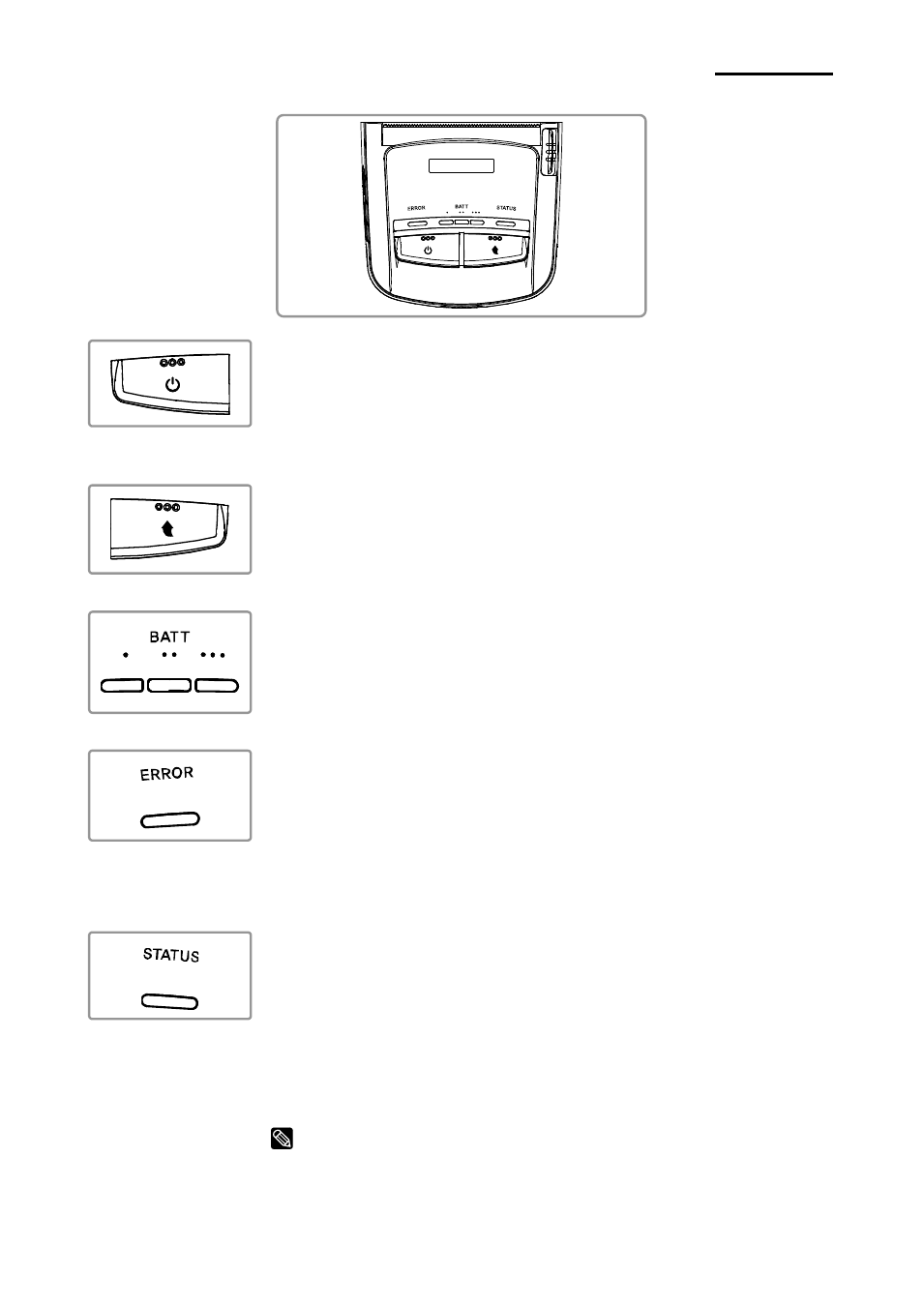
Rev. 1.03
- 19 -
SPP-R210
3-6 Using Control Panel
• Power Button
This button is used to turn the printer on and off.
1) When the printer is off, press this button for approximately 2
seconds to turn on the power.
2) When the printer is on, press this button for approximately 2
Seconds to turn off the power.
• Paper Feed Button
To feed paper manually, press this button.
In addition, self-testing and Hexadecimal Dumping can be done.
1) Re
fer to “4. Self-Test” for self-test information.
2) Refer to the service manual regarding Hexadecimal Dumping.
• Battery Status LED (Blue or Red)
1) If three blue LEDs are lit, the battery is fully charged.
2) If two blue LEDs are lit, the battery is half charged.
3) If one blue LED is lit, the battery is at the lowest charge level.
4) If the red LED is lit, the battery must be charged or replaced.
• Error LED (Left-sided)
1) If the red LED is lit, the paper cover is open.
2) If the red LED is blinking, either the paper has been fully used or
the print head is overheated.
(Replace the roll of paper or turn off the printer for at least 10
minutes.)
3) If the red LED continues to blink, it may indicate a more serious
problem with the product. Call your authorized service dealer.
• Bluetooth Lamp (Green)
1) When using Bluetooth
If the printer is ready for wireless communication with any
Bluetooth, the green lamp as well as the battery status lamp is
turned on.
2) When using wireless LAN
The right indicator shows the signal strength from wireless LAN.
The green lamp blinks for acceptable signal strength while the red
lamp blinks for weak signal strength.
In power save mode, only the Status lamp is lit.
NOTE
The power saving mode is activated after the first communication, with the
default time interval being 10 seconds.