Ios mfi mode setting (optional), Spp-r210 6. ios mfi mode setting (optional) – BIXOLON SPP-R210 User Manual
Page 25
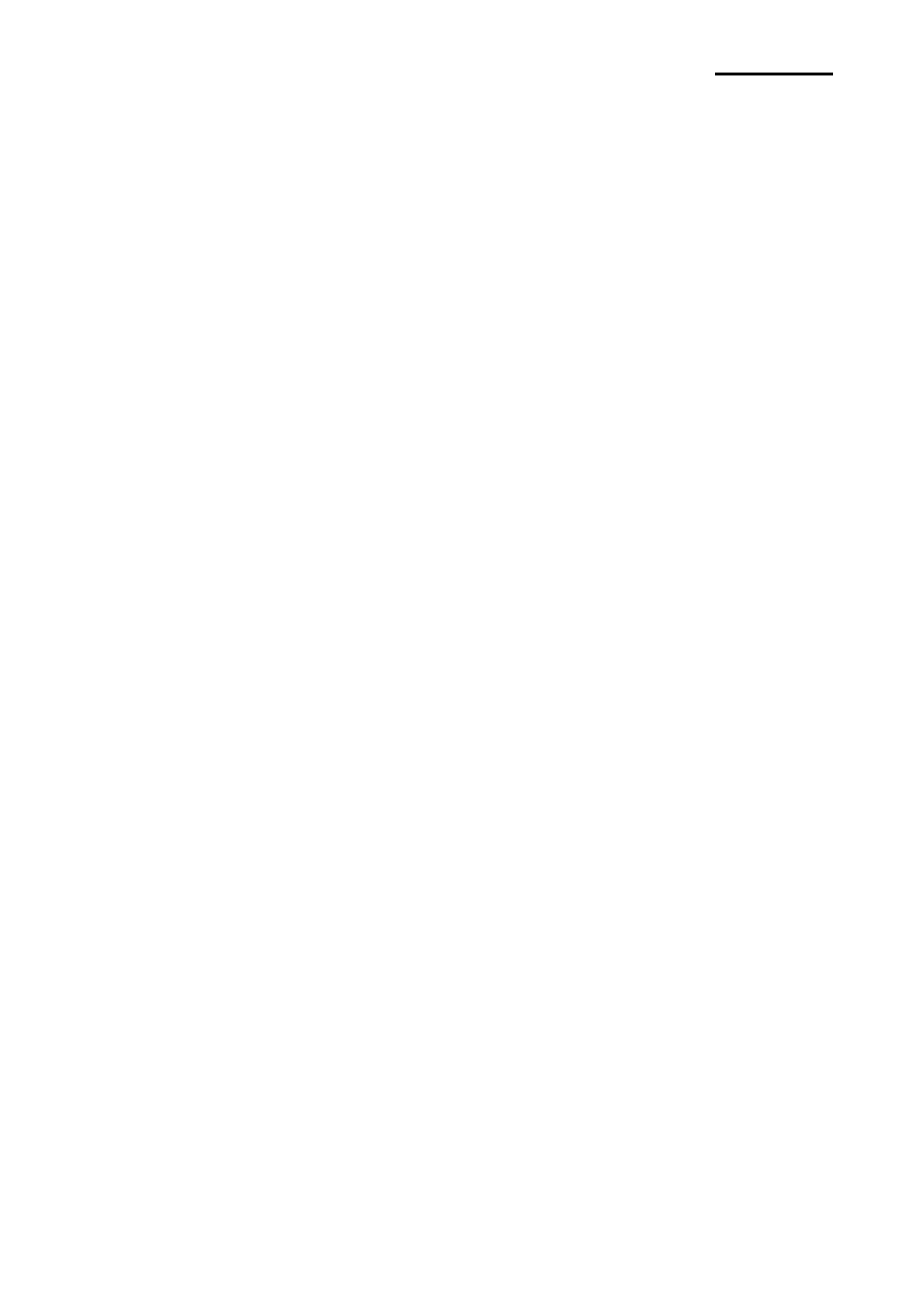
Rev. 1.03
- 25 -
SPP-R210
6. iOS MFi Mode Setting (Optional)
This product supports Made for iOS (MFi) mode which enables Bluetooth communication
with iOS devices. (Applicable to MFi support models only)
• How to enable and disable MFi mode
1) Turn on the printer.
2) Open the paper cover and press the power button and paper feed button at the same
time for longer than two seconds.
3) Close the cover when you hear a beep.
4) Reboot the printer when the following message is printed.
- iOS mode enable!!
Please Reboot Printer!!
5) To disable MFi mode, repeat the above procedure.
• Check iOS mode
1) Execute self-test.
2) If the printed firmware version contains a lowercase
“a” (for example : V01.00 STOBa),
iOS mode is disabled.
3) If the printed firmware version contains a lowercase
“i” (for example : V01.00 STOBi),
iOS mode is enabled.