Peripherals connection, 1 bluetooth® connection, 2 wireless lan – BIXOLON SPP-R210 User Manual
Page 26: 3 interface cable connection, 1 bluetooth, Spp-r210 7. peripherals connection, Rev. 1.03, Connection
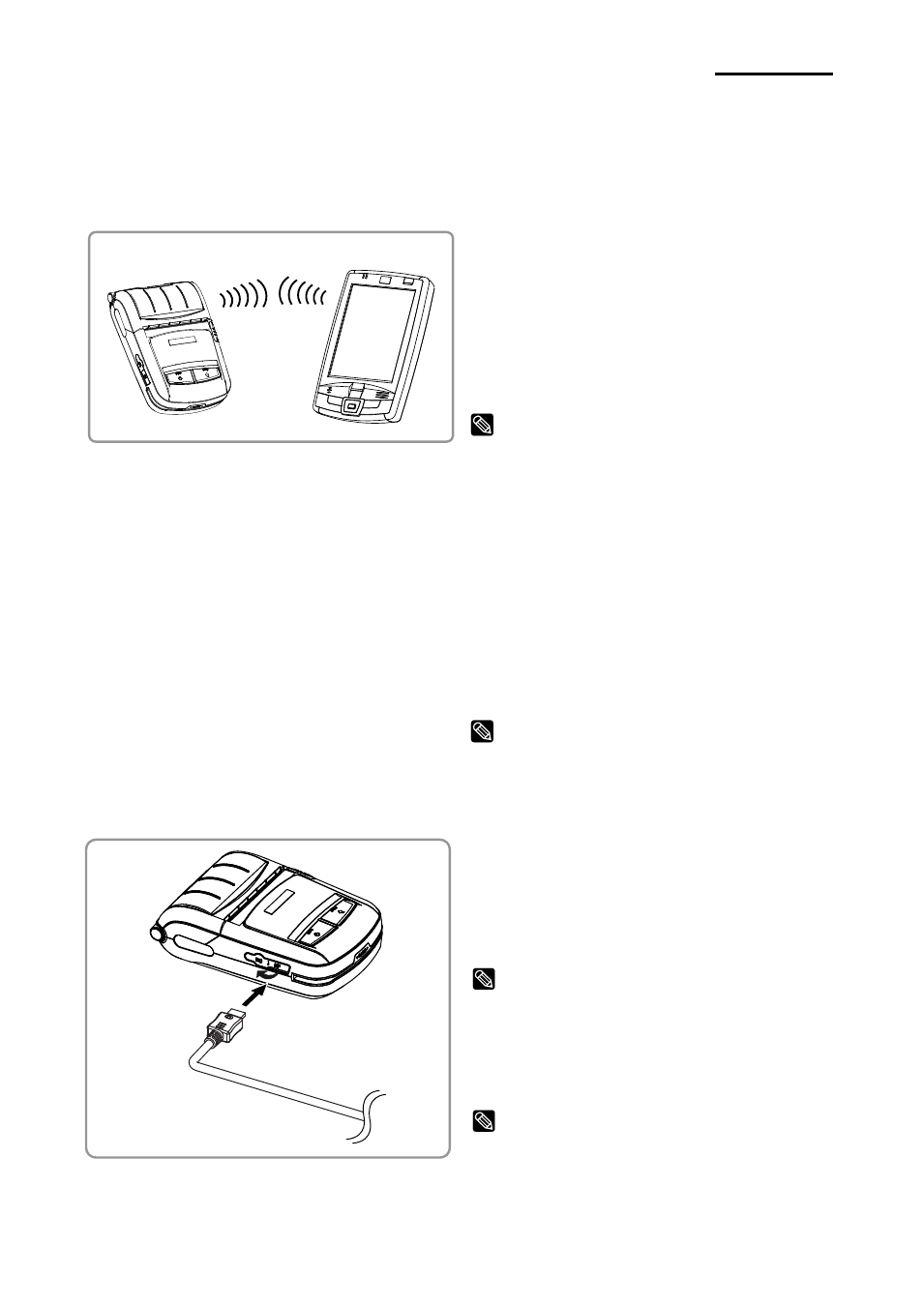
Rev. 1.03
- 26 -
SPP-R210
7. Peripherals Connection
This product can communicate with other devices via Bluetooth communication and cable.
7-1 Bluetooth
®
Connection
1) The printer can connect to devices
equipped with Bluetooth
communication capability. Make sure
your printer is on and discoverable.
2) Use the Bluetooth connection function
supported by the device to connect to
the printer.
NOTE
Refer to the Bluetooth Manual for more specific
information about.
7-2 Wireless LAN
1) This printer supports WLAN
communication in Ad-hoc mode and
Infrastructure mode (AP).
The printer can be connected to other
devices such as PDAs and PC’s
supporting wireless LAN communication
in Ad Hoc mode and AP in Infrastructure
mode.
NOTE
Refer to the WLAN Manual for more specific
information about.
7-3 Interface Cable Connection
1) Open the Interface Cap ①.
2) Connect the USB interface cable
(optional) ② to the cable connector of
the printer.
NOTE
Use only the USB cables (optional) provided by
BIXOLON.
3) Connect the interface cable to the USB
port of the device (PDAs, PCs, etc.).
NOTE
The interface cable that can be connected with
the printer is available in both USB and Serial
type.Refer to the service manual for detailed
interface cable specifications.
①
②