Ios mfi mode setting (optional), 1 how to enable and disable mfi mode, 2 check ios mode – BIXOLON SRP-350IIOBE User Manual
Page 18: Srp-350iiobei 3. ios mfi mode setting (optional)
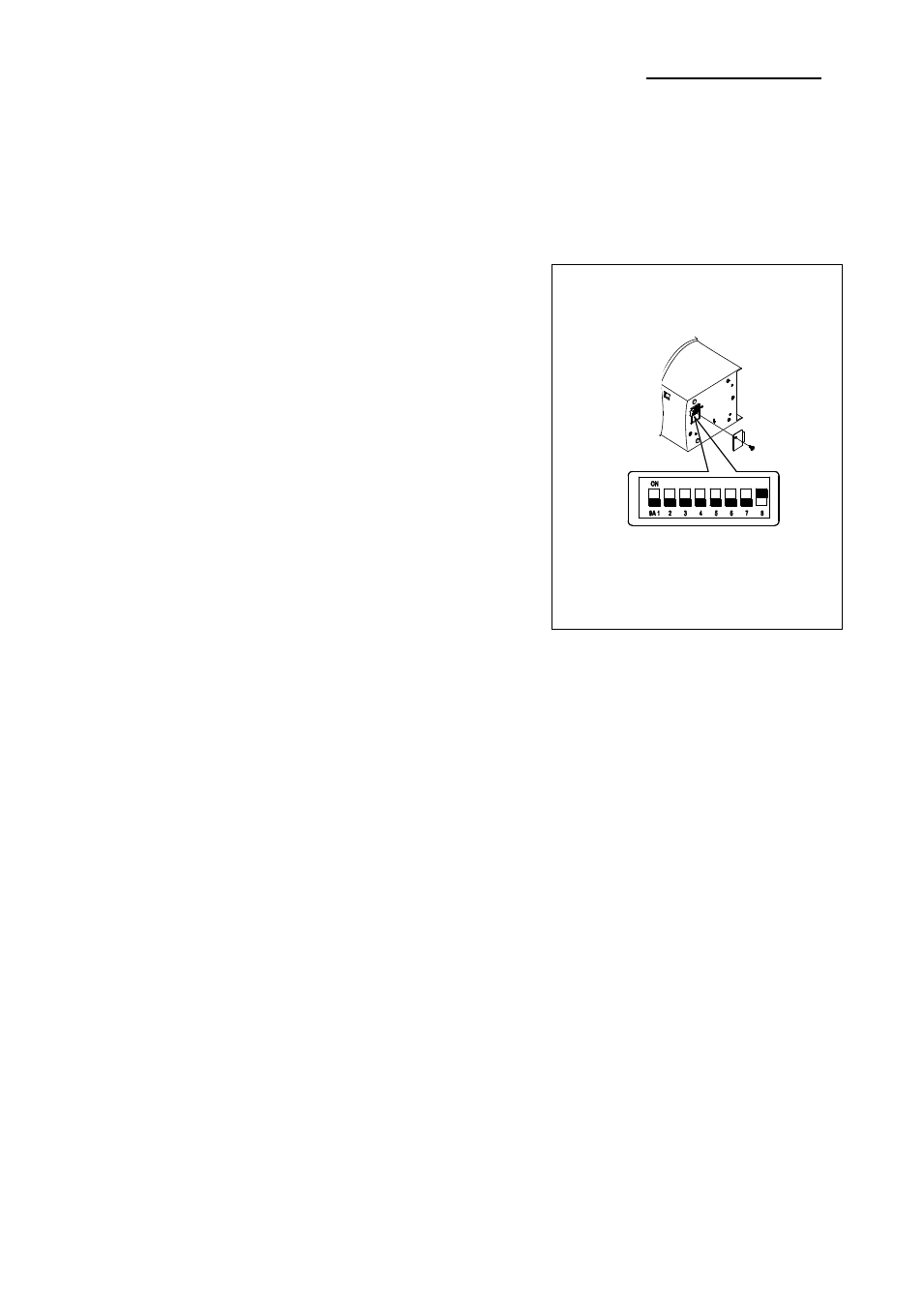
Rev. 1.03
- 18 -
SRP-350IIOBEi
3. iOS MFi Mode Setting (Optional)
This product supports MFi mode that enables Bluetooth communication with iOS devices.
(Applicable to MFi support models only: SRP-350IIOBEi)
3-1 How to enable and disable MFi mode
1. Turn off the printer power.
2. Remove the screw on the bottom of the printer
and open the bracket.
3. Flip the DIP switches using tweezers or another
narrow-ended tool.
4. MFi mode is available to be changed by setting
the DIP switch NO.8
5. When the DIP switch is on, MFi mode is
enabled.
When the DIP switch is off, MFi mode is
disabled.
6. The new setting takes effect when you turn on
the printer.
Note: Always change DIP switch settings only
when the printer is turned off. Change made with
the power on have no effect and then on again.
3-2 Check iOS mode
1) Implement self-test
2) iO
S mode is enabled if “OPERATING MODE” printed “iOS” at the paper.
BLUETOOTH SETTING
BLUETOOTH F/W VERSION: 1.0.00
DEVICE NAME: SRP-350IIOBE
OPERATING MODE: iOS
AUTH. & ENCRY: ENABLE
CONNECTION MODE: 2
3)
iOS mode is disabled if “OPERATING MODE” printed “NORMAL” at the paper.
BLUETOOTH SETTING
BLUETOOTH F/W VERSION: 1.0.00
DEVICE NAME: SRP-350IIOBE
OPERATING MODE: NORMAL
AUTH. & ENCRY: ENABLE
CONNECTION MODE: 2