Installing hardware, Updating hardware flash – CRU RedPort SAS User Manual
Page 4
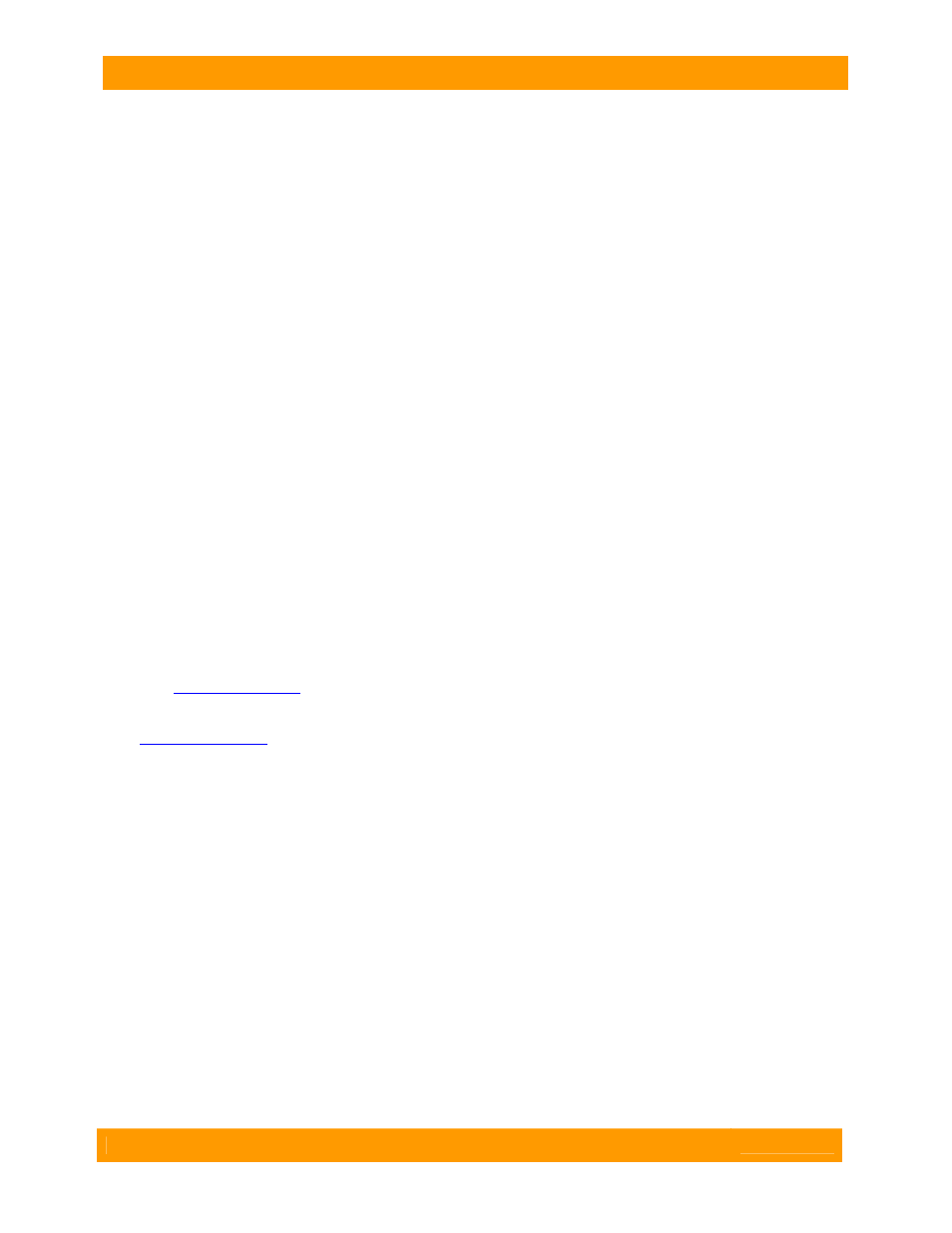
CRU-WiebeTech
RedPort SAS 6G User Manual (A9-000-0017) REV 1.0
- 4 -
3. Installing Hardware
3.1 Install the RedPort Card
a) Ensure that the drivers have been installed. Only current H644 drivers from ATTO should be used to
ensure the card is write-blocked. Drivers must be installed before the hardware.
b) Power down the computer system. Unplug the computer’s power cable.
c) Make sure the appropriate metal bracket is on the card. The card may be used with both low-profile
and full-height slots. Both types of brackets are included with the product.
d) Insert the card into an available PCIe slot (x8 or larger). Do not force it, but it will take firm pressure to
fully seat the interface. It may help to gently rock the card back and forth as you apply pressure.
e) Once the card is fully seated in the slot, secure it in place with a screw.
3.2 Connect to Storage
f) Connect your SAS or SATA storage device to the RedPort 6G card.
• External connectors: use SFF-8088 connectors.
• Internal connectors: use SFF-8087 internal connectors.
• For SATA, use cables which are no longer than 1 meter.
• For SAS, use cables which are no longer than 7 meters.
g) Plug in the computer and storage power cables. Turn on power to the computer and storage.
Your RedPort SAS 6G write-blocked host card is now ready to use!
4. Updating Hardware Flash
Your RedPort card was properly flashed before shipment, but the flash memory may need to be updated
as new versions become available or if the factory-installed version becomes corrupt. Visit the ATTO
website,
www.attotech.com
, to download the latest drivers and flash bundle.
a) Download the most recent version of the Configuration Tool from the ATTO web site,
www.attotech.com
.
Refer to the ATTO Utilities Installation and Operation Manual for additional
information on downloading and using the Configuration Tool.
b) Download the H644 flash bundle from the ATTO web site.
• Click
on
downloads.
• Register or log-in if previously registered.
• Click
on
SAS/SATA Host and RAID Adapters in the left dialogue.
• Click
on
6Gb ExpressSAS SAS/SATA HBAs in the right dialogue.
• Scroll down to and click the desired flash bundle depending on the operating system.
• A download system appears. Choose Save.
• After the process has completed, process the downloaded file:
(On Windows, extract the .zip file. On Linux, expand the .tgz file.)
c) Launch the Configuration Tool.
d) In the Device window, select the adapter that needs to be updated.
e) In the Flash window, click on the Browse button to find the flash bundle that you previously
downloaded and extracted to your desktop.
f) Click Update to update your flash ROM.
g) Repeat for any additional adapters installed in the machine.
h) Reboot your system for the changes to take effect.