CRU TeraCard E34-2S User Manual
Page 3
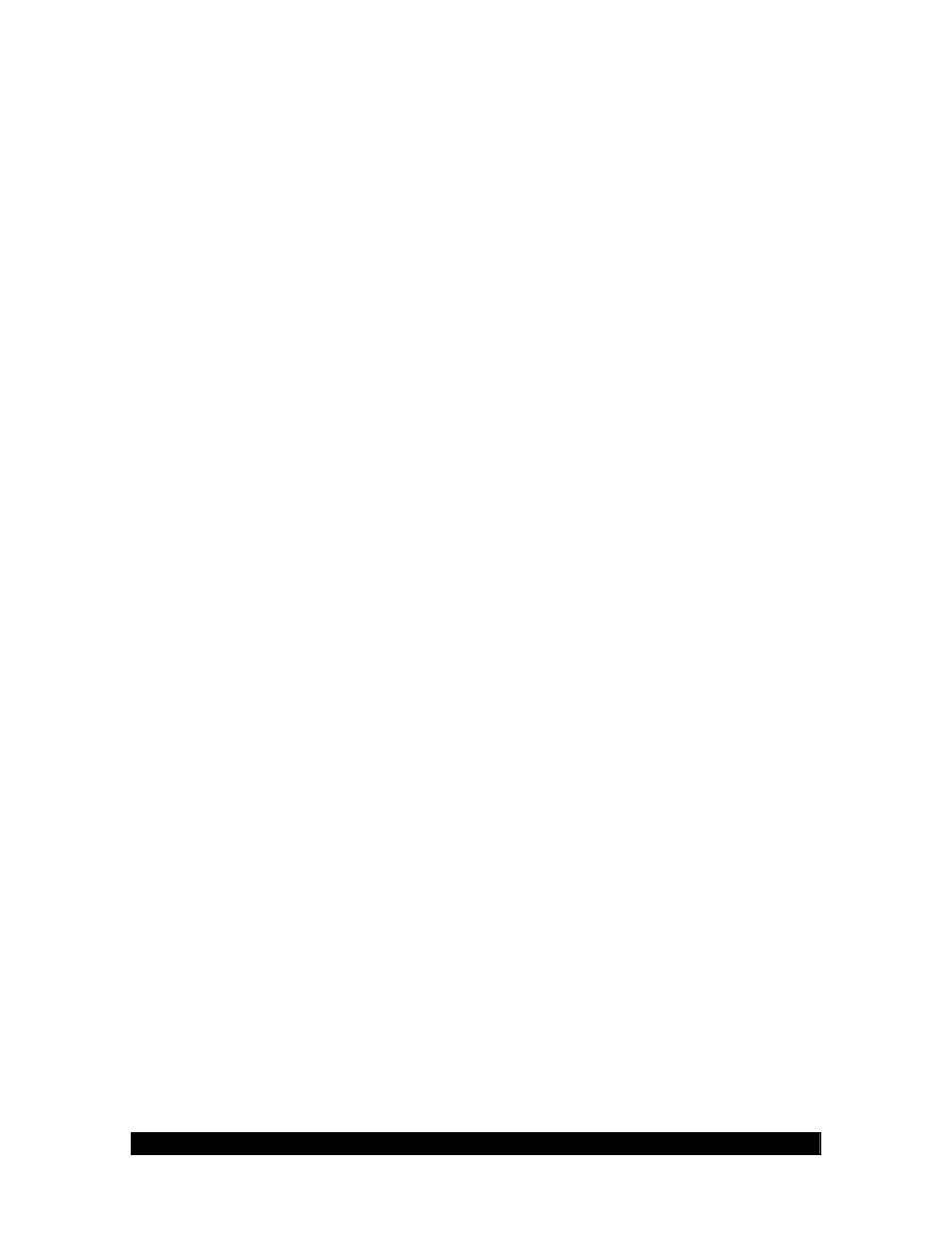
User Manual for Express 34 Card A9-034-0001 REV 1.0
8. The wizard will now copy the required files to the system and start the driver. After starting
the driver the wizard will display a completion dialog, click 'Finish' to exit the wizard.
9. See instructions in Verifying controller installation to verify that the controller was installed
correctly.
2.3. Update SiI3132 driver on Windows 2000
Follow the instructions in this section to update the driver for the SiI3132 SATALink controller on
systems running Windows 2000.
1. Right click on 'My Computer' and select 'Properties'. Under the 'System Properties' section,
click on 'Hardware' tab, and then on 'Device Manager' click 'SCSI and RAID Controllers' and right
click 'Silicon Image SiI3132 SATALink Controller' then select 'Properties' from the context menu.
2. Click 'Update Driver' button on the 'Driver' tab and select 'Display a list of the known drivers
for this device so that I can choose a specific driver'. Insert the diskette labeled 'Silicon Image
SiI3132 SATALink Driver Installation Disk' into the floppy drive. Click 'Next'.
3. Click 'Have Disk'. On the 'Install from Disk' dialog ensure that the correct floppy drive is
specified and click 'OK'.
4. Click 'Next' until the installation process begins. If presented with a dialog warning about an
unsigned driver click 'Yes' to accept it.
5. If at the end of the installation process you are prompted to reboot the system click 'Yes'.
6. See instructions in Verifying controller installation to verify that the controller was installed
correctly.
2.4. Update SiI3132 driver on Windows XP or Windows Server 2003
Follow the instructions in this section to update the driver for the SiI3132 SATALink controller on
Windows XP or Windows Server 2003.
1. Right click on 'My Computer' and select 'Properties'. Under the 'System Properties' section,
click on 'Hardware' tab, and then on 'Device Manager' click 'SCSI and RAID Controllers' and right
click 'Silicon Image SiI3132 SATALink Controller' then select 'Properties' from the context menu.
2. Select the 'Driver' tab, then click the 'Update Driver' button.
3. Select 'Install from a list or specific location (Advanced)' and click 'Next'.
4. Make sure 'Search for the best driver in these locations' and 'Search removable media
(floppy, CD-ROM...)' are both selected and then click 'Next'.
5. As the installation process begins you may be presented with a dialog warning about an
unsigned driver, click 'Continue Anyway' to continue the installation.
6. If at the end of the installation process you are prompted to reboot the system click 'Yes'.
7. See instructions in Verifying controller installation to verify that the controller was installed
correctly.