DynaScan Indoor 360 Degree LED Video Display DS0808 User Manual
Page 35
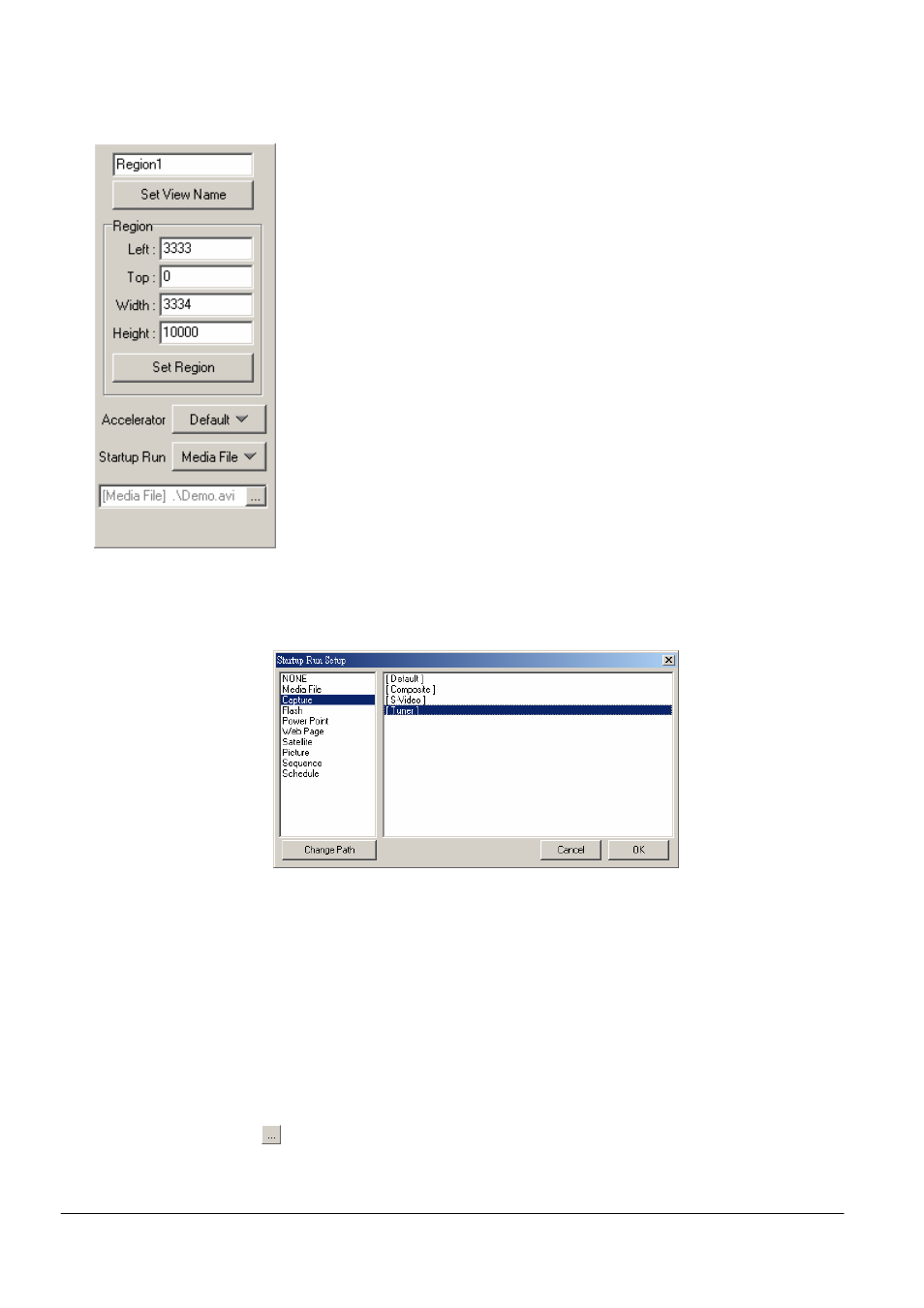
Copyright © 2008 DynaScan Technology Corp. 35
View Setting (Label 5)
Set View Name: Assigns a Name to the selected view. Input new
name and Click “Set View Name” to rename the view.
Set Region: Modifies the position and size of the selected view.
Coordinates of currently selected view are displayed in “Region”,
with unit size of the screen based on a 10000 x 10000 scale,
regardless of the size of the display equipment. After inputting view
coordinates and clicking “Set Region”, the view will adopt the new
set coordinates.
Accelerator:Click button to individually assign the accelerator
used by the selected View. Using the Default setting will apply
default accelerator setting in “Option”. Accelerator setting will
apply to the selected View only, no other Views will be affected, nor
will Accelerator settings be changed in “Option”.
Startup Run: Set the content to be played within the View. Click
button to the right of “Startup Run” to launch ‘Startup Run Setup’;
choose the type of content you wish to play for selected View in the
left-hand side, choose the file on the the right-hand side, then
confirm with OK.
Set Played Contents for View
A newly created View will not contain any default information; therefore,
content must first be assigned to “Startup Run” for it to display content.
First, select the View you wish to modify, and click button to the right of
“Startup Run” to launch Startup Run Setup. Choose the type of
content you wish to play for selected View in the left-hand side, choose
the file on the the right-hand side, then confirm with ‘OK’. The file type
and path will appear under the Startup Run button for reference, and a
button will appear beside it should adjustment options be available.
If content has not yet been assigned to a View, the button next to
“Startup Run” will display “NONE.”