11 graphical user interface, 1 connecting to the wesii gui using a pc – KBC Networks WESII User Manual
Page 98
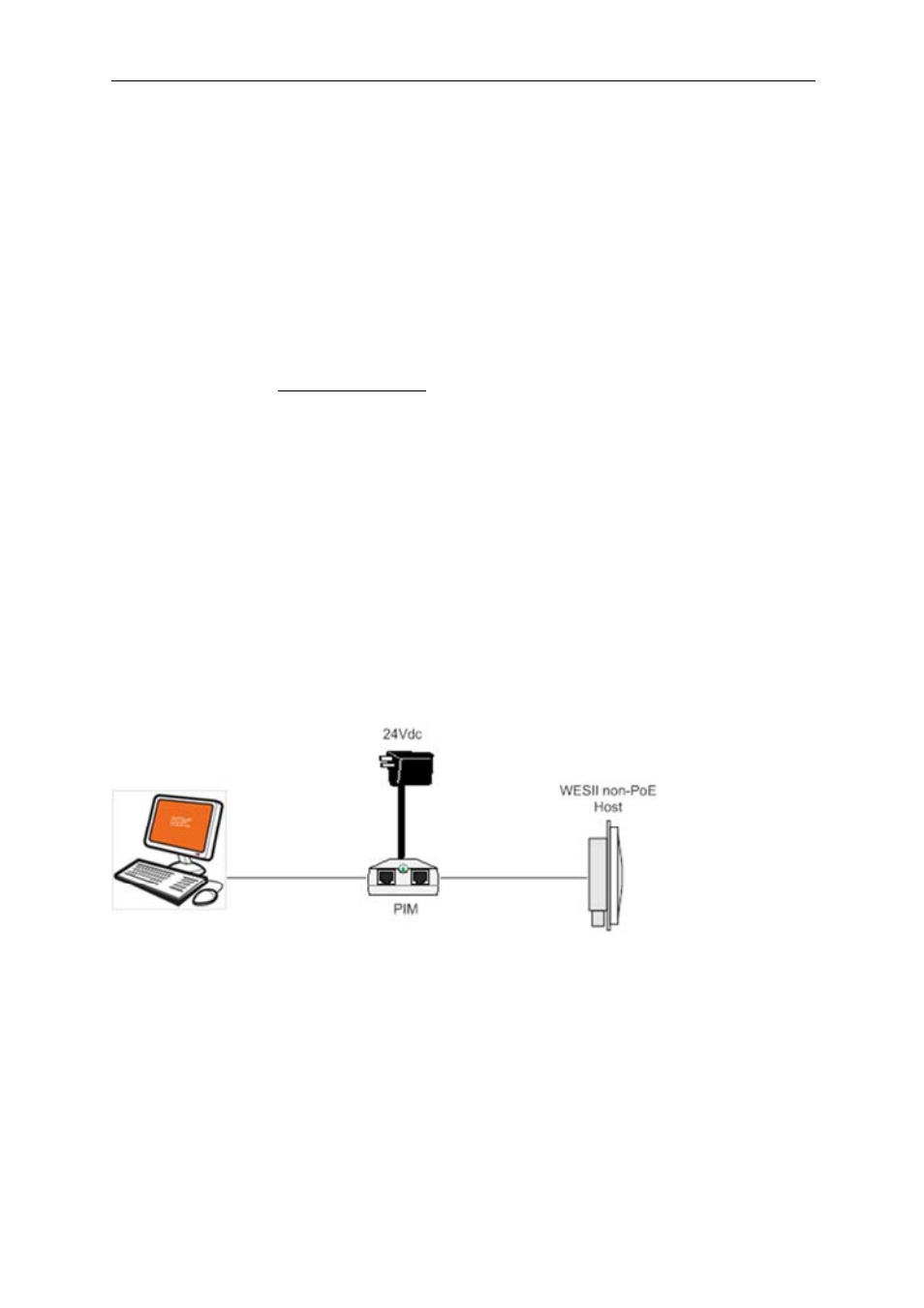
WESII User Manual
Manual-WESII-Rev1403
Copyright © KBC Networks 2014
Page 97 of 140
www.kbcnetworks.com
11 Graphical User Interface
The WESII Graphical User Interface can be accessed in the following ways:
•
connecting directly to the WESII unit through the PIM for non-PoE units
•
connecting via the PSE (eg. Ethernet switch) for PoE units
•
via a WESII point-to-multipoint Host/AP connection to a Client PC/laptop
•
over a WESII wireless connection
11.1 Connecting to the WESII GUI using a PC
11.1.1
For a WESII non-PoE unit:
Connect the first Ethernet straight through cable from the ‘IN’ on the PIM to either a
laptop or a PC LAN port.
Connect the second Ethernet straight through cable from ‘OUT’ on the same PIM to the
WESII Host LAN port.
Apply power to the PIM with the provided 24Vdc PSU, ensure that the green LED on the
PIM is illuminated. Allow 60 seconds for the unit to boot up.
See Section 7 for WESII LED boot up process.
Note:
Due to various port types, a crossover Ethernet cable may be required between
the Ethernet device and ‘IN’ port on the PIM. KBC Networks recommends a crossover
cable be available during set up, trouble-shooting and maintenance of the system.