Knox video rsii routing switcher system – Knox Video RSII User Manual
Page 12
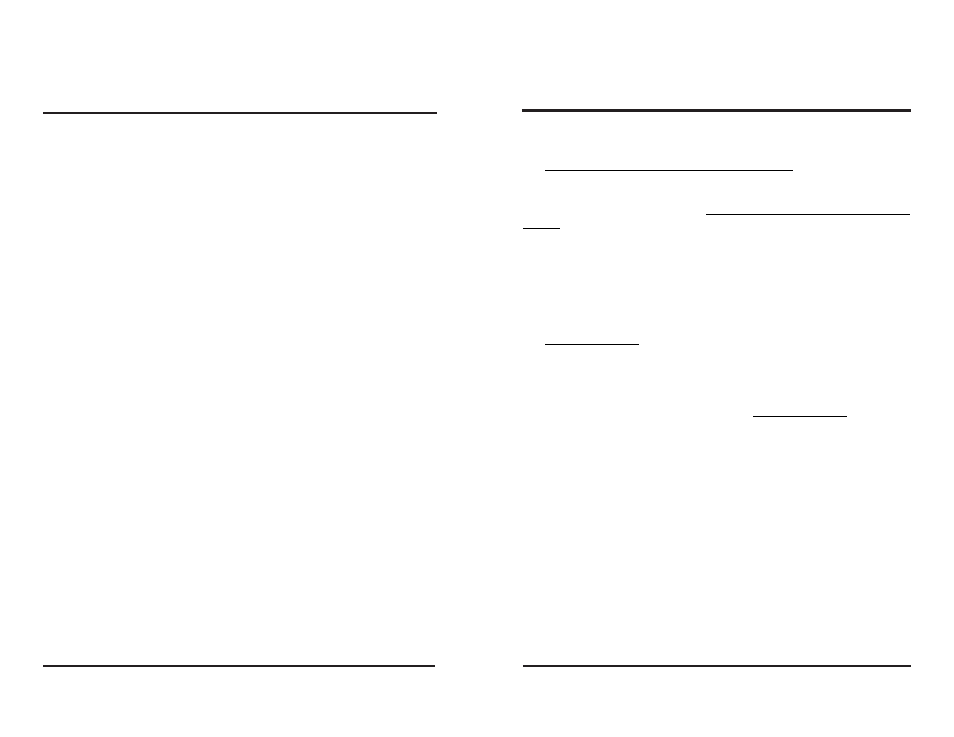
2.8 ETHERNET CONNECTIONS
If the Ethernet option is installed the RSII can be controlled on an Ethernet
network by connecting a network cable to the Ethernet port on the rear of the unit.
The RSII must be assigned an unique IP address, and the device controlling the
RSII must use that IP address and the correct port.
To configure the Ethernet network adaptor connect the RSII into the network
and run commands on a computer connected to the same subnet.
1)
Start the Latronix software (device installer) program. Once it has been
started the Latronix device should be displayed to the right of the software
window including the MAC address and the IP address.
2)
To assign a new IP address, highlight the Latronix device (on the right
side) by clicking on it. The software will walk you through the rest of the
process.
i) Click Assign IP icon on the tool bar then click NEXT.
ii) Check radio button “Assign a specific IP address” then click NEXT.
iii) Enter the IP address and Subnet Mask then click NEXT.
NOTE: The default IP address by Knox Video is 192.168.168.48
with a subnet mask of 255.255.255.0
iv) Click Assign.
3)
The operating system must know the MAC address of the Lantronix
device that is associated with the IP address in order to function properly.
To insure this you must first open a DOS window. At the DOS prompt
type the following:
i) ARP-S IP address MACaddress<CR>
ARP, (space), -S, (space), Your IP address, (space), The associated
MAC address, (ENTER)
ii) Telnet IPaddress 1<CR>
Telnet, (space), The IP address, (space), 1, (space), (ENTER)
At this time an error will occur. Ignore the error and type the following
iii) Telnet IPaddress 9999<CR><CR>
Telnet, (space), The IP address, (space), 9999, (space), (ENTER),
(ENTER)
KNOX VIDEO
RSII Routing Switcher System
KNOX VIDEO
RSII Routing Switcher System
Page 12
Page 7
3.4.2 ROUTING AUDIO AND VIDEO
To route both audio and video from the same source, send a four-byte or six-
byte command in the form:
Bxy(ENTER) or Bxxyy(ENTER)To route both audio and video from different
sources, send a six-byte command in the form:
Bxyz(ENTER) or Bxxyyzz(ENTER),
where x specifies the zone to be routed to, 01-16, where y specifies the source
of video, 00-16, and where z specifies the source of audio, 00-16 (use 0’s for video
or audio OFF)
To route video only, send a four-byte command in the form:
Vxy(ENTER) or Vxxyy(ENTER),
where x specifies the zone to be routed to, 01-16, and where y specifies the
source of video, 00-16 (use 0’s for video OFF)To route audio only, send a four-
byte command in the form:
Axy(ENTER) or Axxyy(ENTER),
where x specifies the zone to be routed to, 01-16, and where y specifies the
source of audio, 00-16 (use 0’s for audio OFF)