Knox video rsii routing switcher system – Knox Video RSII User Manual
Page 13
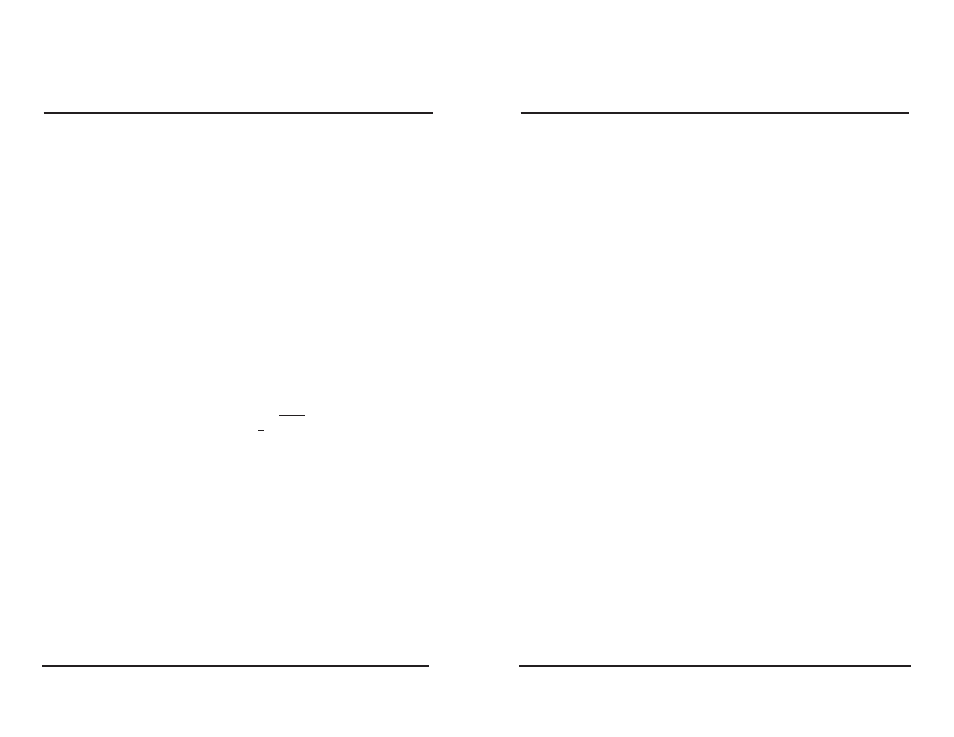
Page 8
KNOX VIDEO
RSII Routing Switcher System
Page 11
KNOX VIDEO
RSII Routing Switcher System
iv) Pressing the ENTER key navigates you through the selections. Press
1 (ENTER) then check the following:
(a) Baud Rate = 9600
(b) Port = 3001 (Knox Video default port assignment)
Once you have reached the last selection on the menu, the menu
listing will display every time you press the ENTER key. To save your
settings you must select 9(Save and Exit) from the menu.
4)
At this point you can open Hyper Terminal and verify the Knox Video
switch functionality.
5)
If the Lantronix module is not working after this procedure the module
may need to be reset to the factory default settings. To do this, follow the
procedure above to step 3-ii. However, enter 7 and (ENTER) “Defaults”
instead of 1(ENTER) “Channel 1”. Then restart the procedure from step
3-iii.
2.9 SETTING UP HYPERTERMINAL
·
·
·
·
· AS A SERIAL CONTROLLER
In a Windows environment, Hyperterminal
· may be set up to control the RSII
via RS232, RS422, or an Ethernet. Bring up Hyperterminal
· and choose File,
Properties, and choose the direct connection from a COM port or TCP/IP. Under
Configure, for a COM port set the baud rate to 9600, 8 bits, no parity, 1 stop bit, and
no flow control; for a TCP/IP connection enter the IP address of the RSII and enter
port 3001. Click OK and you should be connected. If the connect fails, consult
your network administrator.
2.10 DETACHABLE FRONT PANEL CONTROLLER
To add the optional detachable Front Panel Controller, remove power from the
RSII. Remove any RS232 control device connected to the front panel DB9 connec-
tor, or remove the blank front cover by unscrewing the two knurled screws—put the
blank cover aside. Install the DFPC by carefully aligning the DB9 and DB25 connec-
tors and then pushing the DFPC in until it rests against the face of the RSII. Be sure
to engage and finger-tighten the two knurled screws to hold the DFPC firmly in place.
3.4 CONTROL VIA THE SERIAL RS232/RS422 PORT OR ETHERNET PORT
The RS232/RS422 serial data ports on the front and rear panels allow complete
control of the RSII from a computer terminal or other software-driven control
device through a simple alphanumeric protocol. The rear panel DB9 serial connector
will accept RS232 or RS422 serial data depending on jumper J1. The front panel
DB9 serial connector will accept RS232 serial data only.A simple ASCII protocol
allows all crosspoint and setup commands to be sent serially through the RSII’s
RS232/RS422 or Ethernet ports. These ports will accept commands from a terminal,
computer, or other software-driven control device. Set the driver for 9600 baud, 8
bits, no parity, and one or two stop bits, flow control NONE. If in RS232 mode the
COM port of a PC-compatible device may be connected to the front or rear DB9
connector with a standard pin-for-pin serial cable. If the device is set up for RS422
operation use only the rear DB9 connector. An Ethernet driven controller must be
configured for IP address and port selection. See section 2.8 for setup and wiring
details.
3.4.1 USING AN RS232/RS422 OR ETHERNET TERMINAL DEVICE
There are two general types of commands: letter commands, such as B, V,
and A generally crosspoint commands, and $ commands, generally volume and
tone commands, which start with the dollar sign. Certain other commands may be
used only for setup.The RSII will echo all ASCII characters and acknowledge
completed valid letter commands with the word DONE. Invalid commands will
result in the message ERROR.
The designation (ENTER) in the commands below means Carriage Return, or
hex 0D. Do not send a Line Feed (0A) with the Carriage Return.
where x specifies the output zone to be routed to, 01-16 and where y specifies
the input source of video and audio, 00-16 (use 0 or 00 for video and audio OFF)