Standby mode, Front panel text display, Switching using the front panel or ir – NeoPro Tahoe-Veo User Manual
Page 14
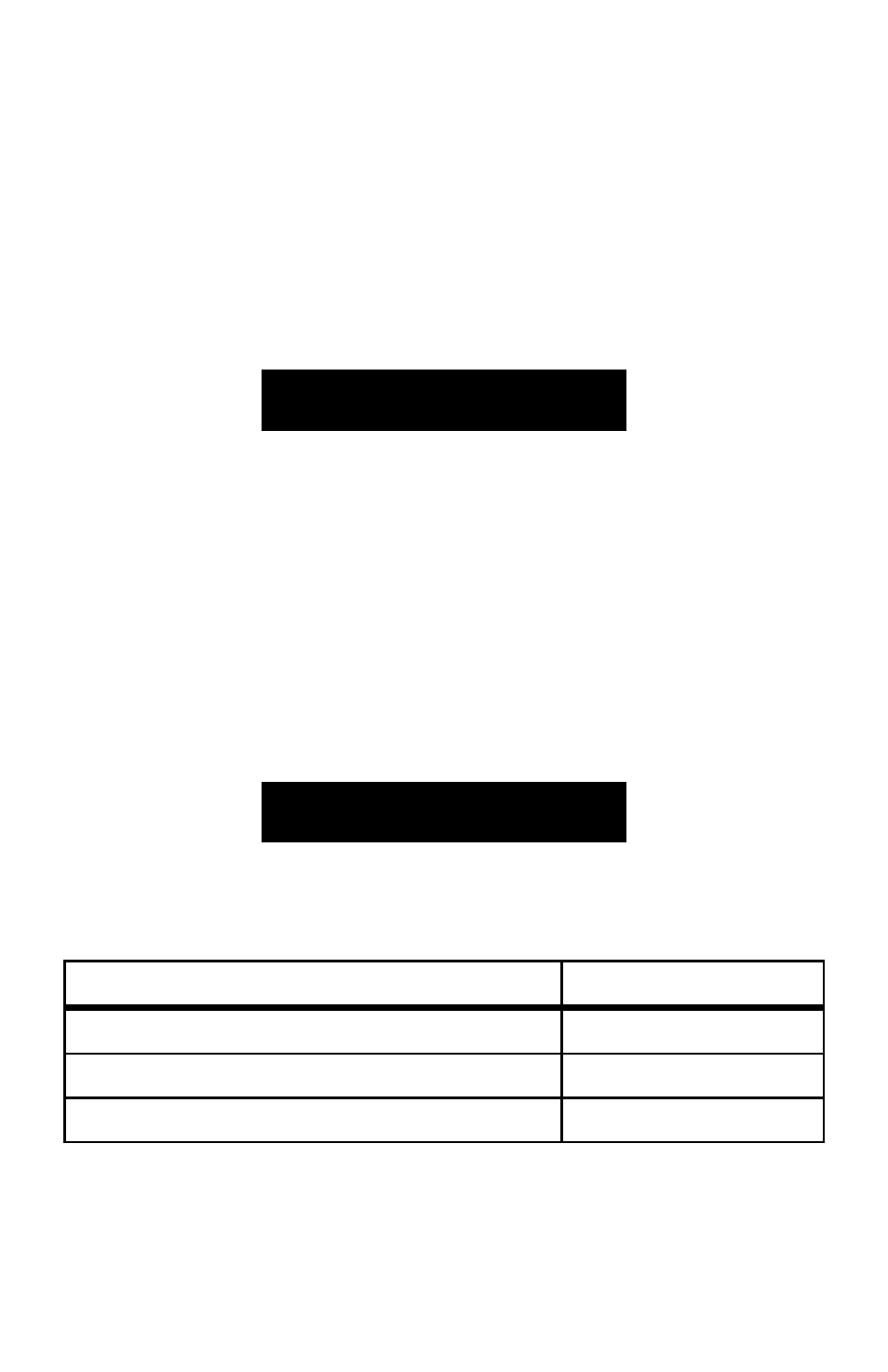
14
Standby Mode
When in Standby Mode, all outputs are virtually disconnected. In this state, the
switch can still execute commands from the serial port, just in case your control
system or remote did not turn it on first.
In Standby, any command received will not be saved. Thus, when the switch is
powered back on, the most recent switch state before the unit was powered off
will be reloaded.
Front Panel Text Display
24x80 HD CAT5
Status
The menu system will be displayed on the front text display as shown above.
The screen shown here is called the ‗home‘ screen. If you navigate away from
this screen either for setup, or checking status, or are in the process of entering a
switch routing command, eventually you will end up back at the home screen
when you are done or because no buttons were pressed for 30 seconds.
If your system has any faults, they will only be viewable when you are at the
home screen.
Switching Using the Front Panel or IR
When powered on, the IN button will start a switching command. The text on
the display will guide you through the correct buttons, and should look like this:
Select INPUT
Source 1st Digit
Follow the prompts on the display to complete the switching command.
The basic routing sequence is shown below, where XX represents the two digit
input number and YY represents the two digit output number.
Routing Function
Key Sequence
Switch video and audio from input x to output y
IN, X, X, OUT, Y, Y
Switch input X X to all outputs
IN, X, X, OUT, 0, 0
Disable output Y Y
IN, 0, 0, OUT, Y, Y