TabletKiosk Sahara Slate PC i575/i535 User Manual
Page 8
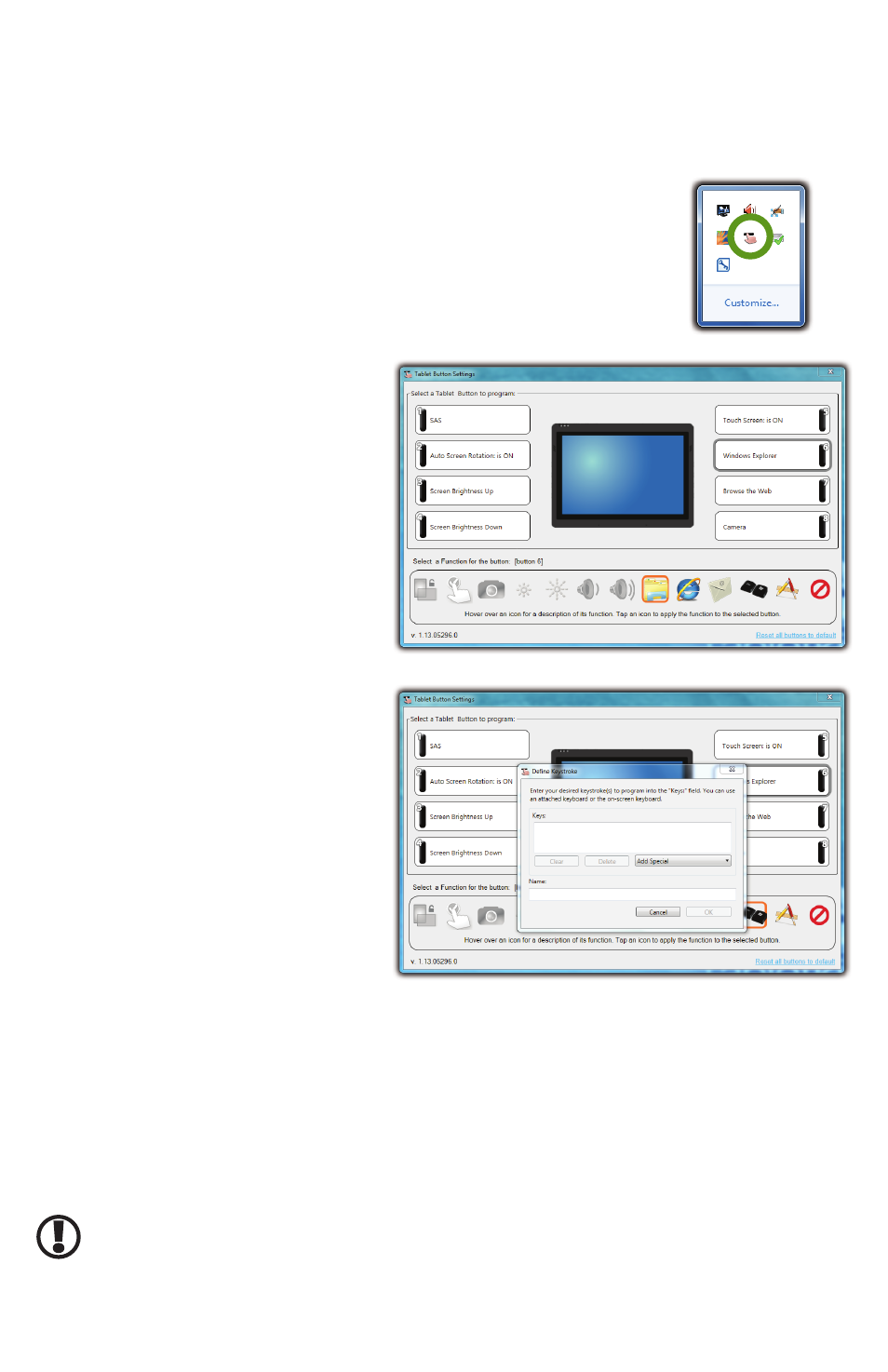
Programming the Tablet Buttons
The Sahara Slate PC has four function buttons on both the left and right sides of the system.
Most of them can be reprogrammed to some degree to serve a variety of functions, including
emulating keyboard keystroke combinations, launching applications and taking a picture with
one of the built-in cameras.
To open the
Tablet Button Settings
Control Panel, tap on its icon
located in the System Tray’s pop-up palette.
When the panel opens you will see that the interface is divided into two
panes. The top pane represents the eight tablet buttons and lists their
currently assigned functions. The bottom pane lists all the diff erent
functions that can be assigned to these buttons.
To reprogram a button, tap on its
icon in the top half of the interface to
select it. In the frame at the bottom, all
available functions for that button will
appear in color. Unavailable functions
will be grayed out. Hover over a
function to display a description below
the row of icons. Tap a function to
assign it to the selected button.
Certain button functions control the
state of hardware on the tablet, such as
Touch Screen on/off . Both the function
icon and button icon displays the
hardware’s current state. Pressing the
actual tablet button will toggle the state.
When programming a button to be
a keyboard short-cut, a dialogue
box will open asking for a key or key
combination and then a name for the
short-cut to appear on the button. If a
custom name isn’t entered, the keyboard
short-cut itself will be the name by
default. Special keyboard function
keys are contained in the “Add Special”
dropdown list.
Restoring Your System Using the System Recovery Partition
There may be times where you’ll encounter errors that may prevent you from booting into
Windows normally. Your Sahara Slate PC has a hidden partition on the data storage drive that
contains the fi les you’ll need to restore your system.
This recovery system uses Windows Recovery and enables you to restore the operating system
to a previous state in time, reinstall the operating system without losing your previous settings
or documents, or reinstall your system without saving your documents or settings.
IMPORTANT: You will need to have a mouse and/or keyboard with standard F1-F12 function keys
attached to your system in order to enter and navigate both the Advanced Boot Options menu and the
Windows Recovery System.
You enter into Windows Recovery through the Advanced Boot Options menu by hitting the [F8]
key on your keyboard when your Sahara Slate PC fi rst starts up.