TabletKiosk Sahara Slate PC i400 Series User Manual
Page 2
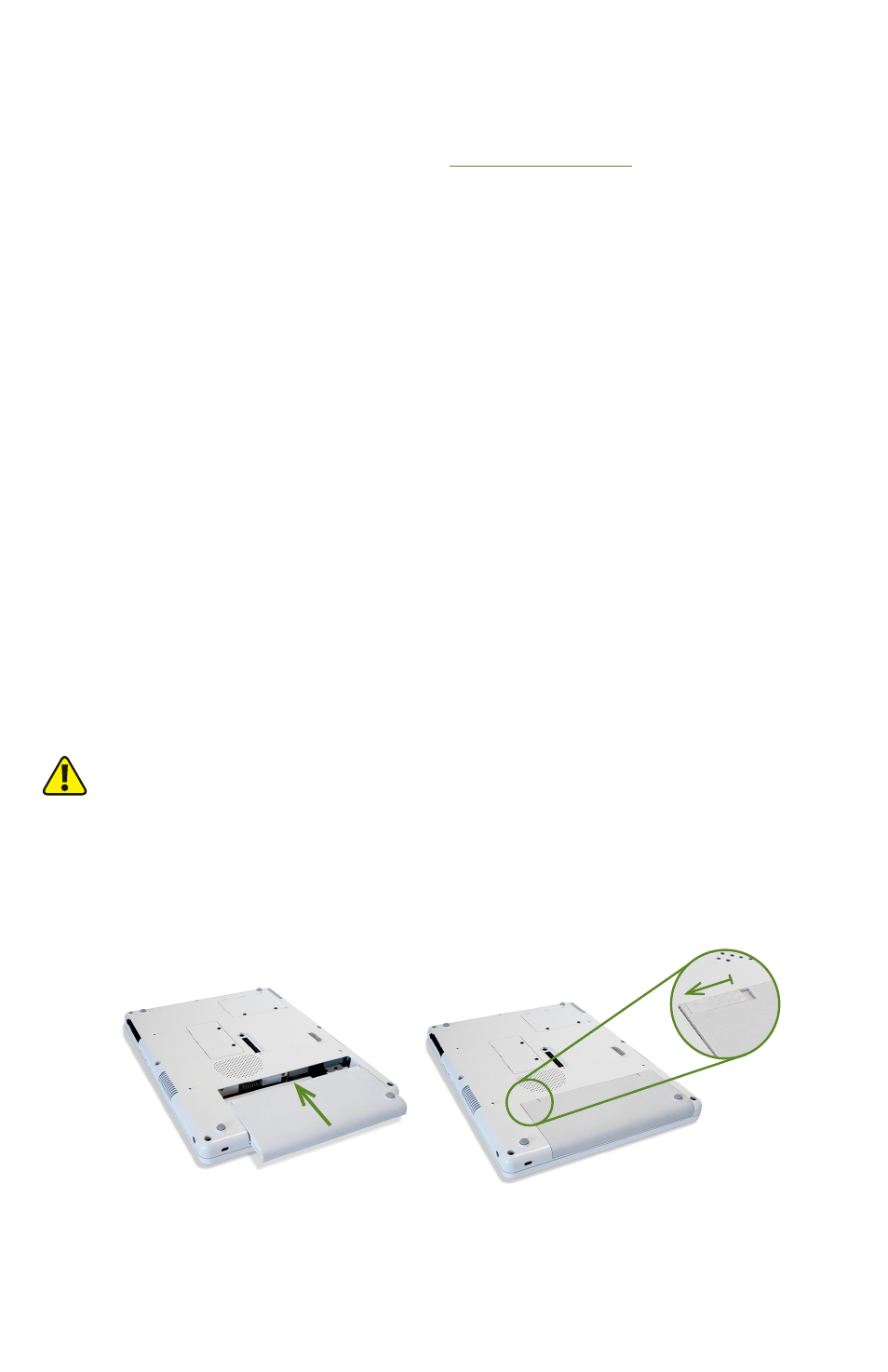
Congratulations on your purchase of a Sahara Slate PC® i400 series Tablet PC. Your dual
mode touch screen/active digitizer i440D or touch screen i412T/i440T Tablet PC was
designed to allow you to be up and running as quickly as possible.
For more information regarding setting up and using your Sahara Slate PC, please consult
the included User’s Guide or visit our website at
www.tabletkiosk.com
.
What’s in the Box
Your Sahara Slate PC should come securely packaged in its shipping container along with the
items listed below. Contact your dealer immediately if you find that anything is missing or
damaged. Note, however, that contents may be changed without notice.
1. AC Adapter with Power Cord
2. Ultrafiber Cleaning Cloth
3. Neoprene Slip Case
4. Simple Stand
5. Operating System Quick Start Guide (excludes openSUSE Linux)
6. System Restore Disc(s)
7. User’s Guide and this Quick Start Guide
8. Standard Lithium-Ion Battery Pack
9. Stylus Pen
Setting Up Your Sahara Slate PC
Please read the following steps to help you begin using your new Sahara Slate PC i400 series
Tablet PC as quickly and easily as possible.
Step 1: Insert the Battery Pack
Turn the tablet over and place it, screen down on a solid, clean, flat surface.
CAUTION: When turning over the Sahara Slate PC, be careful not to place it on a surface that could
scratch or damage the screen. You can place the included slip case on the surface before carefully
setting the computer down to protect the screen.
Align the battery into the battery compartment and then slide it into the computer until it
clicks securely into place.
Slide the battery-locking tab (the tab closest to the top of the tablet) in the opposite direction
of the unlocking arrow engraved on the tab itself. Once the locking tab clicks into position,
the battery should be securely seated.
Step 2: Connect the Sahara Slate PC to an External Power Source
Locate the AC adapter and the power cord. Plug the power cord securely into the AC adapter.
Plug the AC adapter’s connection cable into the “DC In” port on the top side of the Sahara Slate
PC. Once the adapter plug is securely in place, plug the power cord into an external power
socket.