TabletKiosk Sahara Slate PC i400 Series User Manual
Page 7
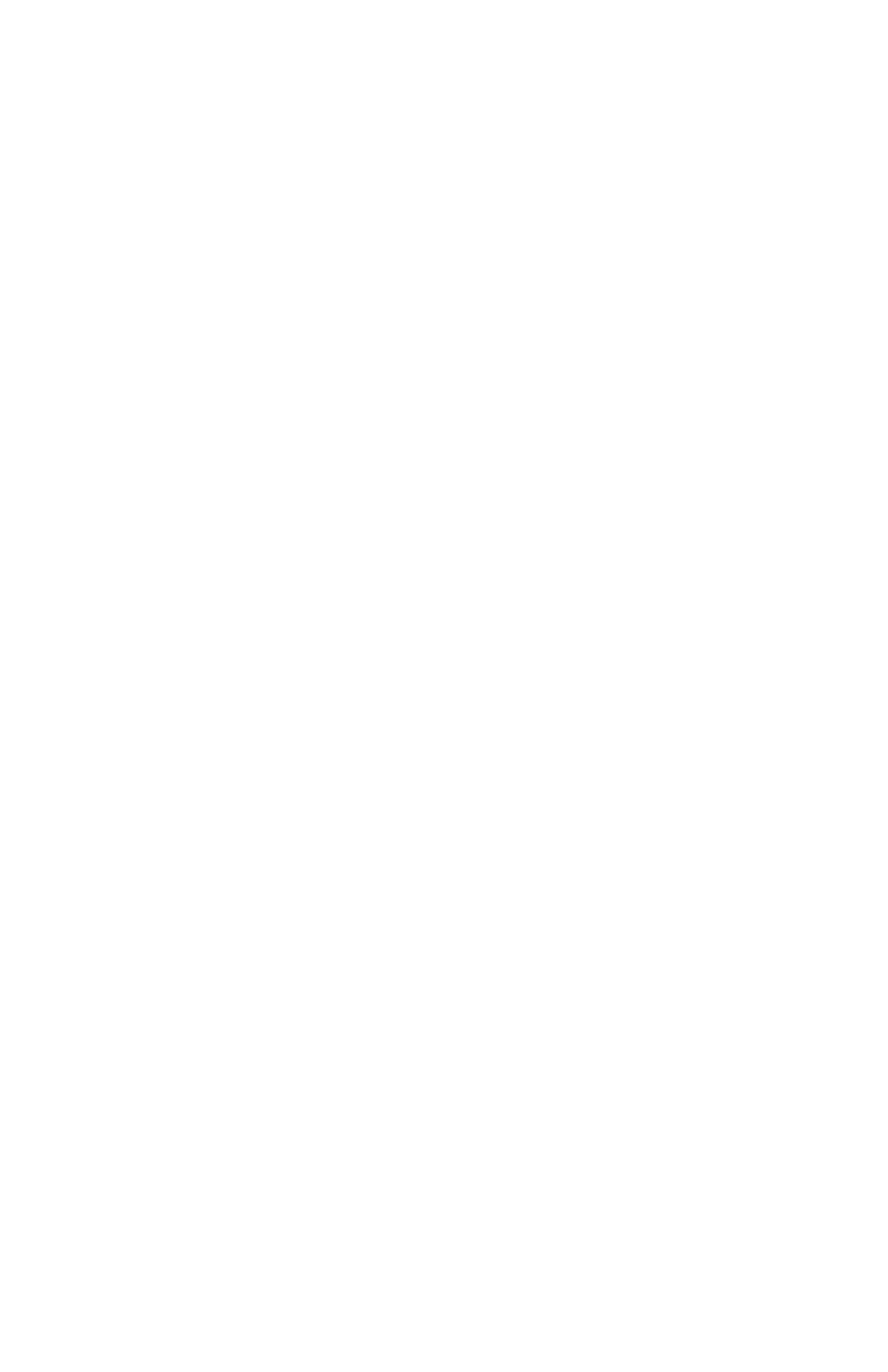
To Restore Using the Windows 7 Restore Disc:
Step 2: Booting the Sahara Slate PC to the Recovery Application
1. Power up your i400 series Tablet PC.
2. If your drive has an existing partition (overwriting existing OS):
When prompted press any key to boot to the recovery DVD.
If your drive doesn’t have an existing partition (new drive, no OS):
It will automatically load the recovery application.
3. Select the “Tools” Button and then the “Reset Partition” Button to continue.
4. Enter the partition size you wish to create for your OS. In general, you should use the number
from the “Free Space” box as this will provide you with the largest system partition possible.
5. Select the File System desired: FAT32 or NTFS (recommended). Click “Next” to continue.
6. Select “OK” to proceed with partition creation.
7. Select “OK” if you understand that this process will
PERMANENTLY DELETE ALL OF THE
EXISTING DATA ON THE DRIVE
.
8. Select “OK” once the drive has been partitioned and then “Cancel” to return to the main menu.
9. Select the “Restore Now!” Button.
10. Select “OK” to prepare the partition you created above, and then select “OK” again to re-
store the operating system.
11. Select “Quit” once the restore process completes to reboot your Sahara Slate PC.
Immediately eject the DVD or unplug the USB DVD drive from your Sahara Slate PC so the
system will reboot from the restored hard drive.
To Restore Using the Windows XP Professional or Tablet PC Edition Restore Discs:
Step 2: Partitioning the Hard Drive (required for a new Hard Drive only)
If you are simply attempting to restore your Sahara Slate PC using the hard drive that came
with your system, you can skip this step and proceed to Step 3.
You will need to use the software that came with your new hard drive—or another third
party program of your choosing that is designed to partition hard drives—in order to
create a primary system partition to house the restored OS. At a minimum, any bootable
disc containing Microsoft’s “FDISK.EXE” utility should be sufficient.
Step 3: Booting the Sahara Slate PC to the Recovery Application
1. Power up your i400 series Tablet PC.
2. It will start from the DVD and automatically load the recovery application.
3. Select “OK” to proceed with partition creation.
4. Select “OK” if you understand that this process will
PERMANENTLY DELETE ALL OF THE
EXISTING DATA ON THE DRIVE
.
5. Select “Quit” once the restore process completes to reboot your Sahara Slate PC.
6. Immediately eject the DVD or unplug the USB DVD drive from your Sahara Slate PC so the
system will reboot from the restored hard drive.
What To Do After Successfully Restoring Your System:
After your system successfully boots in your newly restored operating system, you will have to
copy back any of your data that you backed up before attempting the restore procedure. You
will also have to reinstall any applications you had installed yourself after receiving your Sahara
Slate PC. Before you begin either of these tasks, we suggest going to “Windows Update” and
installing any updates it finds that are labeled “Critical” or “Important”.