TabletKiosk MediSlate MCA i1040XT User Manual
Page 5
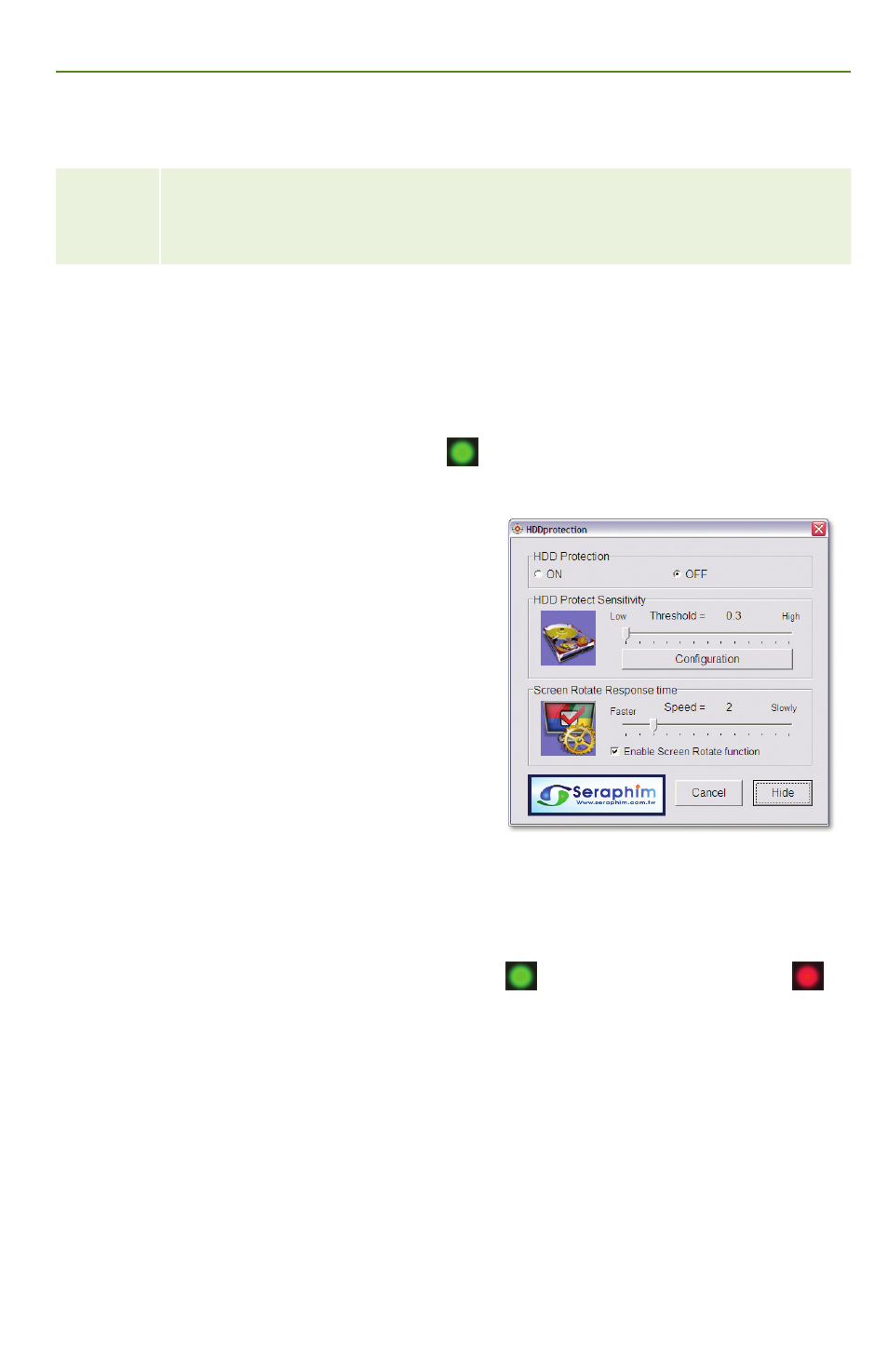
Button
Function Description
$
RFID Reader Trigger
Activates the RFID reader (requires an application that supports RFID to read data). Place
tag of object directly in front of the reader’s antenna (
@
) and then press this button to
read data. Reader will power off after a certain period of inactivity.
%
Barcode Scanner Trigger
Activates the barcode reader’s scanner (
BU
). Programmable using the Intel MCA Configu-
ration Editor. Subsequent presses will activate the barcode scanner. Scanner will power off
after a certain period of inactivity.
Numbers refer to front cover legend
Hard Drive Protection and Automatic Screen Rotation
The HDDprotection utility provides the user the ability to enable/disable protection of data
on the hard drive from physical abnormalities, as well as set preferences for the automatic
screen rotation.
To launch the application, tap and hold on the
icon in the Control Palette of the Windows
Taskbar. When the pop-up menu appears, tap on “Show”. You will be presented with the
application’s interface.
HDD Protection, when turned ON, will
automatically park the hard drive’s heads to
prevent damage to the drive’s platters in case of
a sudden impact to the system’s chassis (such as
hitting the ground when dropped).
The HDD Protect Sensitivity Threshold slider
allows you to adjust how much vibrational force
is required before the system parks the drive
heads. Before adjusting the sensitivity, be aware
that when the drive’s heads are parked, no read/
write operations will be possible. So, if while
using the MediSlate MCA on-the-go, you begin
noticing errors from applications that regularly
check for data changes/updates, adjust the threshold higher. In a typical situation, the heads
will automatically unpark after approximately five seconds when no motion above the
threshold level is detected.
To quickly enable or disable the HDD Protection function without launching this application,
simply tap on the HDDprotection icon in the Task Bar.
means protection is enabled,
means it is disabled.
Automatic Screen Rotation is possible due to the MediSlate MCA’s internal “G Sensor”. When
you rotate the orientation of the MediSlate MCA, the screen will automatically adjust to
match. The time it takes the rotation to occur can be controlled with the “Speed” slider. To
disable this feature, simply uncheck the “Enable Screen Rotation function” check box.
TIP: If you are having trouble getting the screen to auto rotate properly, make sure to adjust the tilt of
the MediSlate MCA so that it is more perpendicular to the ground when rotating it.
When you are finished making adjustments to the application, simply tap on the “Hide”
button to dismiss the application’s interface.
Adjusting, Locking and Calibrating the Touch Screen
The TouchKit utility application allows for changes to the default behavior of the MediSlate
MCA i1040XT’s touch screen. Double-tap on the application’s icon located on the desktop.