TEKVOX TekManager and TekMonitor User Manual
Page 2
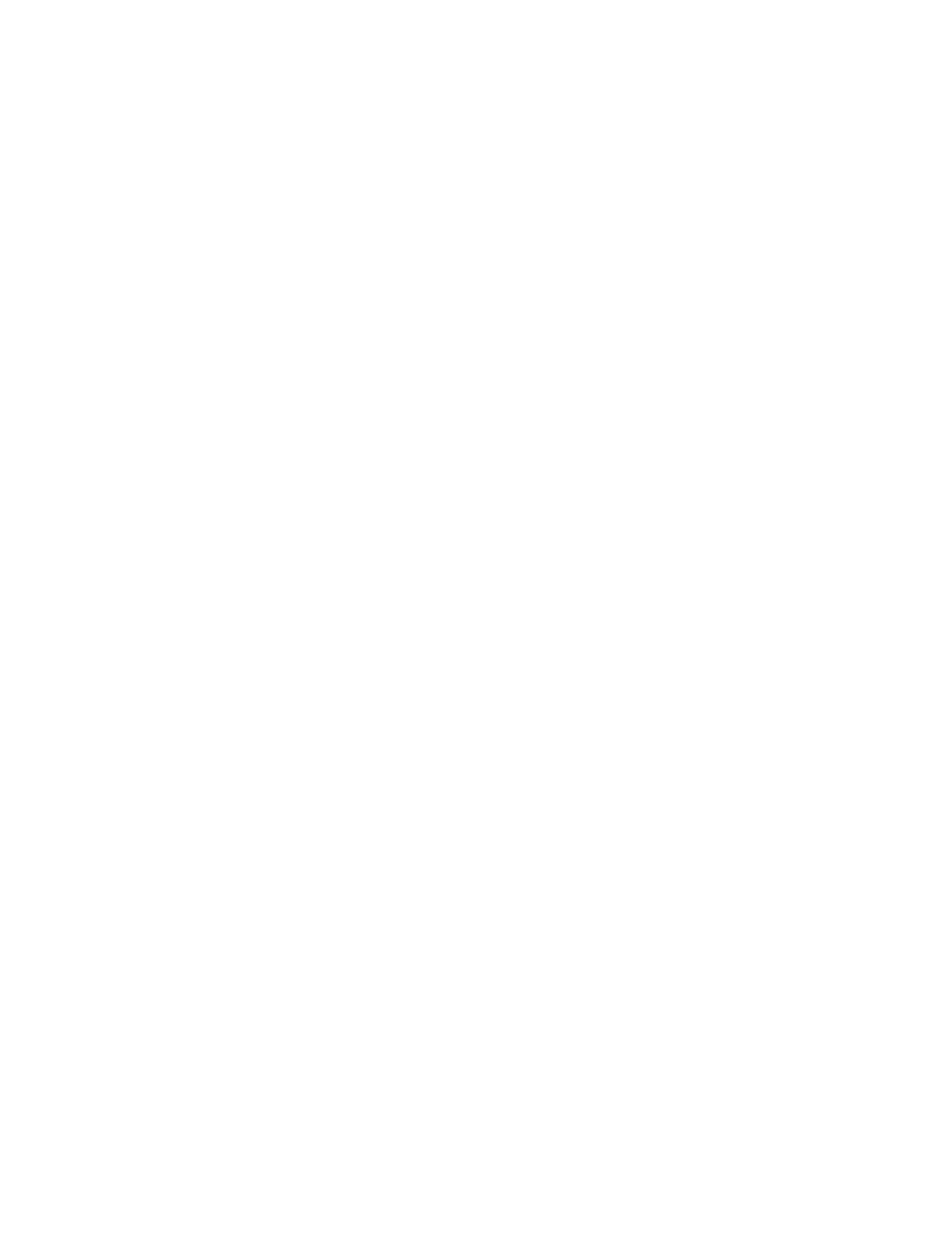
3. Using TekManager: Open the TekManager program. If this is your first time launching
TekManager, you should update drivers by going to the TekManager Tools menu and
selecting “Update Drivers”. You’ll get an option to unzip the files. Click “unzip”. Once it
has finished unzipping, close it. This will ensure that your TekMonitor runs correctly. It is
a good practice to frequently update drivers.
4.
Discovering the TekMonitor’s IP Address: In order to communicate with a
TekMonitor, you have to discover its IP address. Select “search” from the top menu bar
in Te
kManager. Then select “IP Address Range(s)”. Check the box that reads “Search
all IPs” and then click “search.” Wait for the program to run, and your TekMonitor will
appear under the “holding” section of TekManager. Once the new window says “Search
Complet
e”, click “close”.
Section 2: Introduction to Templates using TekWizard
Selecting Templates
On the left-
hand side of TekWizard, you’ll see sections ranging from “Start” down to “Finish.”
1. Start - This section allows you to select templates for the TekMonitor and its associated
device. Since each room has unique information that is configured to a specific
TekMonitor, you’ll need to select the correct template. Under the “start” section of
TekMonitor, you’ll see two columns. The one on the left is for the TekMonitor template
and the one on the right is for the device template. Once you have determined the
appropriate ones, select them and then click “next”. If you do not have the template you
need, go to the “tools” section in TekManager and then select “options”. Click “browse”
under the Template selection to search for templates that are not already built into
TekMonitor. This permanently sets the Template path to the new path and will need to
be reset to the original default path if access to the default Templates is desired.
2. Location - Provides details for the TekMonitor. Fill in the appropriate information. This
includes the location, building, and room number. You will also need to insert a
passcode if one differing from the default is desired. To
find this, go to the “settings”
section on the left. From there, you’ll see the four-digit passcode on the right under the
“Communication Settings” section. Copy it, and paste it under the “TekMonitor