Thrustmaster Hotas Cougar User Manual
Page 2
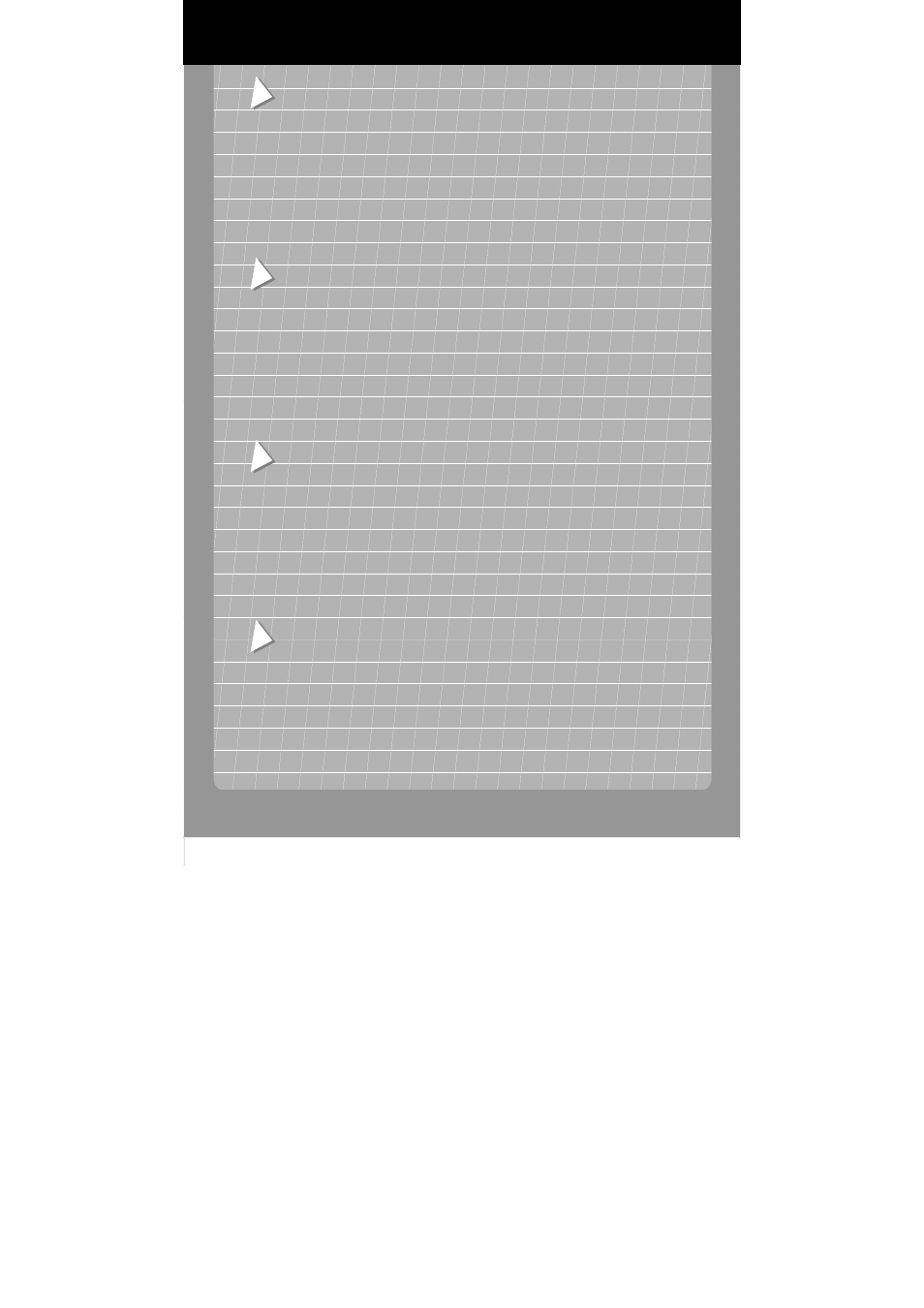
PC SETUP
1.
Make sure that your HOTAS Cougar is NOT connected to your computer before installing the software package!
2.
Insert the HOTAS Cougar Installation CD into your CD-ROM drive, a user interface should appear.
Note: if you have disabled the Windows Autorun feature, or if the user interface does not appear, simply start
Windows Explorer and double-click on the Setup.exe file on the CD.
3.
If you do not have DirectX 8.0a installed on your computer (or if you are not sure), click on the DirectX button, and
DirectX 8.0a will be installed onto your computer. You may be requested to reboot your PC once the installation
completes.
Note: a reboot is only required if you have previously plugged in your HOTAS Cougar - remember to eject the
HOTAS Cougar Installation CD before Windows reboots!
4.
From the user interface, click on the HOTAS Cougar Software button. The wizard will then automatically guide
you through the successive installation steps; click on Finish once you are done.
US
INSTALLATION
1.
Vergewissern Sie sich, dass der HOTAS Cougar NICHT an den Rechner angeschlossen ist, wenn Sie die
Software installieren.
2.
Legen Sie die HOTAS Cougar Installations-CD ins CD-ROM-Laufwerk ein. Es erscheint ein Dialogfenster.
Hinweis: wenn Sie Autorun unter Windows deaktiviert haben oder das Dialogfenster nicht erscheint, dann starten
Sie Setup über die Datei Setup.exe auf der CD manuell über den Windows Explorer.
3.
Wenn Sie DirectX 8.0a nicht auf Ihrem PC installiert haben oder sich nicht sicher sind, dann klicken Sie auf die
Schaltfläche DirectX und DirectX 8.0a wird auf dem Rechner installiert. Sie müssen den PC dann eventuell
neustarten.
Hinweis: ein Neustart ist nur dann notwendig, wenn Sie den HOTAS Cougar eingesteckt haben – bitte entfernen
Sie die HOTAS Cougar Installations-CD vor dem Neustart!
4.
Klicken Sie im Dialogfenster auf die Schaltfläche HOTAS Cougar Software. Der Installationsassistent wird Sie
durch die weiteren Schritte der Installation führen. Klicken Sie auf Beenden wenn Sie fertig sind.
D
PC SETUP
1.
Asegúrate de que tu HOTAS Cougar NO esté conectado al ordenador antes de instalar el software.
2.
Al introducir el CD de instalación de HOTAS Cougar en tu CD-ROM debería aparecer un interface de usuario.
Nota: si has desactivado el la autoejecución de Windows, o si el interface de usuario no aparece, simplemente
inicia Windows Explorer y haz doble click en el archivo Setup.exe del CD.
3.
Si no tienes DirectX 8.0a instalado en tu ordenador (o si no estas seguro), haz click en el botón DirectX, y
DirectX 8.0a se instalará en tu ordenador. Puede que se te pida que reinicies el PC una vez que la instalación
esté completa.
Nota: el reinicio del PC sólo se requiere si has conectado previamente tu HOTAS Cougar - ¡recuerda extraer el
CD de instalación del HOTAS Cougar antes de reiniciar Windows!
4.
Desde el interface de usuario, haz click en el botón de HOTAS Cougar Software. El ayudante te guiará
automáticamente a través de los sucesivos pasos de instalación; haz click en Finalizar cuando lo hayas hecho.
E
CONFIGURAÇÃO DO PC
1.
Verifique se o seu HOTAS Cougar NÃO está ligado ao computador antes de instalar o pacote de software!
2.
Insira o CD de instalação do HOTAS Cougar na sua unidade de CD-ROM; deverá aparecer uma interface do
utilizador.
Nota: se desactivou a função AutoPlay do Windows, ou se a interface do utilizador não surgir, inicie
simplesmente o Explorador do Windows e faça duplo clique no ficheiro Setup.exe presente no CD.
3.
Caso não tenha o DirectX 8.0a instalado no seu computador (ou se não tiver a certeza), clique no botão DirectX,
e o DirectX 8.0a será instalado. Poderá ser-lhe pedido que reinicie o PC depois de concluída a instalação.
Nota: só é necessário reiniciar se conectou previamente o seu HOTAS Cougar – não se esqueça de ejectar o
CD de instalação do HOTAS Cougar antes do Windows reiniciar!
4.
A partir da interface do utilizador, clique no botão HOTAS Cougar Software. O assistente guiá-lo-á então
automaticamente através dos sucessivos passos da instalação; clique em Concluir quando tiver terminado.
P
For use with
PC