Xtramus NuApps-SwitchPerform V1.8 User Manual
Page 20
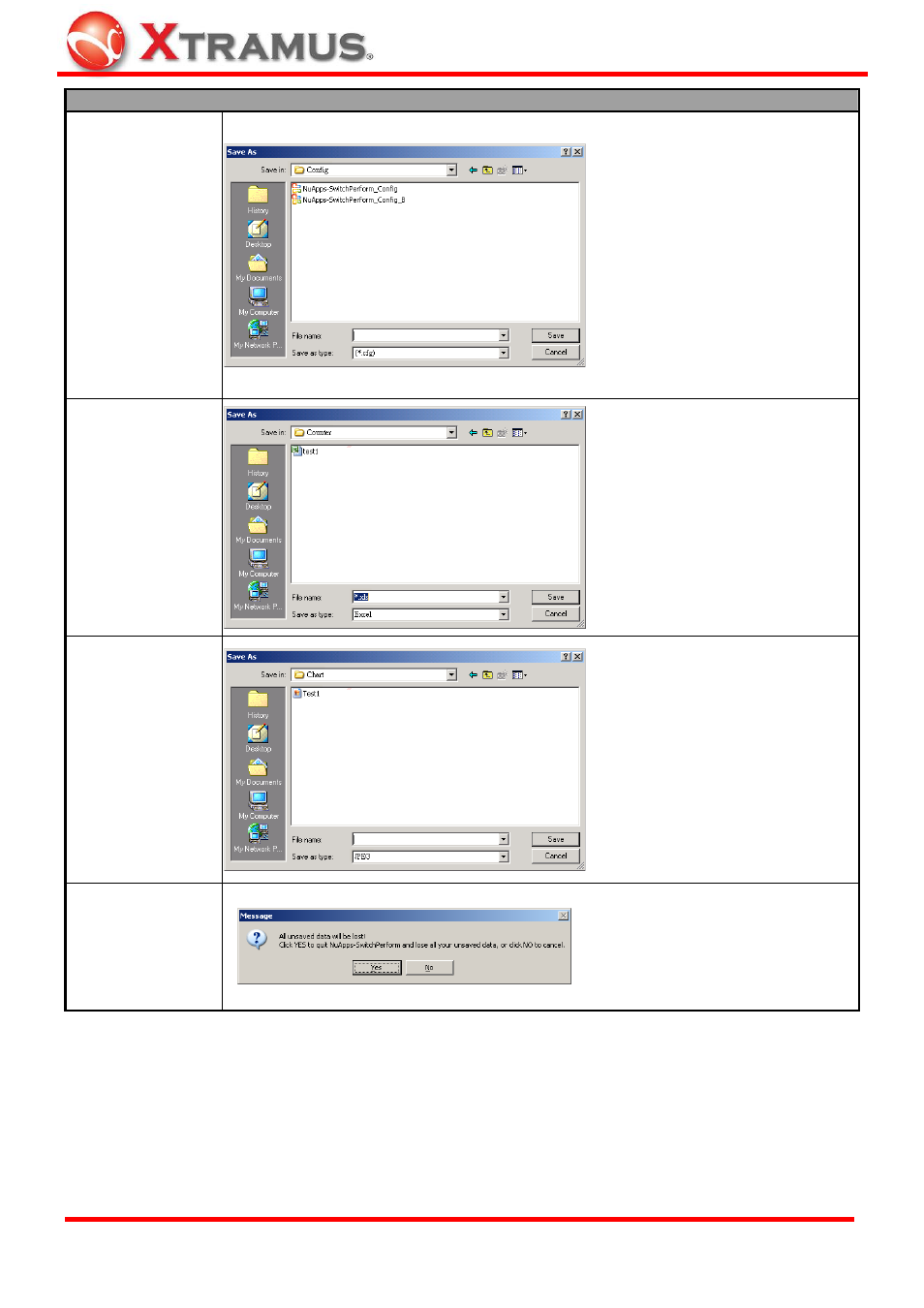
20
Function Descriptions – File
Save
Configuration
&
Configuration
Save as
You can save the current test
settings with the Save
Configuration function on the
Menu Bar.
Configuration files are saved in the
format of “*.cfg”, and the default
file path is “C:\ Program Files\
NuStreams\NuApps-Switch
Perform\Config”.
If you would like to save the current
test settings with another file name,
please choose Configuration
Save as on the Menu Bar instead.
Save Counter to
Excel File
You can save the current test
counter reports with the Save
Counter to Excel File function on
the Menu Bar.
Counter reports are saved in the
format of “*.xls”, and can be view
with Microsoft Excel®. The default
file path is “C:\ Program Files\
NuStreams\NuApps-Switch
Perform\Report\Counter”.
Save Chart to JPG
File
You can save the current test result
chart with the Save Chart to JPG
File function on the Menu Bar.
Counter reports are saved in the
format of “*.jpg”, and the default
file path is “C:\ Program Files\
NuStreams\NuApps-Switch
Perform\Report\Chart”.
Exit
A prompt pop-up window will ask if
you are sure to exit
NuApps-SwitchPerform. Click YES
to exit NuApps-SwitchPerform, or
click NO to cancel.
E-mail: [email protected]
Website: www.Xtramus.com
XTRAMUS TECHNOLOGIES
®