Add anchored objects to type on a path, Linked content – Adobe InDesign CC 2015 User Manual
Page 146
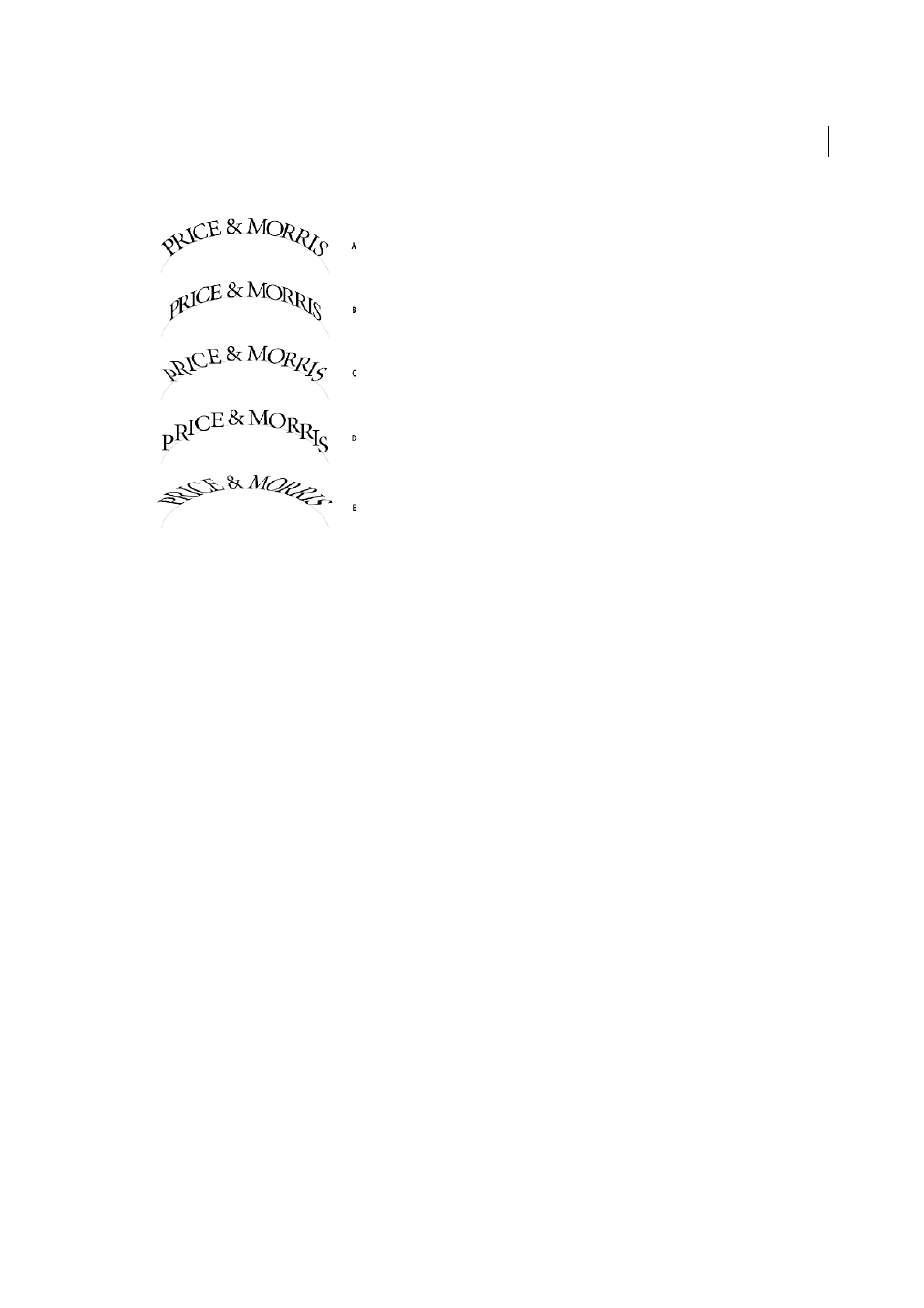
141
Layout and design
Last updated 6/6/2015
A Rainbow effect B Skew effect C 3D Ribbon effect D Stair Step effect E Gravity effect
• To keep characters’ vertical edges perfectly vertical regardless of the path shape, while letting characters’
horizontal edges follow the path, choose Skew. The resulting horizontal distortion is useful for text that appears
to follow waves or go around a cylinder, as on a beverage can label.
• To keep characters’ horizontal edges perfectly horizontal regardless of the path shape, while keeping each
character’s vertical edge perpendicular to the path, choose 3D Ribbon.
• To keep the left edge of each character’s baseline on the path without rotating any characters, choose Stair Step.
• To keep the center of each character’s baseline on the path while keeping each vertical edge in line with the path’s
center point, choose Gravity. You can control this option’s perspective effect by adjusting the arc of the text’s path.
Add anchored objects to type on a path
1
Using the Type tool or the Type On A Path tool, click an insertion point in the text where you want the anchor for
the object to appear.
2
Add the anchored object. You can add inline or above line anchored objects or frames to the path. (See
Note: The options available for above line anchored objects in a text path differ slightly from options for anchored objects
in a regular text frame: the Alignment option is relative to the anchored object marker and the Space Before option is not
available.
Linked content
Replicating content across various pages is no easy task; copy-pasting can be cumbersome and time consuming. Use
linked content features to manage multiple versions of content. You can place and link content within the same
document or even across different documents. Linked content makes it easier to support emerging workflows, where
for example, you design for vertical and horizontal layouts. Linked content also works well for traditional print and
publishing workflows, where you synchronize boilerplate text on different pages or documents.