Convert between smooth points and corner points – Adobe InDesign CC 2015 User Manual
Page 449
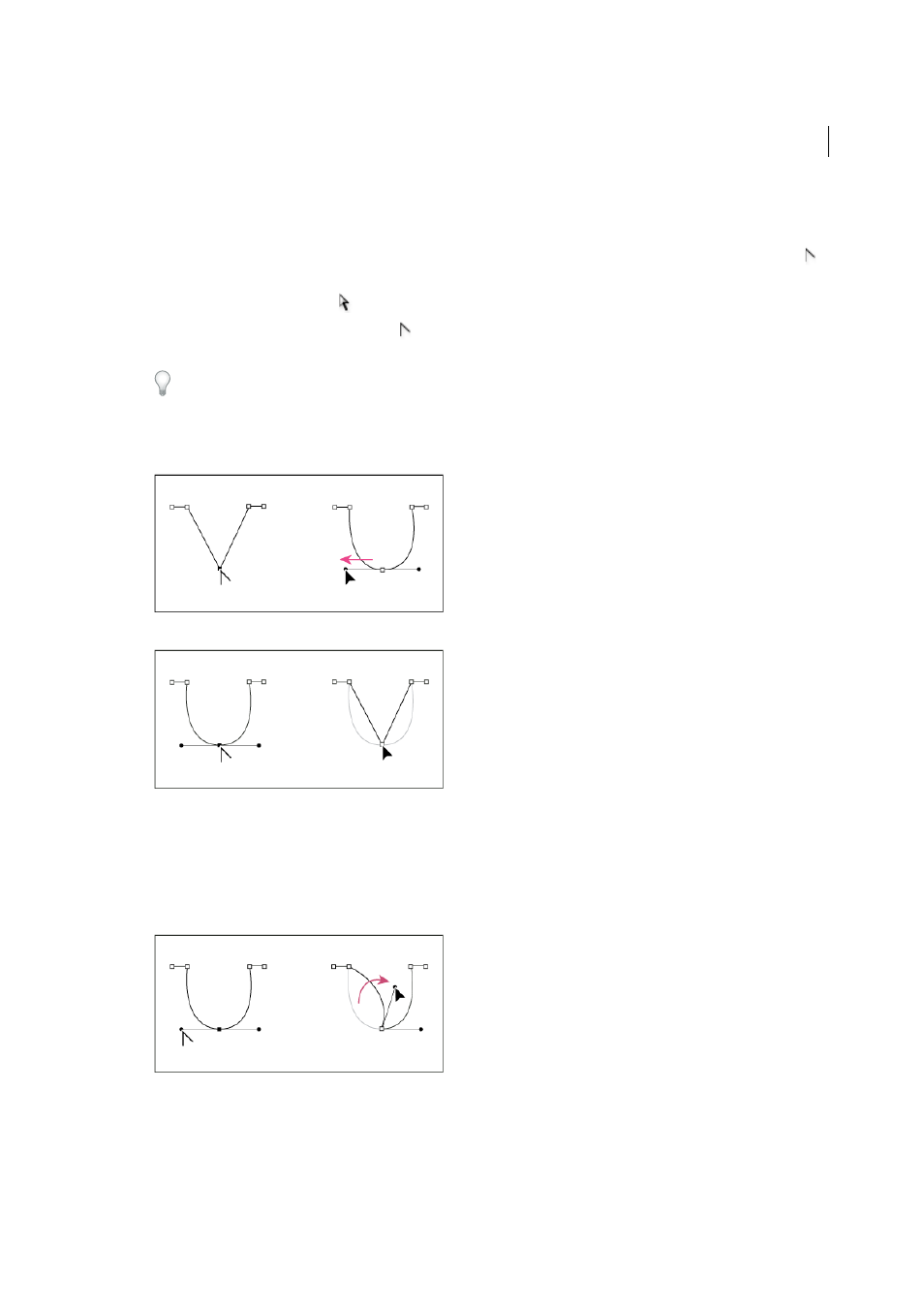
444
Drawing and painting
Last updated 6/6/2015
Convert between smooth points and corner points
Paths can have two kinds of anchor points—corner points and smooth points. At a corner point, a path abruptly changes
direction. At a smooth point, path segments are connected as a continuous curve. The Convert Direction Point tool .
lets you change an anchor point from a corner point to a smooth point or visa versa.
1
Using the Direct Selection tool
, select the path you want to modify.
2
Switch to the Convert Direction Point tool . (If necessary, position the pointer over the Pen tool and drag to choose
the Convert Direction Point tool.)
To temporarily switch from the Convert Direction Point tool to the Direct Selection tool, press Ctrl (Windows) or
Command (Mac OS).
3
Position the Convert Direction Point tool over the anchor point you want to convert, and do one of the following:
To convert a corner point to a smooth point, drag direction lines out of the corner point.
To convert a smooth point to a corner point without using direction lines, click a smooth point.
• To convert a corner point without using direction lines to a corner point with independent direction lines, first
drag direction lines out of a corner point (making it a smooth point). Release the mouse button, and then drag
either direction line.
• To convert a point, open the Pathfinder panel (choose Window > Object & Layout > Pathfinder), and click the
Plain, Corner, Smooth, or Symmetrical button in the Convert Point section.
• To convert a smooth point to a corner point with independent direction lines, drag either direction line.