Attach keyword tags to media files – Adobe Elements Organizer 9 User Manual
Page 60
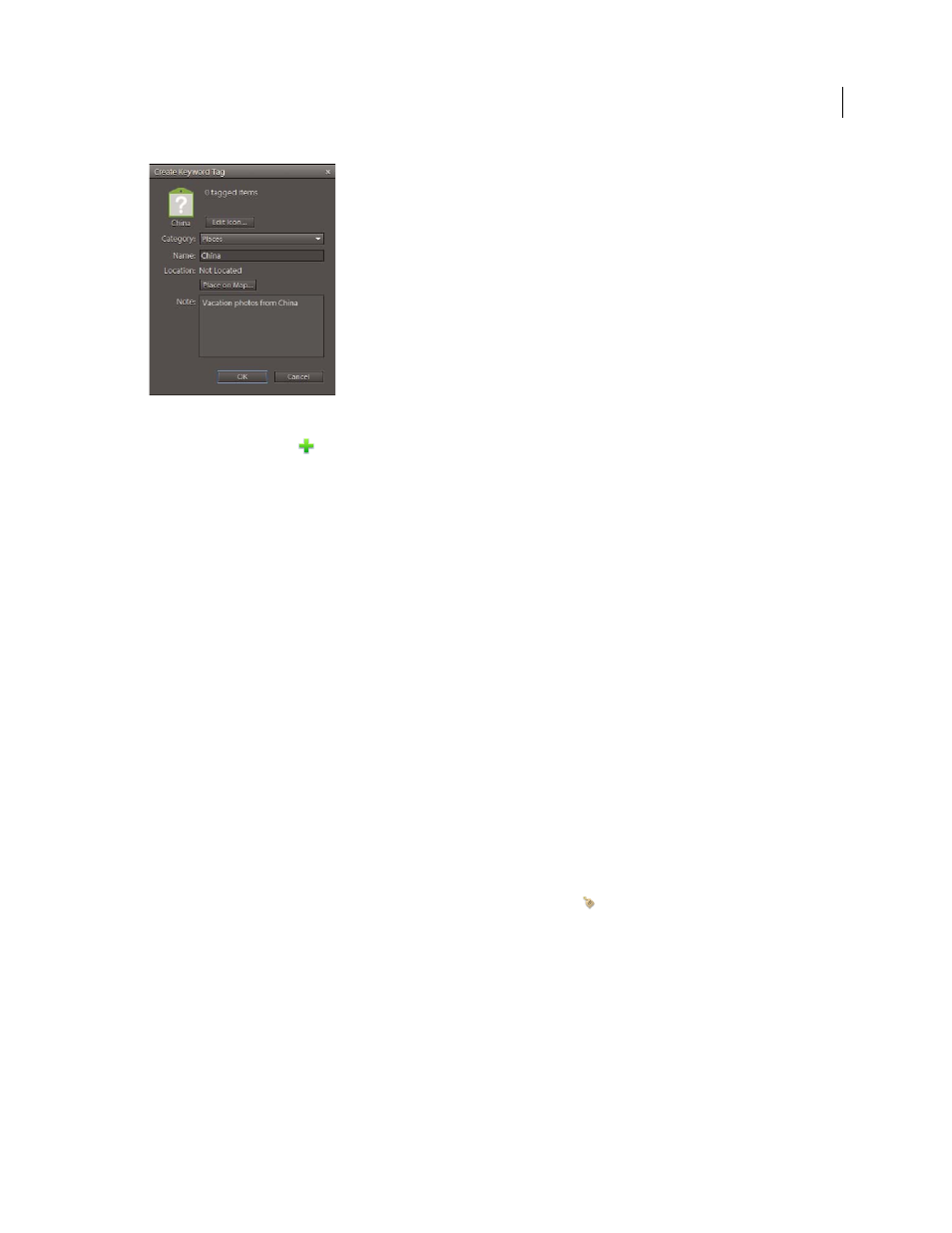
56
USING ELEMENTS 9 ORGANIZER
Tagging and organizing photos and videos
Last updated 9/12/2011
The Create Keyword Tag dialog box lets you create keyword tags.
1 Click the New button
in the Keyword Tags panel of the Organize tab and choose New Keyword Tag.
2 In the Create Keyword Tag dialog box, use the Category menu to choose a category or subcategory in which to place
the tag.
3 In the Name box, type a name for the keyword tag.
4 (Windows only) To associate the tag with a place on a map, click Place On Map, type an address, and click Find.
5 In the Note box, type any information you want to add about the tag. (For example, you could write that the tag
represents vacation photos.)
6 Click OK.
The keyword tag appears in the Keyword Tags panel under the category or subcategory you selected.
Note: The first time you attach a keyword tag to a media file, that media file becomes the icon for that keyword tag. To
change the icon, see “
More Help topics
Attach keyword tags to media files
Once you have created a keyword tag, you can attach it to media files associated with the tag. You can attach multiple
keyword tags to a media file. If you attach three keywords tags to a media file, you can see all the keyword tags on that
media file. If you attach more than three keyword tags, keyword tag icon
is displayed. The first time you attach a
tag to a media file, that photo becomes the icon for that tag. If you drag multiple media files to a keyword tag, the first
media file you selected becomes the icon for that tag.
1 In the Media Browser, select the media files to which you want to attach the tag. (To select more than one photo,
Ctrl-click/Cmd-click the media files.)
2 To attach one media file to one tag, do one of the following:
•
Drag the tag from the Keyword Tags panel onto the selected media files.
•
Drag the media files onto the tag in the Keyword Tags panel.
3 To attach keyword tags to multiple media files, do one of the following:
•
Drag the tag from the Keyword Tags panel onto one of the selected media files.