Editing albums and album categories, Remove photos from an album, Merge albums – Adobe Elements Organizer 9 User Manual
Page 81: Change an album’s properties
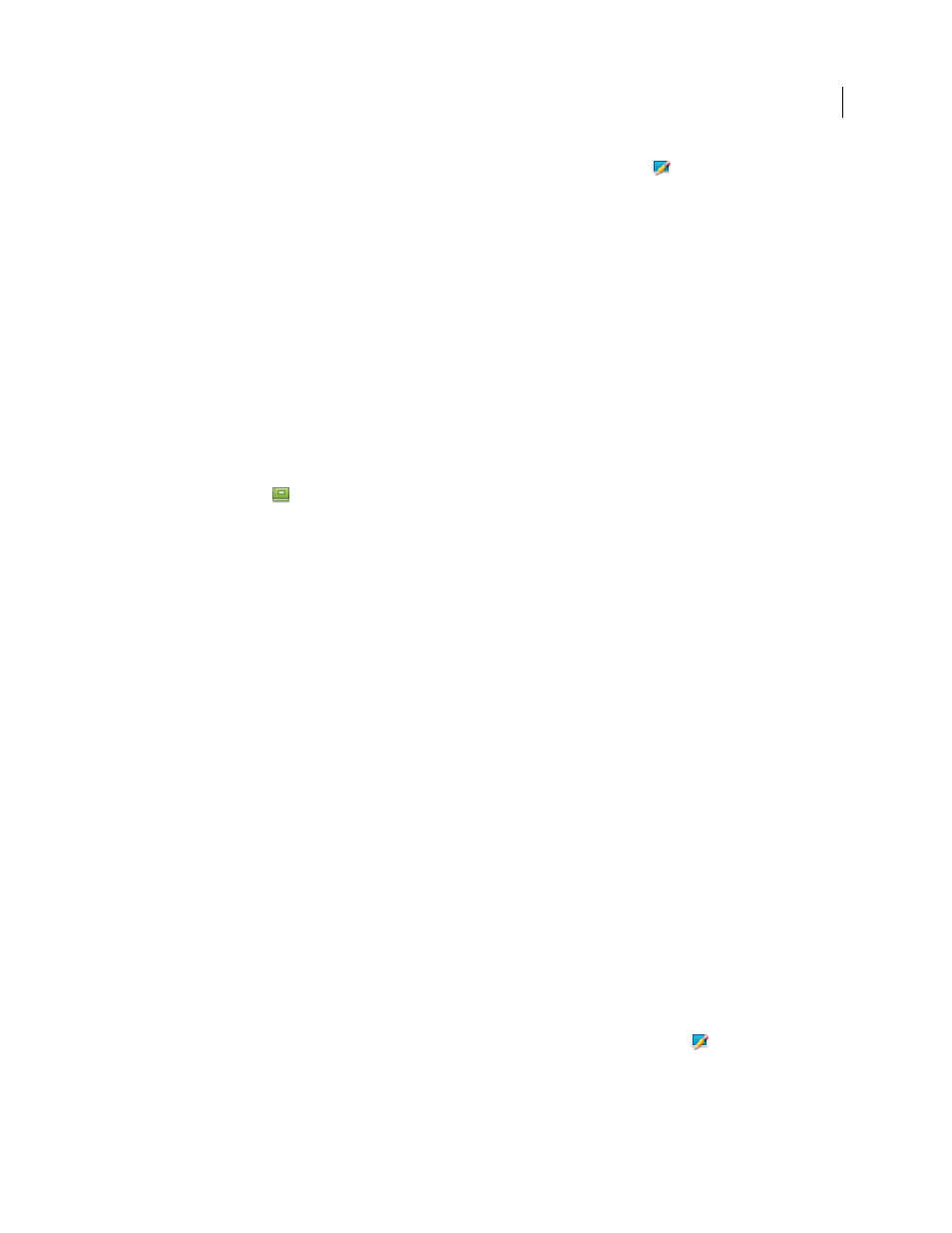
77
USING ELEMENTS 9 ORGANIZER
Tagging and organizing photos and videos
Last updated 9/12/2011
2 (Optional) To change the name of a smart album, in the Albums panel, select Edit
from the menu. Type a new
name for the smart album, and click OK.
3 Toward the upper left of the Media Browser, select Options > Modify Search Criteria.
4 Modify the search criteria for the smart album by adding or removing keyword tags, albums, folders, or star ratings.
5 Right-click/control-click the smart album in the Albums panel, and select Save Current Search To [name] Album.
Editing albums and album categories
Remove photos from an album
1 In the Media Browser, select the photos you want to remove from an album.
2 Do one of the following:
•
Right-click/control-click the photo, and choose Remove From Album
> [album name].
•
If the album icon
associated with the photo is visible, right-click/control-click the icon and choose
Delete [album name] Album.
More Help topics
Merge albums
The Merge Albums command lets you merge multiple albums into a single album. For example, if you create a “Cars”
album, and then later inadvertently create an “Automobiles” album for the same photos, you can merge both albums
into one. When you merge albums, all photos are placed into one album and the other album is removed. Photos are
placed in the order they appear in the Albums panel. You can rearrange the order before or after you merge.
1 In the Albums panel, select the albums you want to merge. Click the album name to select an album, Shift-click to
select contiguous albums, or Control-click to select noncontiguous albums.
2 right-click/control-click and choose Merge Albums.
3 From the list, choose the album into which you want to merge the selected albums, and click OK.
More Help topics
Change an album’s properties
1 Select an album from the Albums panel of the Organize tab.
2 right-click/control-click the album and choose Edit [album name] Album. Or select Edit
on the Albums panel.
3 Do any of the following in the Album Details panel, and click Done:
•
Choose a new location from the Album Category.
•
Type a new name in the Album Name box.