Apantac KEYPAD User Manual
Page 3
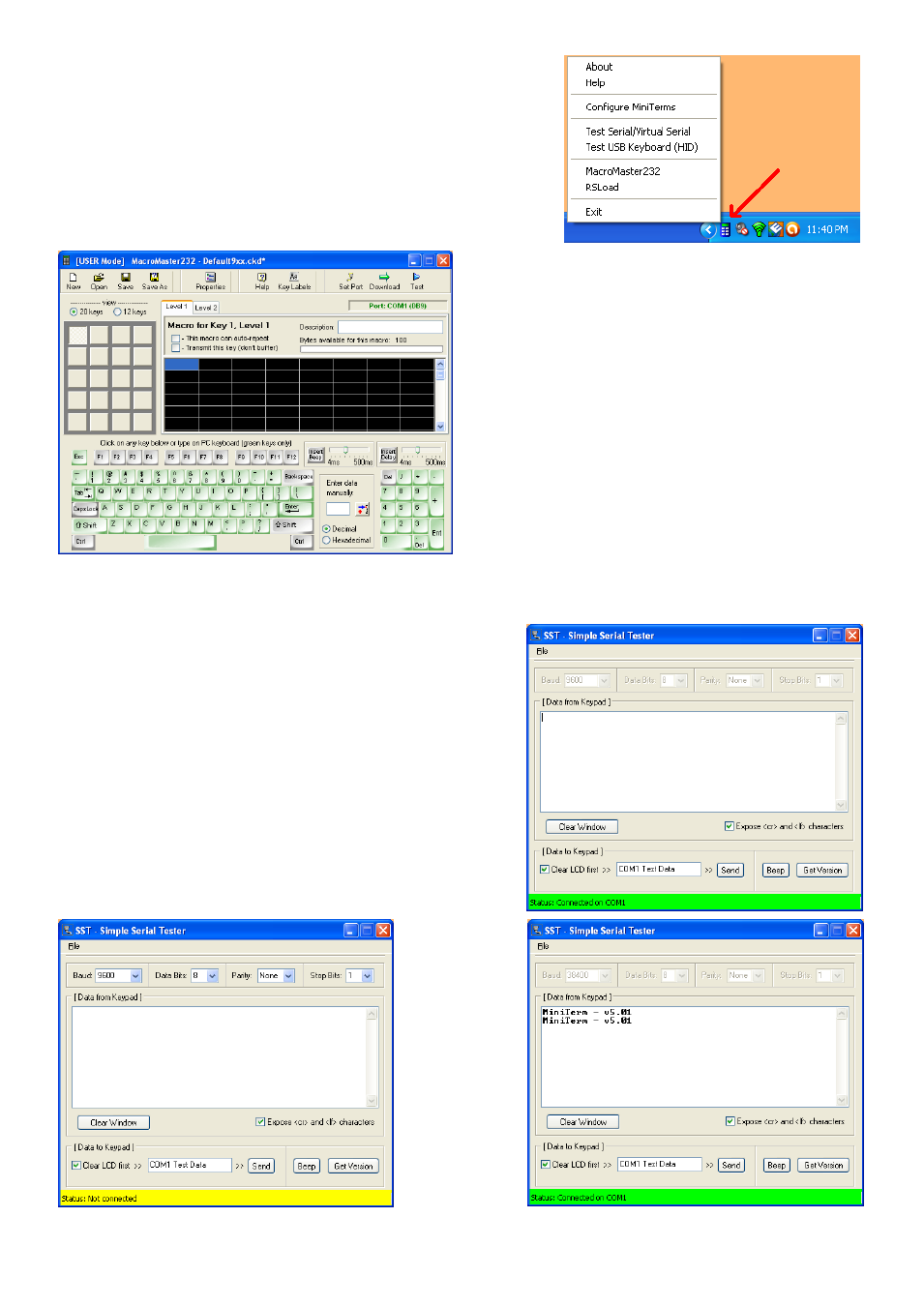
P a g e | 3
Apantac Keypad Configuration
7-Aug-11
Once the installation procedure is completed a new icon is available in
the task bar. Click it to access the Keypad applications.
You can also refer to the supplied MiniTermPro documentation if
needed. The only configuration aspects covered here refer to using the
Keypad for controlling an Apantac Tahoma Multiviewer.
Launch the MacroMaster232 application.
Make sure that the Keypad is connected to the
configuration PC and that power is applied to the Keypad.
The next step will consist in ensuring proper
communication between the configuration PC and the
Keypad.
The Keypad is either delivered with factory configuration
– in this case the communication speed is set to 9600 bps
or it is already preloaded with some AXP commands – in
this case the communication speed is set to 38400 bps.
The other communication parameters are already set for
controlling a Tahoma Multiviewer.
We will now use the Test utility to check the communication. Press the Test button located top right of the
MacroMaster232 application.
By default the Test utility will launch with 9600 bps speed and
use the COM 1 port.
Press the Beep button. If no beep is heard this means that either
the COM port or the communication speed is incorrect.
In this case click on File and then Disconnect. The bottom bar will
now turn yellow and report the status
Then set the Baud rate to 38400 and again click on File and then
Connect. The available COM ports will show up. Select the
correct COM port to which the Keypad is attached to.