Using timbuktu services – ARRIS Timbuktu for Windows v9.0.4- At a Glance Guide User Manual
Page 3
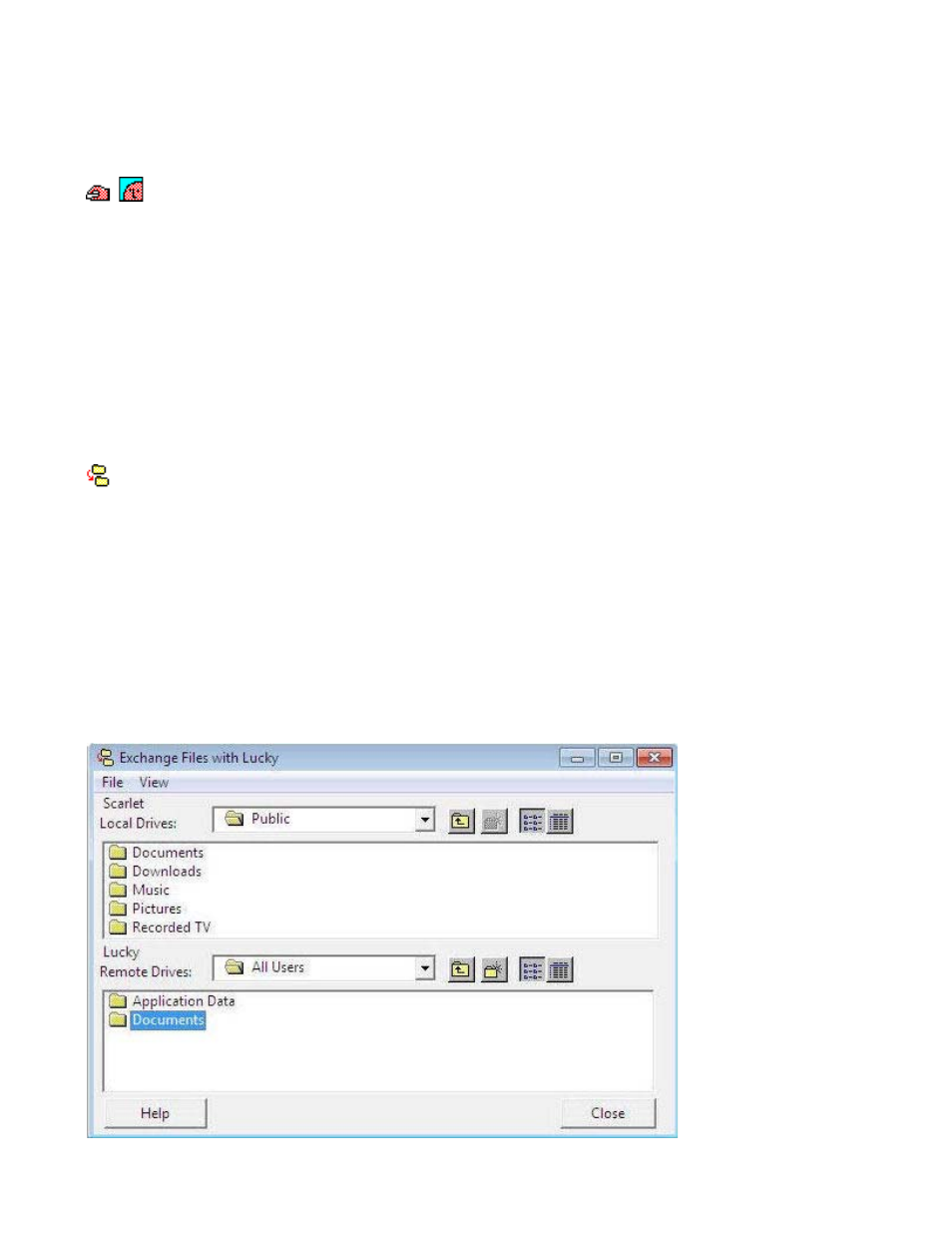
Using Timbuktu Services
Once you have selected a Timbuktu computer, click a service button on the service toolbar to begin the
connection process. To complete the connection, you may need to enter user credentials or ask for permission.
Using Control and Observe
The Control service lets you control another computer using your mouse and keyboard. The Observe service lets
you view the desktop of the other computer, but you cannot control it.
To control or observe another computer
1.
Select a computer and click the Control or Observe button.
Timbuktu displays the other computer’s desktop in a screen-sharing window.
2.
If you chose Control, use your mouse and keyboard to operate the other computer in the screen-sharing
window. If you chose Observe, you can observe but not control the other computer.
3.
To operate your own computer, click outside the screen-sharing window.
4.
To stop controlling or observing, close the screen-sharing window.
Using Exchange
The Exchange service lets you copy and move files and folders in both directions between your computer and
another Timbuktu computer.
To copy and move files and folders
1.
Select a computer and click the Exchange button.
The Exchange window appears. The upper panel lists the drives, folders, and files on your computer. The
lower panel lists the drives, folders, and files on the other computer.
2.
Locate the file or folder you want to copy and drag it to the desired location on the destination computer.
If necessary, click the Create Folder icon to create a new folder on the destination computer.
3.
When you have finished exchanging files, close the Exchange window.