Setting up the timbuktu host, Documentation and online help, Managing discovery and service options – ARRIS Timbuktu for Windows v9.0.4- At a Glance Guide User Manual
Page 5: Creating user accounts
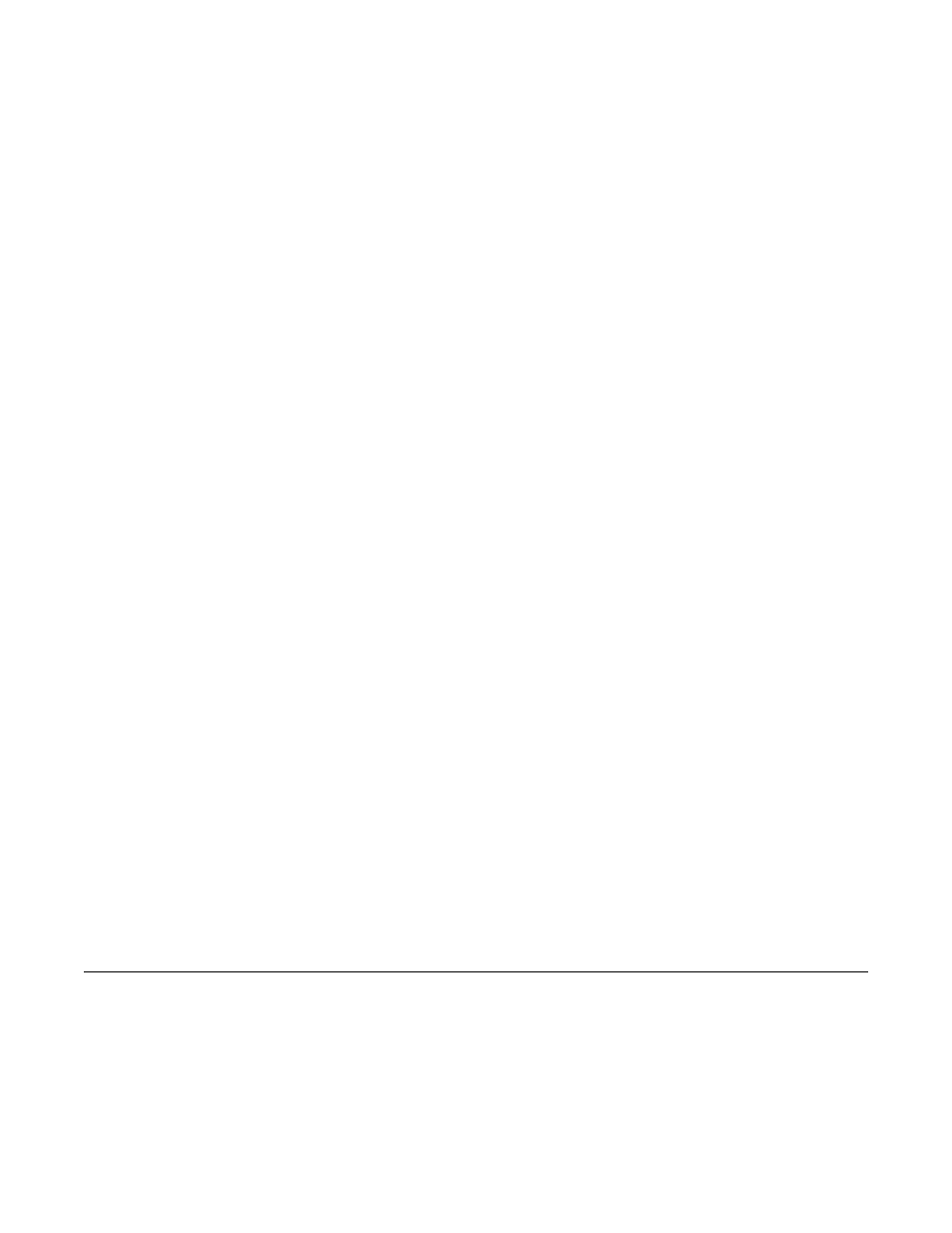
Setting Up the Timbuktu Host
No Timbuktu computer can connect to your computer without your authorization. To allow incoming connec-
tions, you must use the Timbuktu Host Configuration Utility to create user accounts or assign privileges to the
Guest User account. You can also control certain aspects of how your Timbuktu handles incoming connections
To open the Timbuktu Host Configuration Utility, click the Timbuktu icon in the system tray on the taskbar. From
the shortcut menu, choose Open Host Settings.
Managing Discovery and Service Options
Use the Timbuktu Host Configuration Utility to
•
Enable the Internet Locator and LDAP server and provide information that will allow other Timbuktu users
to find your computer. The Internet Locator allows Timbuktu users to connect to your computer by entering
your email address instead of your computer’s IP address. The LDAP server allows other users to find your
computer by searching for the user information you provide, including the computer name, user name,
email address, and location.
Use the General and LDAP tabs to configure Internet Locator and LDAP options.
•
You can control certain aspects of how your Timbuktu handles incoming connections that use the Control,
Observe, Send, and Notify services. Use the Remote Control, Send, and Notify tabs to configure these
services.
Creating User Accounts
You can assign access privileges to all Guest Users, allow users to ask for permission to use unassigned services,
and create NT User and Registered User accounts with specific access privileges.
Documentation and Online Help
Timbuktu’s comprehensive online Help contains additional information about Timbuktu services and features as
well as troubleshooting tips and step-by-step instructions for common procedures. To open the online Help, click
the Help menu and choose Contents. Or click the Help button in any window to display its online Help topic.
The Timbuktu Getting Started Guide covers installing, setting up, and using Timbuktu. It is available as a PDF
file on your Timbuktu CD or in the package you downloaded from the Motorola Web site.
This document is Motorola part number 578137-001-00. Copyright © Motorola, Inc. All rights reserved.
Guest Users
Any Timbuktu user can connect to your computer,
without entering a password, using the access
privileges that you assign to the Guest User account.
1.
In the Timbuktu Host Configuration Utility, click
the Guest User tab.
2.
Select the services you wish to grant to the Guest
User account.
3.
To allow users ask for permission to use other
services, select Guests May Ask For Permission
to Use Unchecked Services.
4.
Click OK to save your changes and close the
Timbuktu Host Configuration Utility.
Ask for Permission Users
If you enable Guests May Ask for Permission on the
Guest User tab in the Timbuktu Host Configuration
Utility, other Timbuktu users may request permission
to access services you have not granted to the Guest
User account.
When another Timbuktu user asks for permission, the
Ask For Permission dialog box opens on your screen
and displays the other computer’s name and address
and the requested service.
Click OK to allow the connection or Cancel to deny it.
If you are not present at your computer to grant the
request, it will automatically be denied in 30 seconds.