ARRIS Timbuktu for Macintosh v8.8.3- At a Glance Guide User Manual
Page 3
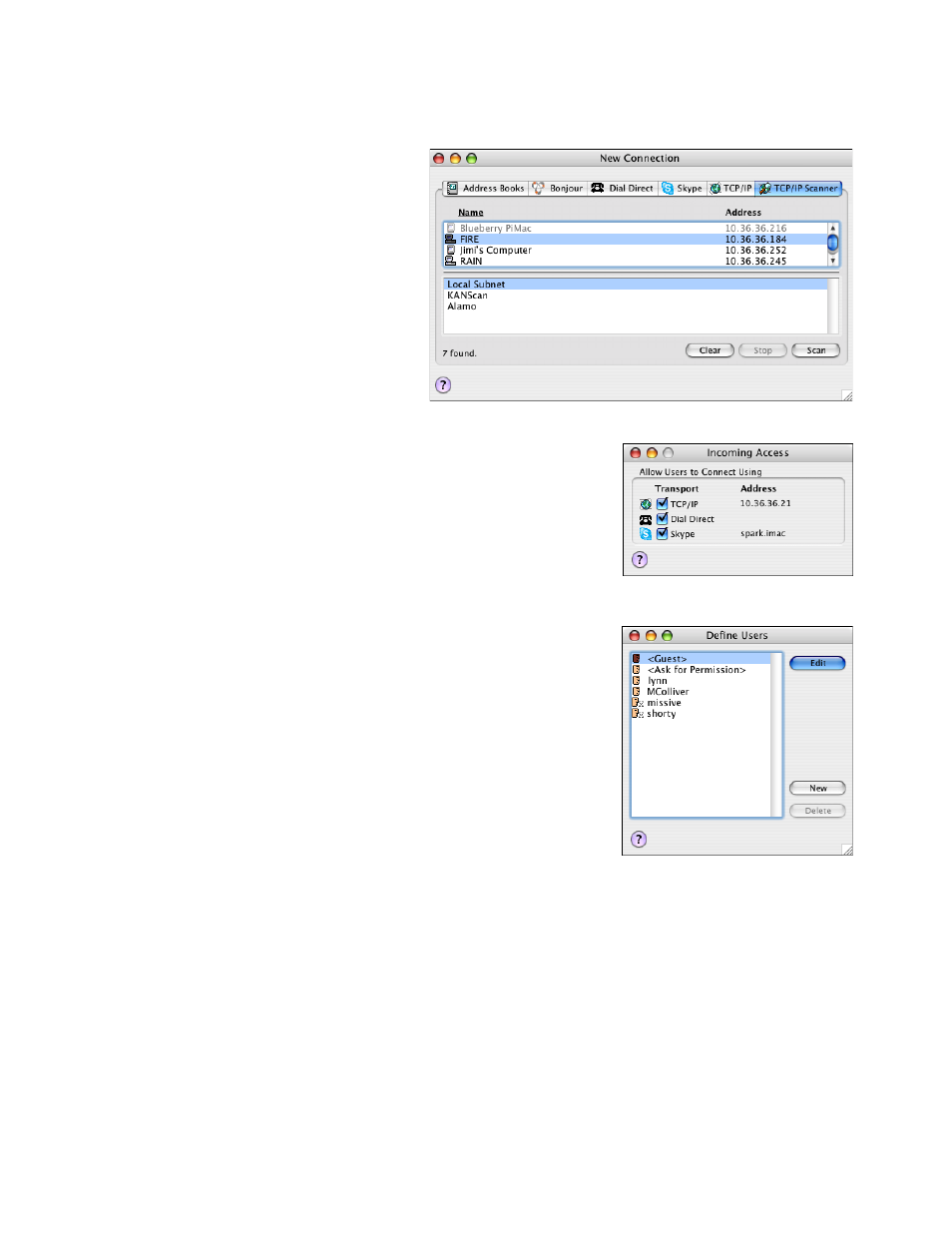
TCP/IP Scanner Tab
The TCP/IP Scanner tab lets you search your net-
work for the computer you want.
1.
Click the TCP/IP Scanner tab.
2.
The TCP/IP Scanner runs automatically and
displays a list of computers.
3.
If the computer you need doesn’t appear,
and there is a lower panel listing TCP/IP
zones, select a different zone and click Scan
to search the selected zone.
4.
Select the desired computer in the list of
computers.
5.
Select a Timbuktu Pro service as described
later in this document.
Setting Up Incoming Access
Visitors have access to your computer only after you’ve enabled one or more of
the transports in the Incoming Access dialog box. You may also quickly enable
and disable incoming access by selecting transports in the Connection menu.
1.
From the Setup menu, choose Incoming Access.
2.
In the Incoming Access dialog box, select or clear checkboxes to enable or
disable incoming connections using each transport.
3.
Close the Incoming Access dialog box.
Timbuktu Pro users can now establish connections to your computer over the
selected transports.
Assigning User Access Privileges
The Define Users dialog box allows you to specify the services available to
Guest Users and Ask for Permission Users. It also allows you to create and
manage your Registered Users. To open the Define Users dialog box, click the
Setup menu and choose Define Users.
Guest Users and Ask for Permission Users
Any Timbuktu Pro user can connect to your computer without entering a pass-
word using the access privileges you assign to Guest Users.
1.
In the Define Users dialog box, select Guest and click Edit.
2.
Assign the desired services to Guest Users by clicking them.
3.
Click OK to close the Define Users dialog box.
Ask for Permission Users
Granting services to Ask for Permission users makes it possible for visitors to
request that service on a one-time basis. When the user requests permission,
you can choose whether or not to admit them.
1.
In the Define Users dialog box, select Ask for Permission and click Edit.
2.
Assign the desired services to Ask for Permission users by clicking them.
3.
Click OK to close the Define Users dialog box.