ARRIS Timbuktu for Macintosh v8.8.3- At a Glance Guide User Manual
Page 6
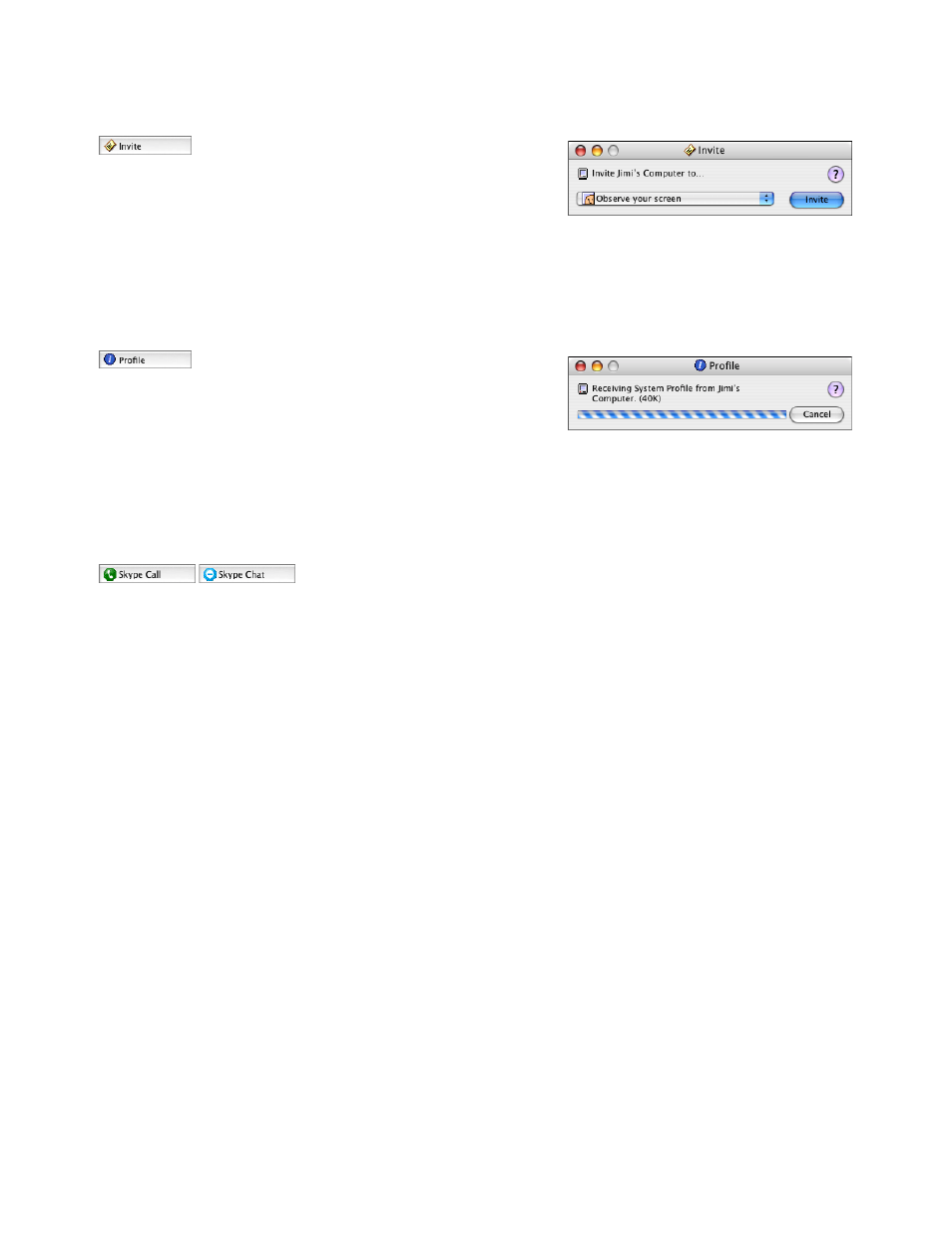
Using Invite
The Invite service allows you to invite other users to access your com-
puter using the Timbuktu Pro service you specify.
To invite a remote user to access your computer
1.
Select a remote computer and click the Invite button.
2.
The Invite window is displayed. Specify the service you wish to
invite the other user to access. Then click Invite.
3.
The Invite window appears on the remote computer, displaying
the service you invited the visitor to use. The invited visitor may
begin using the service or close the window to cancel it.
Using Profile
The Profile service allows you to generate a full system profile for the
remote computer and save it as a text file on your Macintosh.
To generate a system profile
1.
Select a remote computer and click the Profile button.
2.
The Profile window is displayed. Specify a file name and location
for the system profile to be saved. Then click Save.
3.
The system profile is generated on the remote computer and
saved on your computer as a text file.
4.
Click the Open button to open the system profile in a text editor.
Using Skype
The Skype service lets you access the Skype internet-telephony appli-
cation to speak or text-chat with a remote user. The Skype service in-
cludes two subservices: Skype Call and Skype Chat.
To open a Skype connection to a remote computer
1.
Select a remote computer and click one of the Skype buttons.
2.
The Skype window is displayed.
•
If you initiated a Skype Call session, the main Skype window
opens, displaying your contacts. The Skype call is initiated.
•
If you initiated a Skype Chat session, the Chat window opens
in the background. Proceed normally with your session.
3.
When you’ve finished talking or chatting, close the Skype window.
This document is Netopia part number 6120357-PF-05. Copyright © 1999-2006 Netopia, Inc. v.032006. The cross platform screen-sharing technology in Timbuktu Pro
is covered by U.S. patent number 5,241,625. Netopia, the Netopia logo and Timbuktu are registered trademarks of Netopia, Inc., registered in the U.S. Patent and
Trademark Office. Timbuktu Pro 8.6 works with Skype software. This product uses the Skype API but is not endorsed or certified by Skype. Skype is a trademark of
Skype Technologies S.A. in Luxembourg and other countries. All other trademarks are the property of their respective holders. All rights reserved.
Documentation and Online Help
Timbuktu Pro’s comprehensive online Help contains
step-by-step instructions for common procedures, trou-
bleshooting hints, keyboard shortcuts, and a glossary.
To open the online Help, click the Help menu and
choose Timbuktu Help. Or click the Help button in any
window to display its online Help topic.
The Timbuktu Pro Getting Started Guide covers install-
ing, setting up, and using Timbuktu Pro. It is available as
a PDF file on your Timbuktu Pro CD or in the package you
downloaded from the Netopia Web site.
Technical Support
If you require technical support, please browse the Tech-
nical Notes and Frequently Asked Questions:
http://www.netopia.com/support/
Most common questions and problems are addressed
here. If you are unable to resolve your issue using our
online technical support, please use our online email
form to send us a message:
http://www.netopia.com/support/contact_us.html