Getting help, Troubleshooting, Secure – ARRIS 2247-N8-10NA (v9.1.x) Quick Start Guide User Manual
Page 3: Done
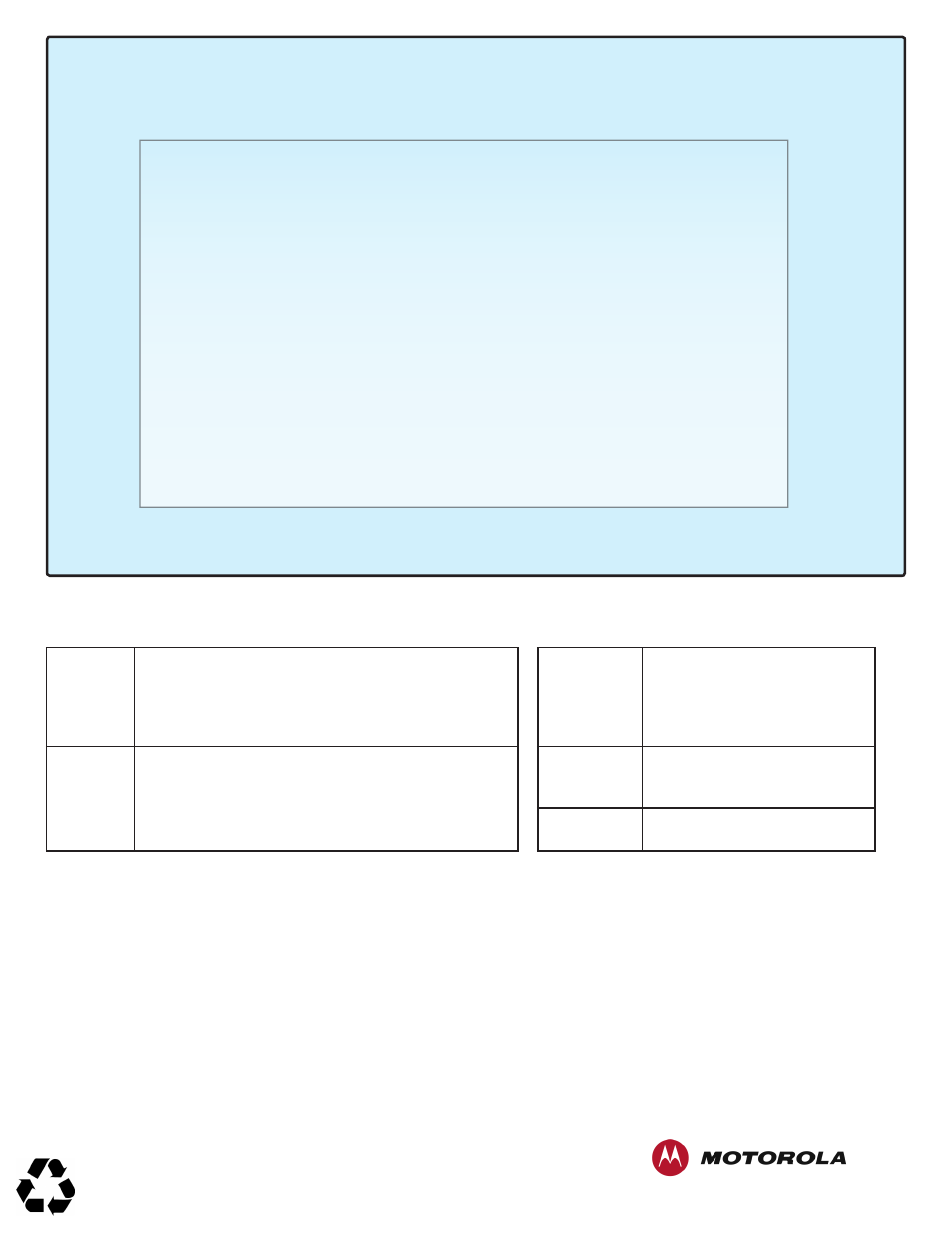
Secure
(optional)
DONE
:
Open a new Web browser window and enjoy your Internet access through the
Motorola 2247-N8 DSL Wi-Fi Gateway!
Copyright © 2013 by Motorola Mobility, LLC
All rights reserved. No part of this publication may be reproduced in any form or by any means or used to make any derivative work (such as translation,
transformation or adaptation) without written permission from Motorola Mobility, LLC. Motorola Mobility reserves the right to revise this publication
and to make changes in content from time to time without obligation on the part of Motorola Mobility to provide notification of such revision or change.
Motorola Mobility provides this guide without warranty of any kind, either implied or expressed, including, but not limited to, the implied warranties of
merchantability and fitness for a particular purpose. Motorola Mobility may make improvements or changes in the product(s) described in this manual
at any time. MOTOROLA and the Stylized M Logo are trademarks or registered trademarks of Motorola Trademark Holdings, LLC. Microsoft and Microsoft
Windows are trademarks or registered trademarks of Microsoft Corporation in the U.S and/or other countries. Mac OS is a registered trademark of Apple,
Inc. All other product or service names are the property of their respective owners.
2247-N8 Quick Start Guide - Document part number: 591642-003-00
Getting Help
Please visit www.motorola.com/us/support for FAQs and additional product documentation.
Troubleshooting:
Use the table below to troubleshoot the lights on the 2247-N8 Gateway:
POWER
(off)
• Use only the 2247-N8 power adapter.
• Check power supply connections.
• Check that power switch is ON.
• Use a known good power outlet.
• Contact support (1-877-466-8646).
DSL (blinking) No action (negotiating with
provider network).
DSL (off)
• Check that all phones have a DSL filter.
• Verify no DSL filter on the 2247-N8 DSL line.
• Reconnect DSL cable at DSL port and DSL wall jack.
• Verify DSL line activation with service provider.
INTERNET
(off)
If DSL light is solid green, re-enter
PPPoE information into the
2247-N8.
POWER
(solid red)
Contact support
(1-877-466-8646).
Additional information and troubleshooting help can be found in the User Guide on the Documentation CD-ROM.
Your Wi-Fi network is secured by default with WPA security and a default key (the Device Access
Code). Use these optional steps to change the security method, network name, and access key.
1. Click
Wireless in the upper blue bar along the top of the page. Click Configure
in the silver bar below Wireless to show the Wireless page.
2. Click in the Network Name (SSID) field and type a new name for your Wi-Fi
network.
3. Click the Security pull-down and change the setting to WPA-PSK.
4. Type a new key in the Key field. This key may be from 8 to 64 characters, and
should be memorable (but hard to guess).
The WPA key may include any combination of letters, numbers, spaces, and
symbol characters.
5. Click the Save button. You are temporarily disconnected from the 2247-N8 as
the security key and name are changed. Close any open browser windows.
6. Re-connect to the 2247-N8 Wi-Fi network. You must use the new Network
Name and Key to connect successfully.