Signal/clip leds, Usb operation – ART Pro Audio USBDualTubePre - Two Channel USB Tube Preamp User Manual
Page 12
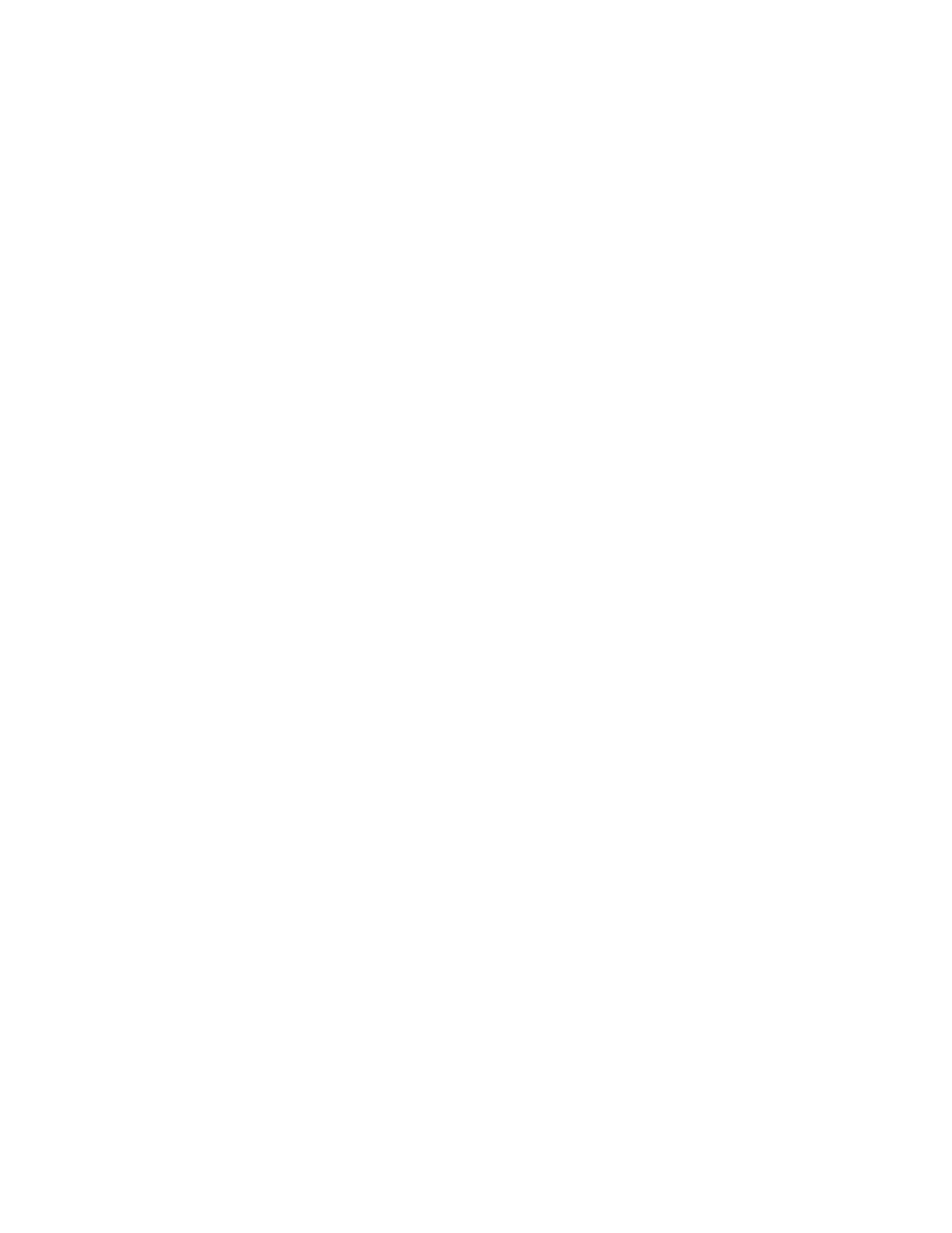
SIGNAL/CLIP LEDs:
The USB Dual Tube Pre monitors the signal level at the tube output as well as the A/D inputs. This allows you to optimize the input
gain setting and also prevent clipping of the A/D.
If you keep the Output control above the 12 O'clock position, both the input and A/D levels are indicated.
To check the input signal level alone, turn the Output knob below the 12 O'clock position. This will reduce the output level to the
point where the input signal will dominate the LED display.
USB OPERATION:
Connect your analog jacks and external power supply first. If you are using one of the analog MONITOR outputs for local low latency
monitoring, connect that to your monitor system or headphones. Next, set the front panel controls for proper operation as per the pre-
vious sections. Then connect the USB cable to the appropriate input on your computer and lastly to the USB connector on the USB
Dual Tube Pre.
Once the USB connection is made and your computer is on, your computer will power the USB interface circuitry over the USB bus
and the unit will automatically connect and try to set your computer “Default Audio Device” to be “USB Audio CODEC”. Usually the
computer will do this automatically whenever a USB device is first connected, but it is sometimes necessary to make the selection
manually. The same settings may need to be made in your particular audio application as well (Check your application instructions).
These settings should be made while the two units are connected and powered on. Select one of the following sound recording (input)
settings:
WINDOWS 98SE: Settings => Control Panel => Multimedia
Choose the preferred device: “USB Audio Device”
WINDOWS XP: Settings => Control Panel => Sounds and Audio Devices => Audio.
Choose the mixer device: “USB Audio CODEC”
Or Programs =>Accessories =>Entertainment =>Volume Control=> Options=> Properties
Choose the mixer device: “USB Audio CODEC”.
WINDOWS Vista/ WINDOWS 7: Settings => Control Panel => Sound => Playback Tab and Record Tab.
Choose: “USB Audio CODEC”
Unlike previous versions of Windows, Windows 7 defaults to a single channel and adds too much gain to the signal coming though
USB audio devices. There are some things you will want to change in "Control Panel > Sound Settings" to get Windows 7 to work
with 2-channel USB audio products.
a) The default setting for the input is 1-channel / 16bit/44.1K. In "Properties", change this to: 2-channel/16bit/44.1K.
b) Windows sets the Mic input gain very high by default, so this needs to be reset.
c) Use the "Configure" button in the Sound window to access the Speech Recognition section and select "Set up Microphone" and
select "Other" under the input type.
d) Run a signal into the USB device and run the Windows 7 Speech Level Program, following the prompts.
After this, the gain levels will be appropriate, and both channels of the unit will be recognized.
Mac OS9.1 or OS X: Control Panels => Sound.
Under Input Device - Choose: “USB Audio CODEC”
Under Output Device - Choose: “USB Audio CODEC”
9