Setting the image error mode, Setting the image error mode -13 – Avery Dennison Monarch 9906 Operator Handbook User Manual
Page 65
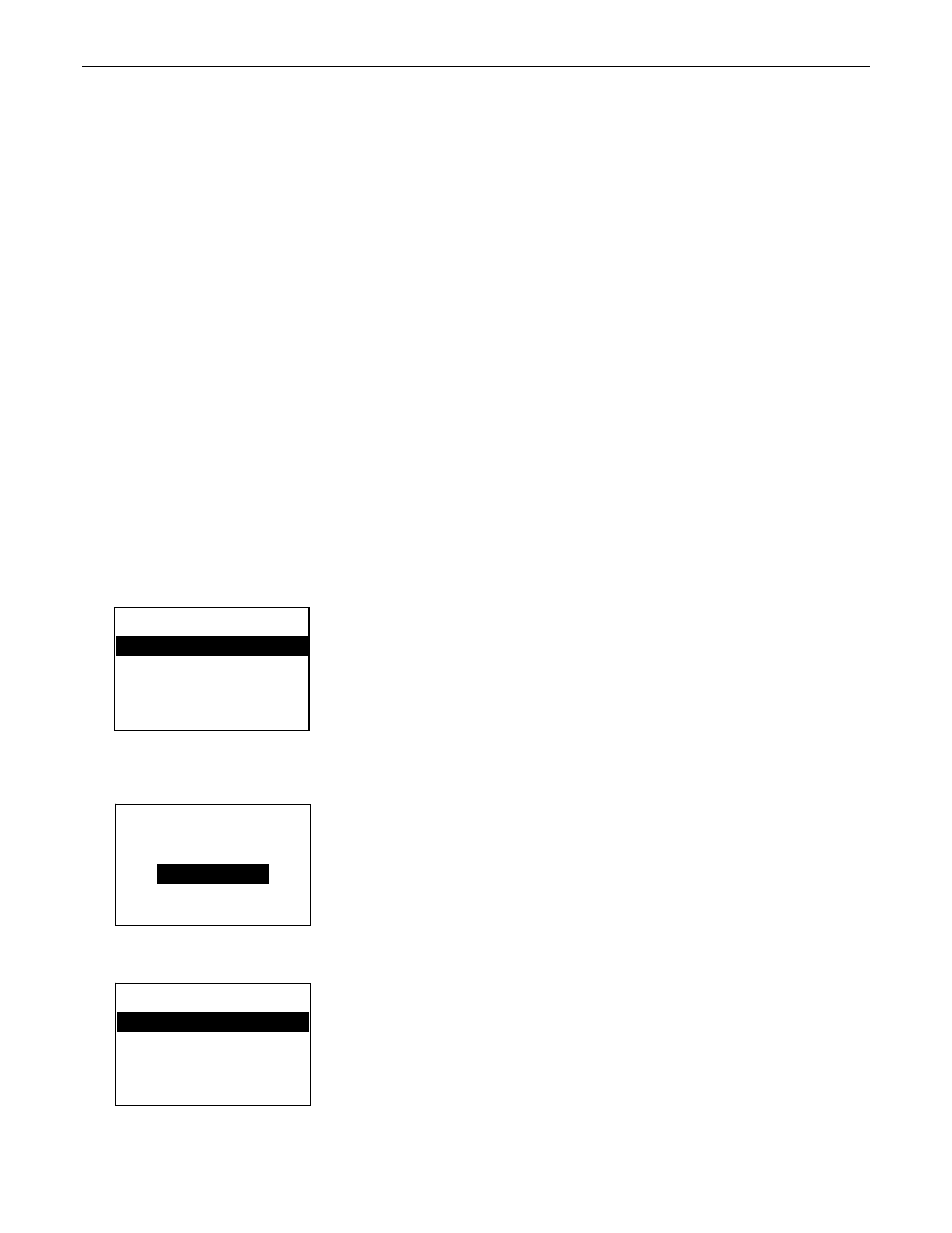
S e t t i n g t h e I m a g e E r r o r M o d e
Image errors can occur when there is a problem producing a complete label. Press
ESCAPE
to clear an image error.
Image errors include:
unable to image batch
600
614
portion of field off label
601
problem during imaging
615
invalid PDF417 bar code data
603
missing batch
618
invalid font size
611
invalid font, bar code or density
620
missing font data
612
missing batch data
621
invalid downloaded font
613
reference point off label
622
not enough font memory
Note
: Enabling image errors means that if a format does not print as expected then no
error is reported. For example, bar codes require a non-print zone; if a bar code is
placed too close to the edge of the label, no error is reported and the bar code may
not scan properly.
Error 616 (bar code dot shifting failed) is always reported.
To change the image error mode setting, from the Main Menu, select Setup, then
Defaults. Then, follow these steps.
1.
Press or until you see No Image Error.
2.
Press CHANGE to highlight the image error options. The current setting is shown.
3.
Press or to scroll through the image error options.
4.
When you see the image error mode you need, press SET to save the change. Press
CANCEL
to leave the image error mode unchanged.
CHANGE
BACK
DEFAULTS
No
Image
Error
Enable
ae
SET
CANCEL
DEFAULTS
No
Image
Error
CHANGE
BACK
Enable
Enable
No
Image
Error
DEFAULTS
5.
Press BACK until you return to the Home/Online screen.
Setting Defaults 6-13