Using password protection, Enabling the password (system administrators only), Service diagnostics – Avery Dennison Monarch 9906 Operator Handbook User Manual
Page 98: Using password protection -4, Service diagnostics -4
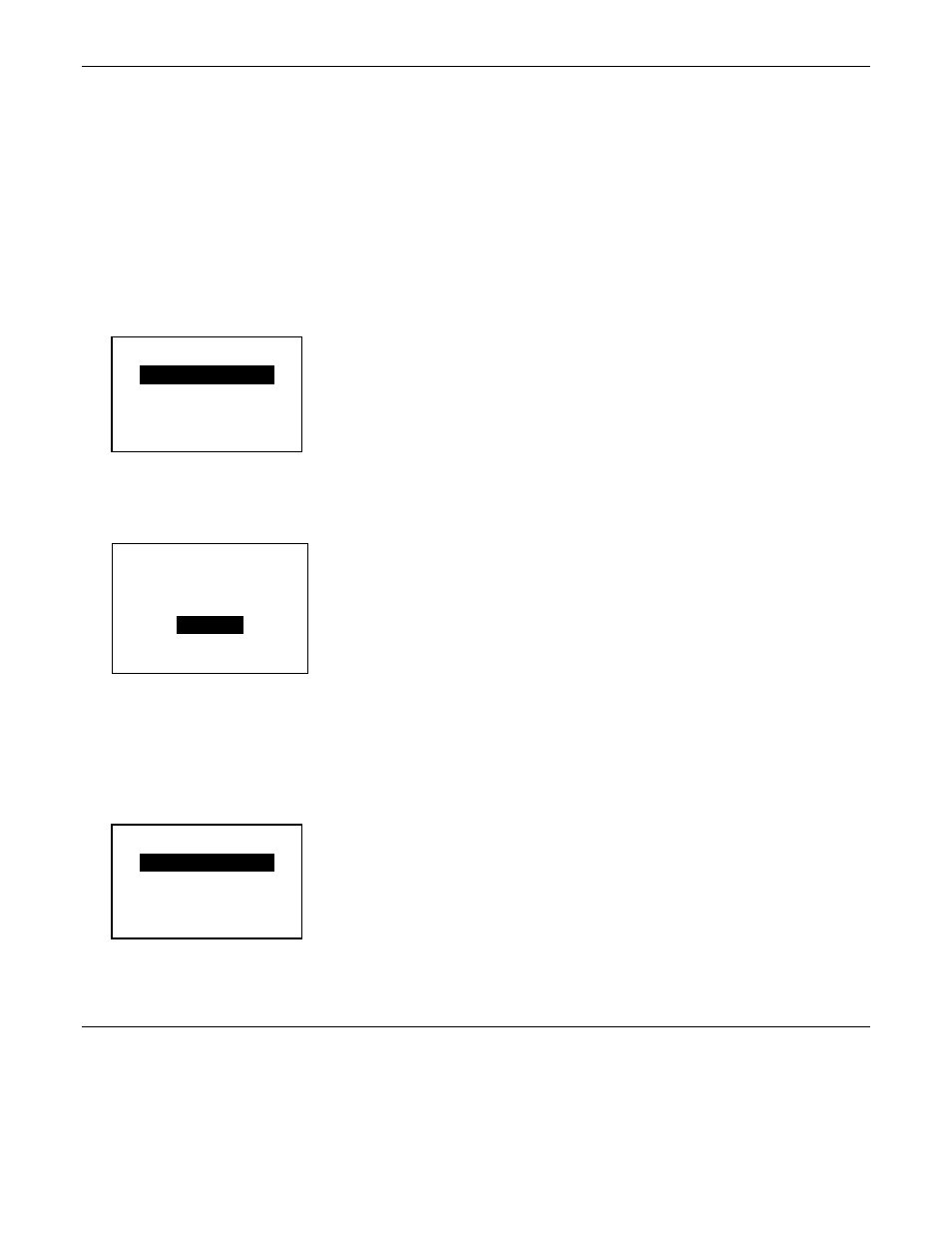
U s i n g P a s s w o r d P r o t e c t i o n
The password protection feature prevents formats, graphics or fonts from accidentally
being deleted from the printer's memory. It also limits access to the Setup and Scripts
menus.
Enabling the Password (System Administrators only)
A System Administrator can enable the password that must be entered before formats,
graphics or fonts can be deleted.
To enable the password from the Main Menu select Diagnostics then User Diagnostics.
Then, follow these steps.
1.
Press or until you see Password.
USER DIAG
← Password →
ENTER BACK
2.
Press ENTER to enable/disable password protection.
3.
Press or to highlight the password options. “No” is the default password
protection setting, therefore it is always shown even if password protection is enabled.
USER DIAG
← Password →
←
No →
SELECT BACK
4.
Choose Yes and press SELECT to enable password protection, then proceed
to step 5.
Choose No and press SELECT (or press BACK) to proceed without password
protection. You return to the User Diagnostics menu.
5.
Enter the password (press FEED three times then ENTER).
Note:
When password protection is enabled, a password is not required to clear
batches, but it is required to clear formats, graphics, and fonts.
PASSWORD
←
**********
→
ENTER BACK
S e r v i c e D i a g n o s t i c s
The Service Diagnostics menu can only be accessed by a Service Representative; it
requires a separate password. If you need to call Customer Service, print a test label
first.
11-4
Operator's Handbook