Baby Lock USB Floppy Drive Driver Instructions User Manual
Page 7
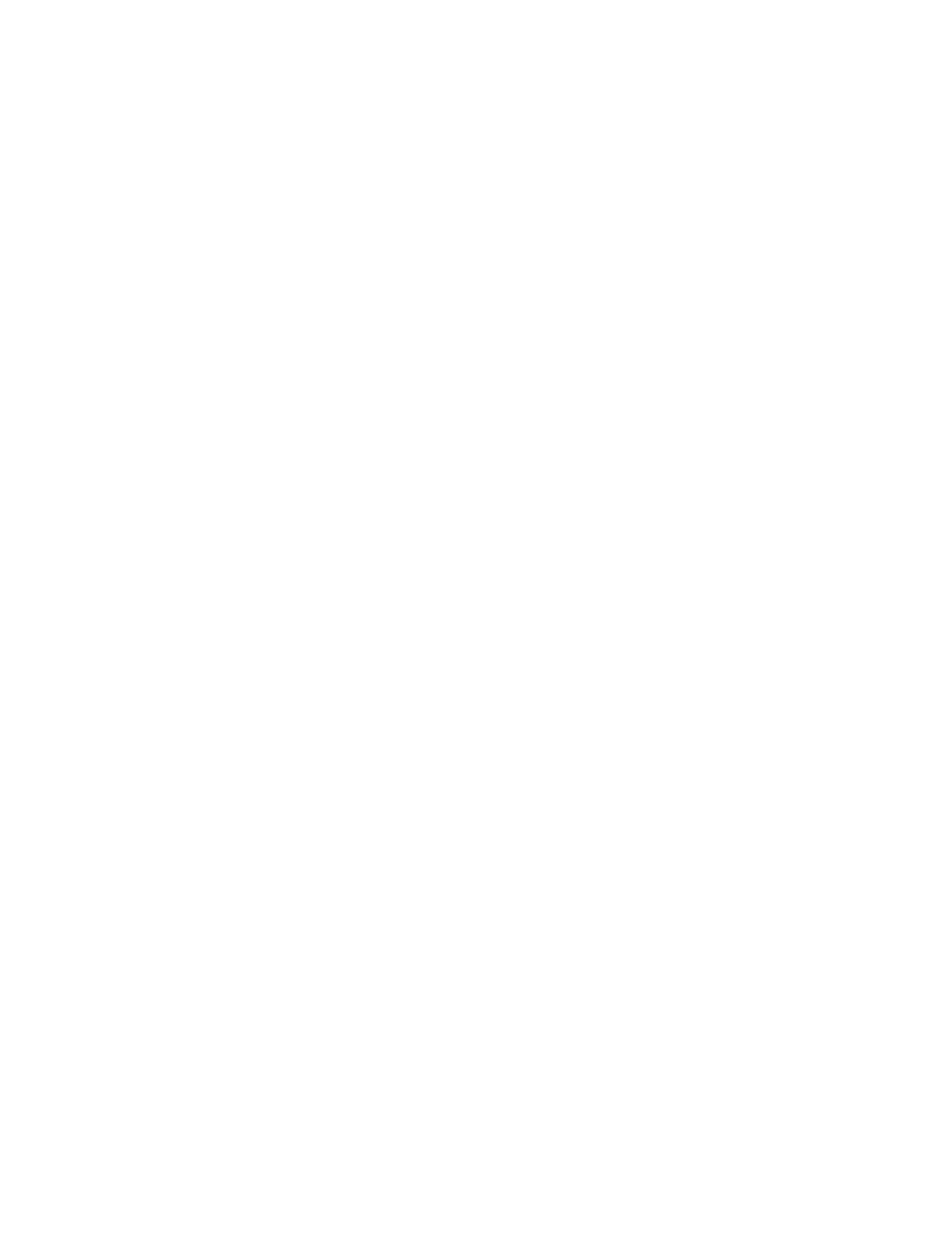
of Mac of USB Floppy Disk Driver CD.
2. Mac OS9 or Later At Mac OS9, do not need to install any driver. The required driver is already embedded within
the Mac OS.
3. Ejecting Floppy Disks (Macintosh Only) Click the floppy disk icon one to highlight the icon Select "Eject" from
the "Special" menu, or "Put Away" from the "File" menu. (Alternatively, you can drag the floppy disk icon to the
Trash) Wait for the status indicator light on the front panel of the USB Floppy Disk drive to turn off. Push the
eject button on the front panel of the USB Floppy Disk Drive to eject the floppy disk.
4. Remounting un-mounted volumes To mount or remount a USB Mass storage volume on the Desktop, disconnect
and reconnect the device that contains the the volume into a USB port on the computer, or into a hub attached to
the computer. The volume should appear on the desktop in a few seconds. If the device uses removable media, the
volume will not appear until the removable media is reinserted into the Mass storage device.