Configuration of the destination input menu, Enter address, Select point of interest – Becker TRAFFIC ASSIST Z100 Crocodile User Manual
Page 33: Select on map, Enter geo-coordinates, Route planning, Entering the address, Navigation mode
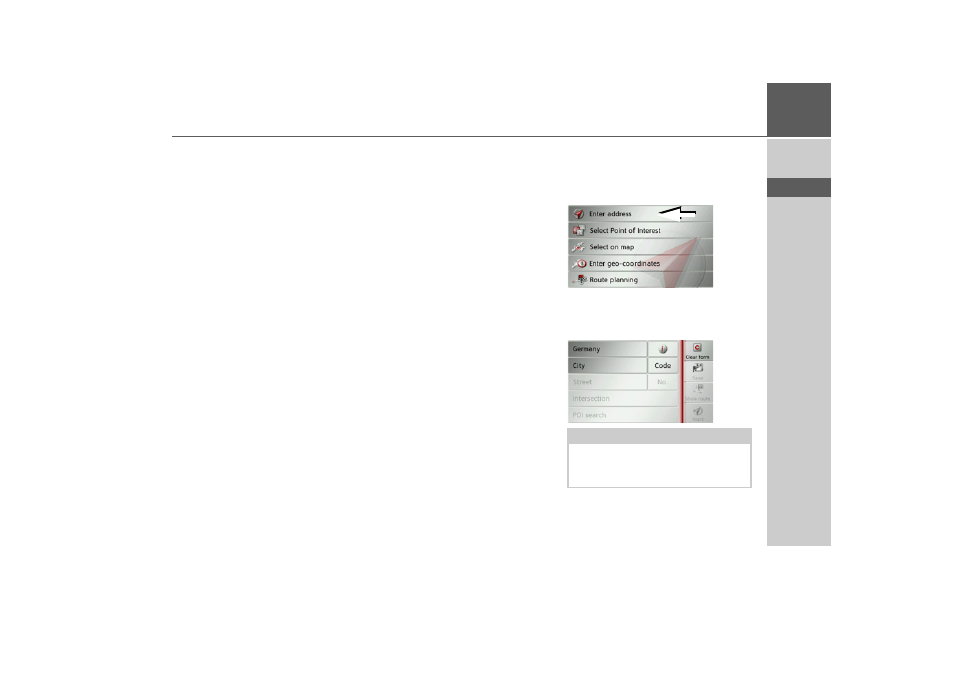
33
NAVIGATION MODE
>>>
> D
> GB
> F
> I
> E
> P
> NL
> DK
> S
> N
> FIN
> TR
> GR
> PL
> CZ
> H
> SK
Configuration of the destination
input menu
Enter address
The various steps from selecting an ad-
dress to starting route guidance can be car-
ried out using the
Enter address
button.
• See “Entering the address” on page 33.
Select Point of Interest
Points of interest such as airports and ferry
ports, restaurants, hotels, petrol stations
or public buildings can be selected and
route guidance started using the
Select
Point of Interest
button.
• See “Points of interest” on page 38.
Select on map
With
Select on map
, you can select a des-
tination directly on the map and start
route guidance.
• See “Selecting a destination from the
Enter geo-coordinates
The geographic coordinates for a destina-
tion can be entered and route guidance
started via the
Enter geo-coordinates
button.
• See “Coordinate entry” on page 42.
Route planning
A route with several waypoints can be
planned using the
Route planning
but-
ton.
• See “Route planning” on page 43.
Entering the address
The
Enter address
button in the destina-
tion input menu opens the menu for en-
tering addresses.
> In the destination input menu, press the
Enter address
button.
The menu for entering addresses appears.
Note:
By pressing the
Clear form
button (top
right) you can delete all entered data
apart from the country.