Key panel – Bematech KF-6580 User Manual
Page 13
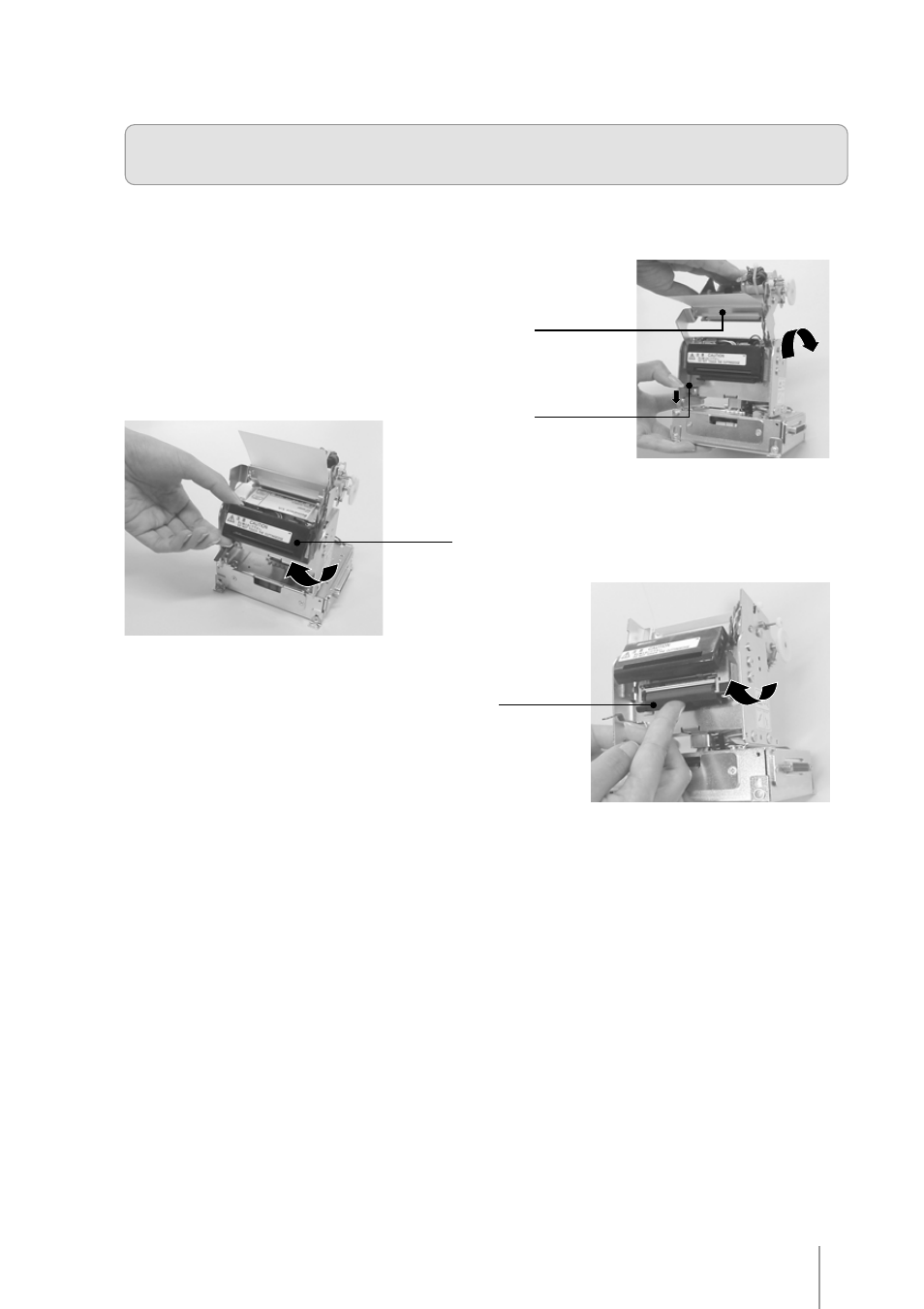
KF-6580 · Revision 1.2
13
If a paper jam occurs, follow the steps below:
1. Cut the paper at the paper entrance.
2. Unlock the Presenter mechanism using the Presenter lock.
Key Panel
The key panel gives visual printer status and manual control to the operator. These functions are accomplished
using one switch and LEDs, described below:
POWER LED: this green LED will be on whenever power is applied to the printer and the power switch is on.
PAPER LED: this red LED will be on when the printer is without paper. If the print head is up, this red LED will blink.
ERROR LED: this red LED will also be lit in error conditions.See ERROR TABLE on next page.
PAPER FEED BUTTON: use to feed paper line by line with fast button touches or feed paper continuously, by
pressing and holding down the button.
3. Gently move the Cutter as indicated by the arrow.
4. Unlock the Head up switch raising the print head.
5. Gently pull the paper out of the mechanism.
6. Lock the Head up switch and the Cutter back to initial position. Lock the presenter.
Figure 15
Figure 14
Cutter
Figure 13
Presenter lock
Presenter mechanism
Head up switch
Removing Jammed Paper
Note: If the cutter remains blocked due to a paper jam, unplug the printer and use the manual lever to move
the cutter blade prior to perform the steps below.