Contacts – BLU Dash 4.5 User Manual
Page 7
Advertising
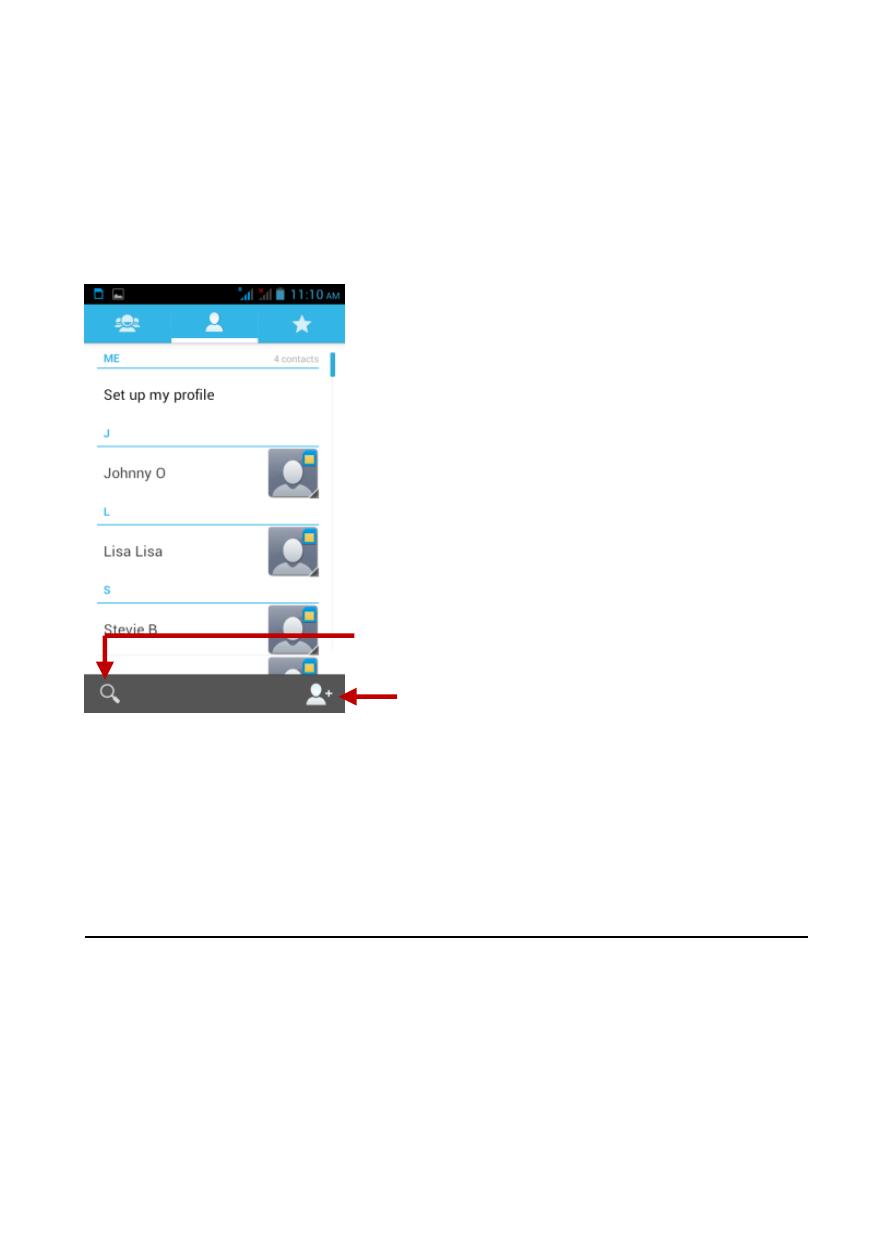
7
Contacts
Enter: Click on the applications menu and select contacts
• The default display is the phone contacts and SIM card contacts
• The contacts are organized alphabetically by default.
Click the Search icon to enter the contact search interface.
Any numbers or letters associated with any of the contacts
saved in the list will be shown in the search results.
If there were no matches for the inputted contact, the
interface will display no contacts found.
Add New Contact
1. Click
“Add Contact” icon
2. Select to save contacts to phone or SIM card
3. You may edit contact picture, name, telephone number, group,
address, and email among other options
4. Click to finish and save contact.
Add Contact
Search
Advertising
This manual is related to the following products: