BLU Vivo 4.3 User Manual
Page 13
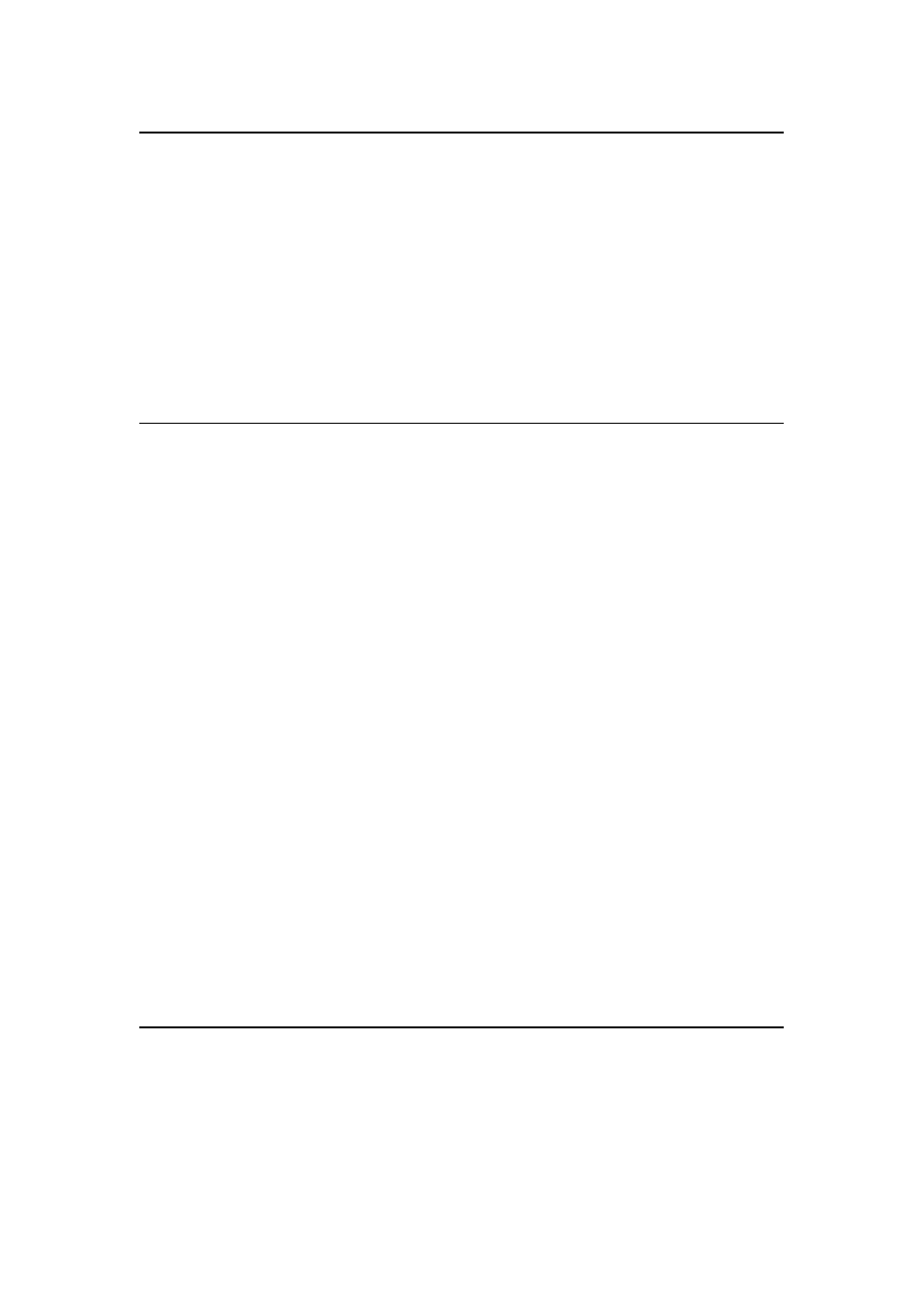
13
WIFI
Wi-Fi is a wireless networking technology that may provide internet access at distance of
up to 100 meters, depending on the Wi-Fi router and your surroundings. You may
configure the WLAN as follow:
Main menu--> Settings-->Wi-Fi, check Wi-Fi to turn it on.
The phone searches for available Wi-Fi networks and displays the search results.
Click on a network to connect to it.
If the network is open, you are prompted to confirm that you want to connect to that
network by touching connect. Secured networks are indicated with a Lock icon and
will require a password.
Bluetooth
Bluetooth is a short-range wireless communications technology that devices may use to
exchange information over a distance of about 10 meters. The most common Bluetooth
devices are headphones for making calls or listening to music, hands-free kits for cars,
and other portable device including laptops.
To send a file
Main menu--> settings-->Bluetooth, check Bluetooth to turn it on.
Enter File manager to select a file and long press it, Select Send--> Bluetooth.
Click Scan for devices, the phone will stay for and display the IDs of all available
Bluetooth devices in range.
Touch the ID of the other device in the list to pair them. After paired the file will be sent.
To receive a file
Main menu--> settings-->Bluetooth, check Bluetooth to turn it on. Ensure the
Bluetooth settings--> Discoverable is on.
After paired, the phone will receive the file. The file you received will save to the
“Bluetooth” file folder on the SD card.
To connect to a Handsfree device
Main menu--> settings--> Bluetooth, Select
“Search”
Turn on the Hands free device; Select the Hands free device in the list to pair.
After paired, you may use the Hands free device to listen to music or receive calls
Connecting to a computer via USB
You may connect your phone to a computer with a USB cable, to transfer music, pictures,
and other files between your phone’s SD card and the computer. When connecting your
phone to a computer and mounting its SD card, you must follow your computer’s
instructions for connecting and disconnecting USB devices, to avoid damaging or
corrupting the files on your SD card. You can
’t share your phone’s data connection and
SD card via USB cable at the same time.