BLU Vivo 4.3 User Manual
Page 14
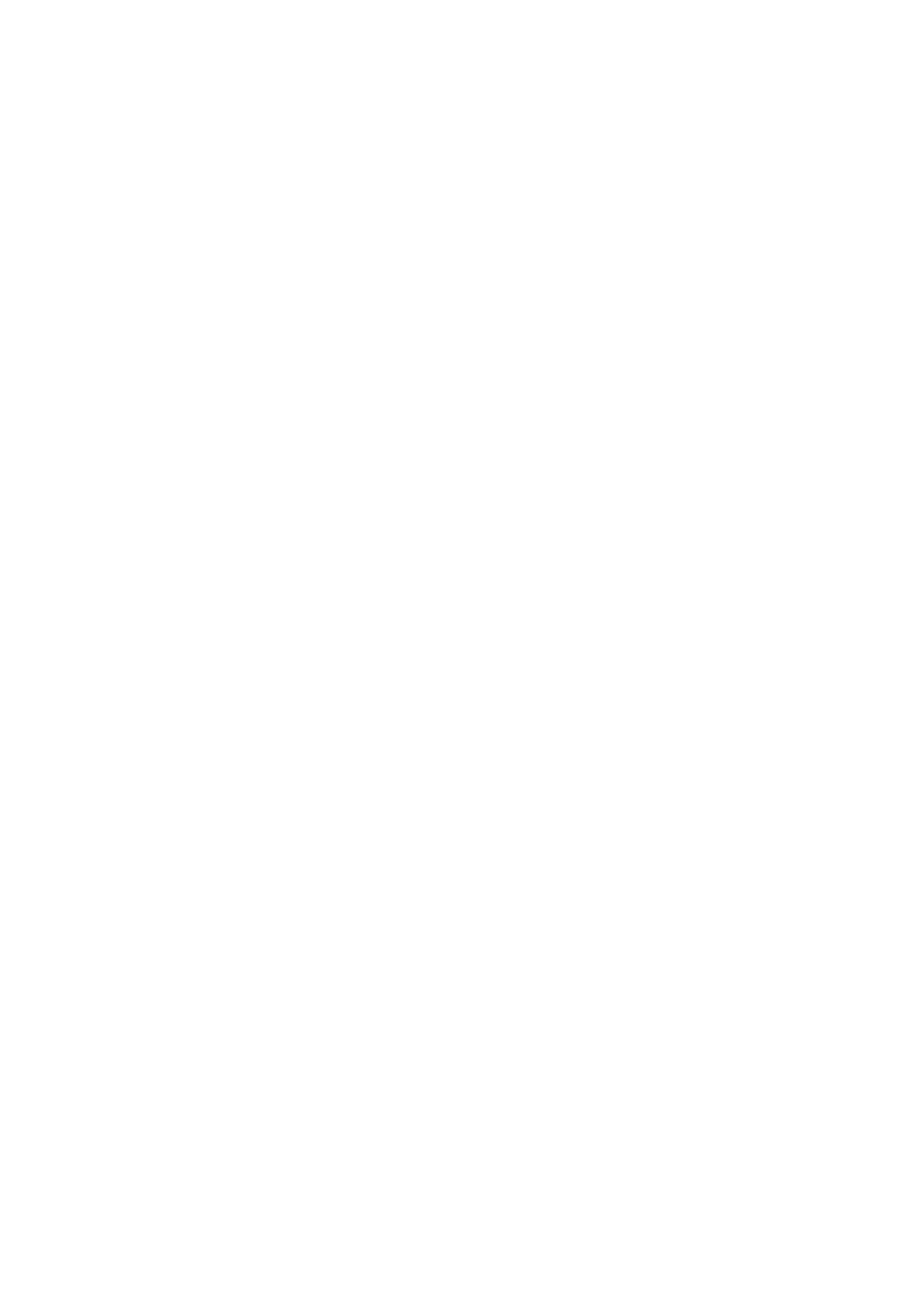
14
To connect your phone to a computer via USB
1. Use the USB cable that came with your phone to connect the phone to a USB port on
your computer. You receive a notification that the USB is connected.
2. Open the notification panel and touch USB connected.
3. Touch Turn on USB storage in the screen that opens to confirm that you want to
transfer files. When the phone is connected as USB storage, the screen indicates that
USB storage is in u
se and you receive a notification. You phone’s SD card is mounted as
a drive on your computer. You may now copy files to and from the SD card.
During this time, you cannot access the SD card from your phone, so you will not be able
to use applications that rely on the SD card such as Camera, Gallery, and Music. You also
will not be able to
share your phone’s data connection with your computer via USB.
Airplane Mode
Some locations may require you to turn off your phones mobile, Wi-Fi, and Bluetooth
wireless connections. You may turn off all these wireless connections at once by placing
your phone in Airplane mode.
1. Press & hold the Power button
2. Select Airplane mode