Post-installation, Configuring brightauthor, Configuring mime types in iis – BrightSign BSNEE Upgrade Guide v.4.0 User Manual
Page 12
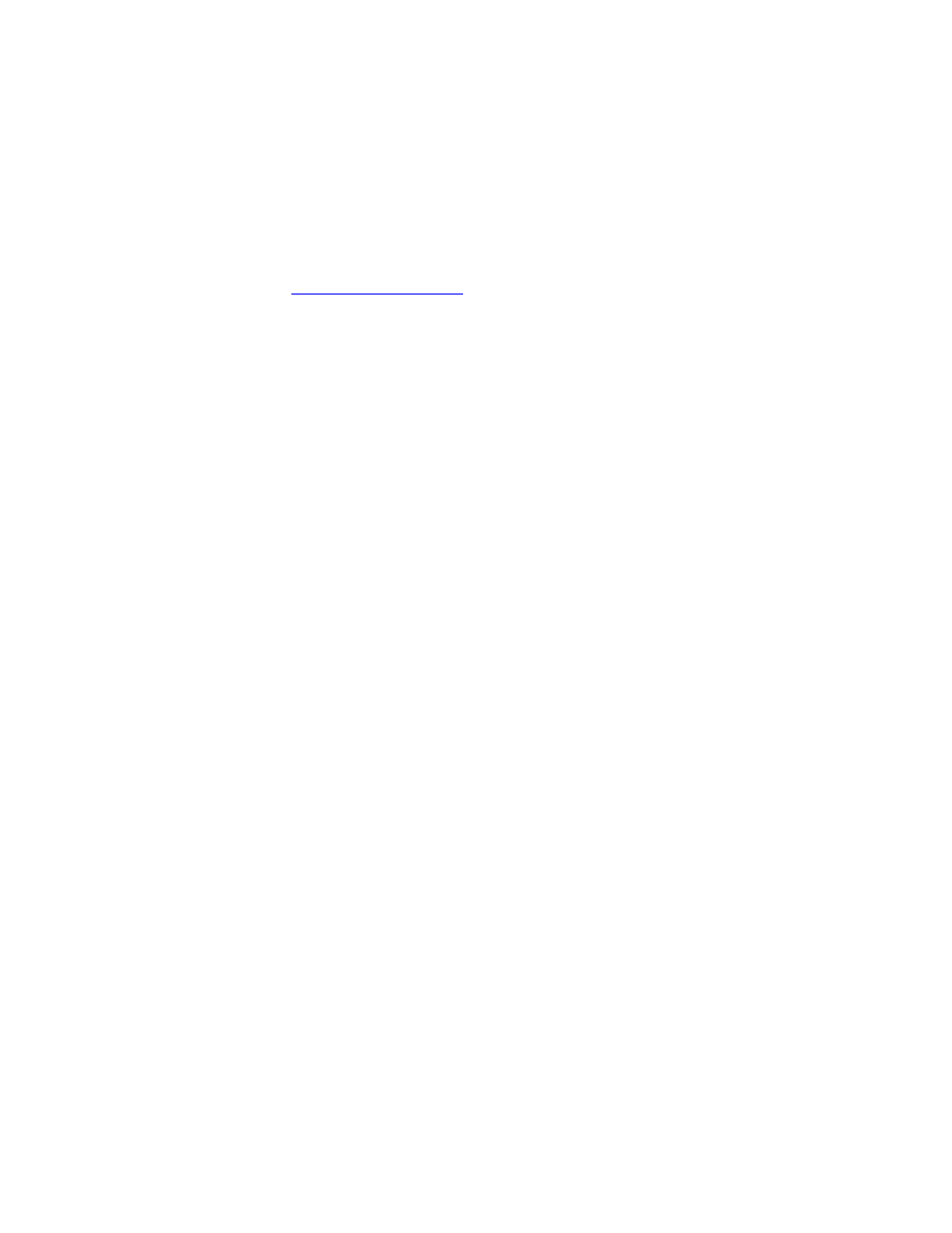
BSNEE Installation Guide
10
POST-INSTALLATION
Configuring BrightAuthor
BrightAuthor installations will need to be configured to connect to the BSNEE instance.
BrightAuthor install files can be configured using the latest version BrightAuthor Configurator,
which is available on t
page.
If you were previously using BSNEE 3.3, and did not change any node names during the
update process, follow these steps while running the Configurator:
1. Enter the
Base Domain Name for the BSNEE instance.
2. Check the
Advanced Configuration box.
3. For the
Application Services node, use a “fileservices” domain instead of an “api”
domain (e.g. “fileservices.mydomain.com”).
4. For the
Device Handlers node, use a “services” domain instead of a “handlers” domain
(e.g. “services.mydomain.com”).
5. For the
Storage node, enter the same BSNEE Persistent Storage URL that was used
previously.
6. Enter the
WS-* Endpoint DNS Identity (CN): This value must match the CN of the
certificate that was assigned to the Web Services node.
Configuring MIME Types in IIS
BSNEE 4.0 includes support for additional file formats If you’re using an IIS server as the
Persistent Storage, you will need to register these MIME types with the server.
•
For all Windows versions:
o .bvw – text/plain
•
If Windows Server 2008 R2 (IIS 7 or 7.5):
o .woff – font/x-woff
o .svg – image/svg+xml