BrightSign BSNEE Configurator Tech Note v.1.04 User Manual
Page 6
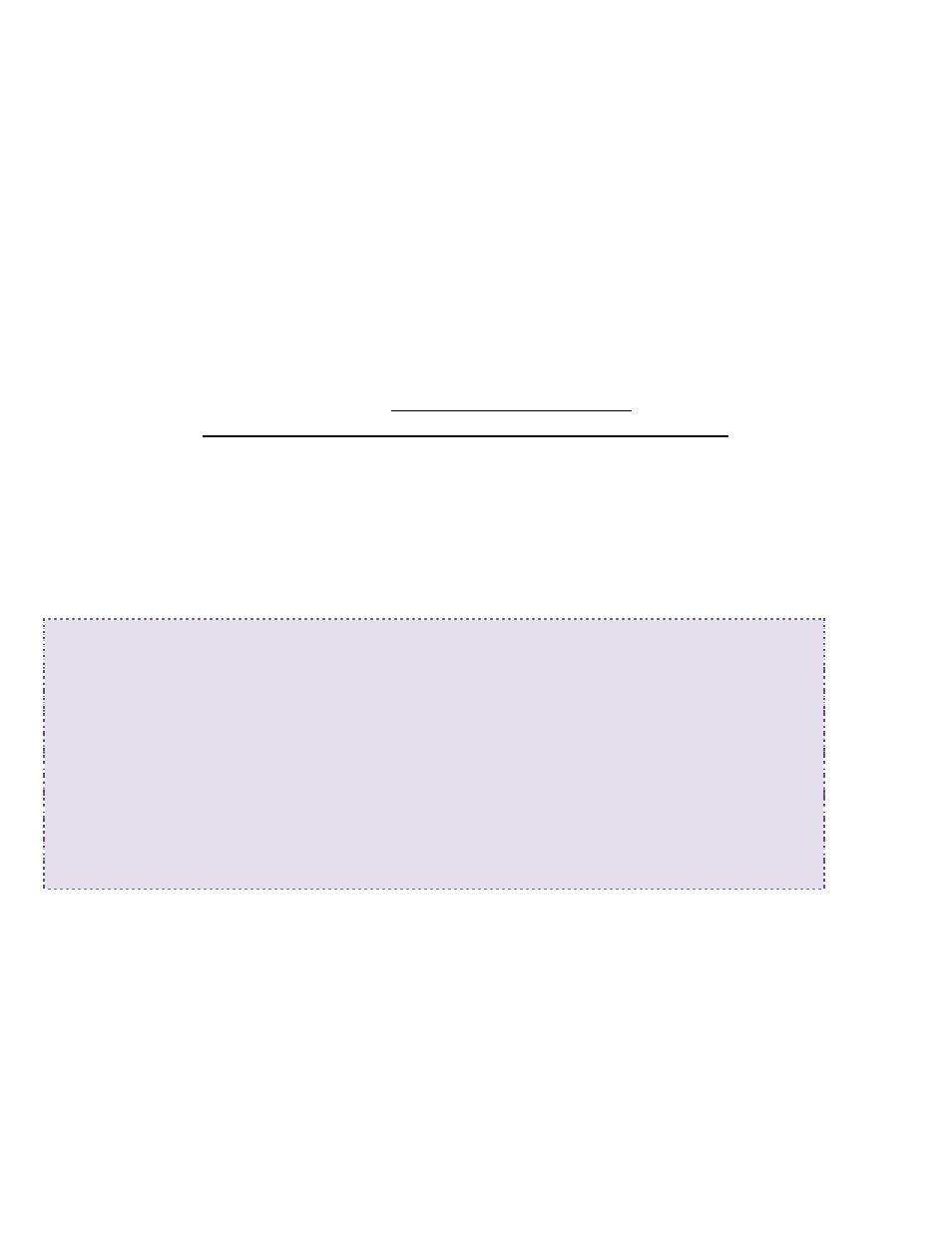
Technical Notes – BrightAuthor Configurator
6
Distributing the BrightAuthor Installer via the WebUI
You can easily distribute your new custom BrightAuthor installer to end users through the
BSNEE WebUI. After completing the steps below, there will be an additional section
labeled “Download BrightAuthor Link” on the settings page of the WebUI of your BrightSign
Network.
1. Copy the custom BrightAuthor installer to your BrightSign Network Enterprise Edition
persistent storage. The following is a common file path (yours may be different):
C:\BSNEE\Storage\Persistent\ba\BrightAuthor.3.x.x.x.setup
.exe.
Note: You have now created a download link to the custom installer. For example, if
the URL of your storage server is
http://storage.mydomain.com, then the download
link will be http://storage.mydomain.com/ba/BrightAuthor.3.x.x.x. setup.exe
2. Navigate to your website location and open the account.aspx file with a text or script
editor (Notepad, TextEdit, or a similar program). The following is a common location
(yours may be different):
.
C:\inetpub\wwwroot\BSNEEWebSite
3. Add the following HTML markup between the
</asp:LoginView> and
</dxp:PanelContent> tags (located at string ~163):
<div class=”panel x4”>
<div class=”panelContent”>
<h4>Resources</h4>
<ul class=”notificationOptions”>
<li>
<a
Href=”http://storage.mydomain.com/ba/BrightAuthor.msi">Download
BrightAutor</a>
</li>
</ul>
</div>
</div>
Note: This example uses an example file path to the BrightAuthor installation in the
storage. This link will be different in your case. To determine the correct link, refer to
Step 1.
4. Check the download link on the BrightSign Network WebUI to make sure it works.
End users will now be able to download the custom installer from the WebUI.