Copying your scenes to scc1, Color, Matrix effect – Coloronix SCC1 User Manual
Page 9
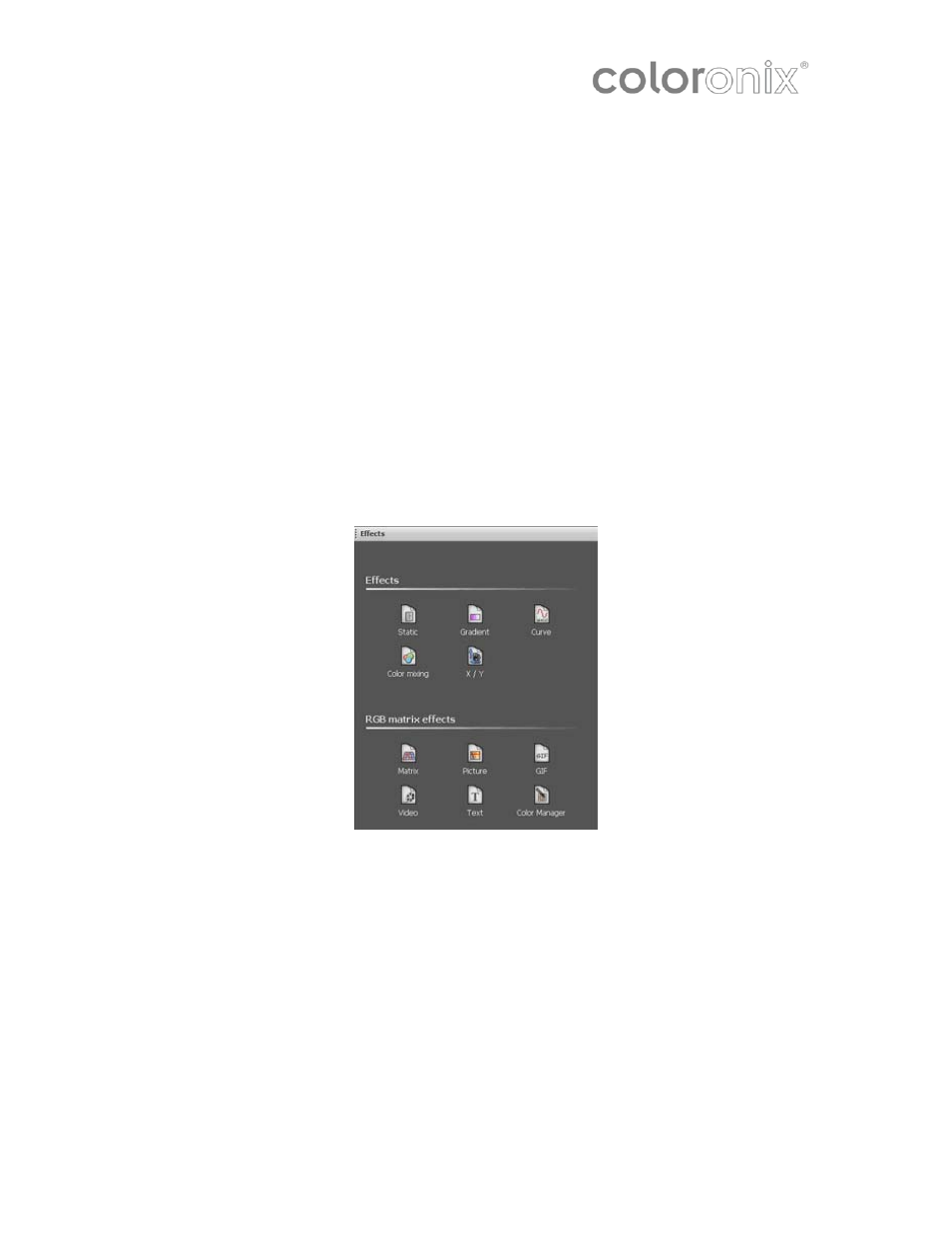
Color:
The color-mixing tool is the easiest way to create complex color effects. First,
select an effect from the drop down menu. Then, modify its different options. The
Pallet icon varies the size, speed, colors, and number of colors of an effect
Change the order and direction of an effect by clicking on the “Fixtures Order” button
on the toolbar.
Matrix Effect:
Important: Matrix effects can only be used with Rects. You cannot drag this kind of
effect to a regular fixtures selection.
Once the matrix effect has been dragged and dropped into the timeline, a new window
opens. Select the type of effect (square, circle…).
Several options are available: number of colors, size and speed. It is possible to adjust
these settings with the corresponding rotary buttons. Once the number of colors has
been changed, select the colors from the color picker.
Copying Your Scenes to SCC1
Click the “Stand Alone” tab. Then, select the area where you want your scenes saved.
Simply drag & drop the scene to the Button Number. When you are done, click “Write
the Show on Computer”.
Page 9 of 12 —Coloronix Color Pad Touch Manual V.2.0