Daktronics Data Time Series 50 Time & Temperature Displays User Manual
Page 62
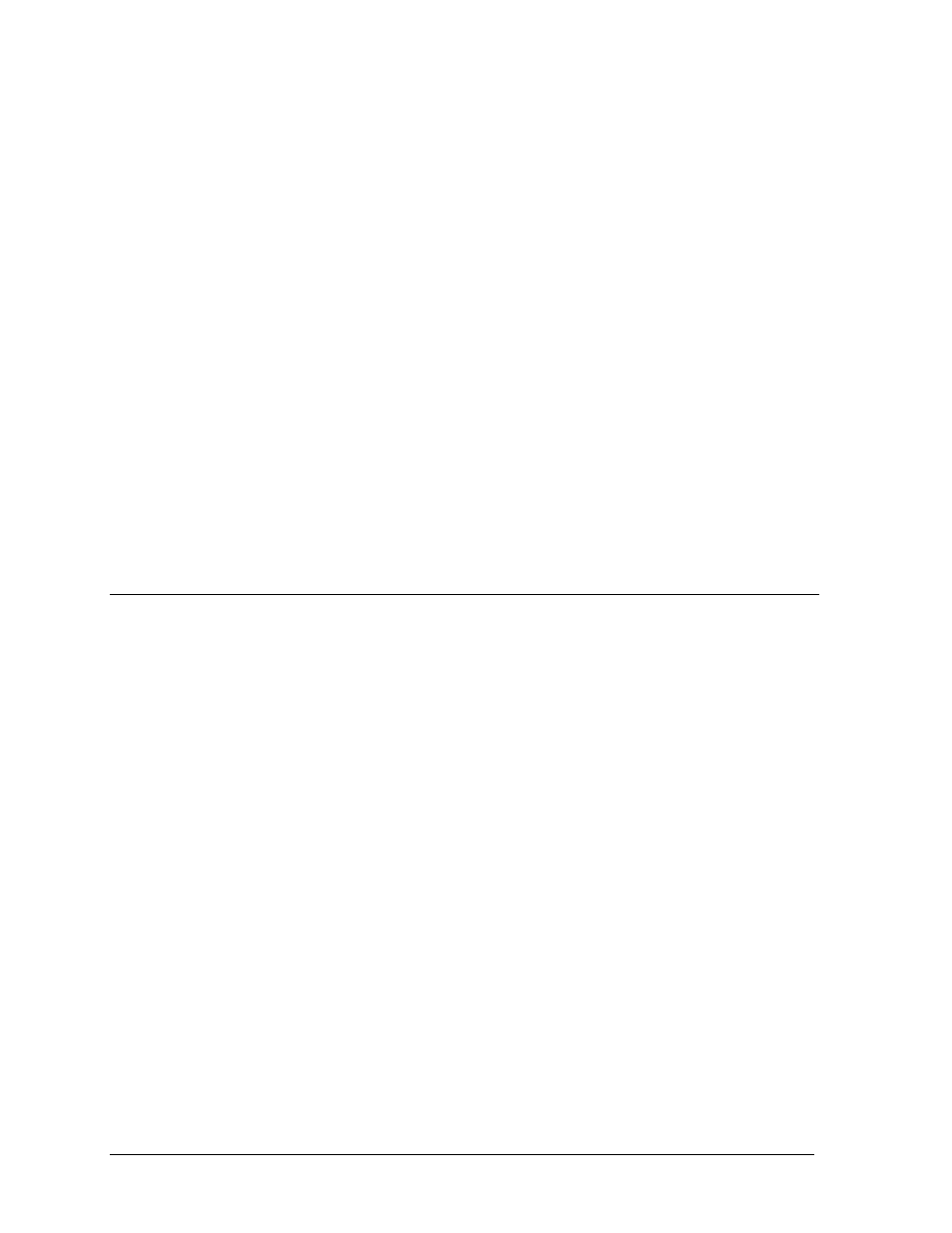
Appendix A: Optional Indoor
Controller Console
A-2
3. In the display, connect the data cable to the two position signal terminal block. Connect
RED to the position marked “+” and BLK to the position marked “-.” Cut off the shield
drain wire.
4. In the controller enclosure, connect the data cable to TB1 on the controller circuit board.
Connect RED to position 1 and BLK to position 2. Connect the shield drain wire to
position 2 as well. Refer to Drawings A-59425 and A-87845.
5. Set dip switch SW6 to on for indoor control option. (refer to Drawing A-87841 B in
Section 3 for switch location)
6. Route temperature sensor cable (5 conductor - 18 AWG, Belden 8465, Daktronics part
number W-1007) from the sensor location to the controller enclosure indoors and through
the grommet in the box labeled “signal.” Connect the temperature sensor as stated in
Section 3.5. The controller enclosure could be closed up at this point but you may want
to keep it open for troubleshooting on power up.
7. Plug one end of the 25 foot gray modular cable into the Data Time Console and the other
end into the jack labeled “Console” on the controller enclosure.
8. Plug the wall transformer cord into the jack labeled “Power/12 VAC” on the controller
enclosure. Plug the wall transformer into the outlet. On power-up, the console LCD
should display the word “DATATIME” for a few seconds, show the software revision
number, and then start cycling through the programmed sequence of time and/or
temperature and/or price.
A.3
Indoor Console Operation
The operation of the three keys on the indoor console is identical to the three push button
switches on the handset. The LCD on the console shows almost exactly what is shown on the
display. Therefore, using the console is almost the same as using the handset. Section 4 can
be used with the changes noted here:
1. The degree symbol appears as an apostrophe on the console.
2. Any decimal points take up a full digit position on the LCD. The “1.” that can be
programmed in the first (left) digit position of the display appears as a “1” and a “.” on the
first two (left) digit positions of the LCD. When the cursor is in the first digit position in
the Price Set Mode, it will be on the “.” on the LCD when this character is displayed.
3. The “small 9” that can be programmed in the fourth (right) digit position of the display for
prices appears as a “.9” on the LCD. When the cursor is in the fourth digit position in the
Price Set Mode, it will be on the”.” on the LCD when this character is displayed.
4. In the Price Set Mode on this display, the colon flashes as a cursor for the main decimal
point position. In the Price Set Mode on the LCD, the main decimal point takes a full digit
position and can have a normal LCD cursor when it is ON. When the main decimal point
is OFF, the digit position for it disappears on the LCD and so does the LCD cursor when
in this position. In other words, in the Price Set Mode, if the main decimal point is turned
OFF and the cursor is in the main decimal position, no cursor will be seen. Even though
the cursor cannot be seen, it IS in this position and the decimal point can be turned ON by
pressing the VALUE key and the cursor can be advanced to the first digit position by
pressing the FUNCTION key.