Date, time & temperature data fields, Real time data (rtd), Date, time & temperature data fields -10 – Daktronics Venus 1500 Ver 2.x User Manual
Page 38: Real time data (rtd) -10
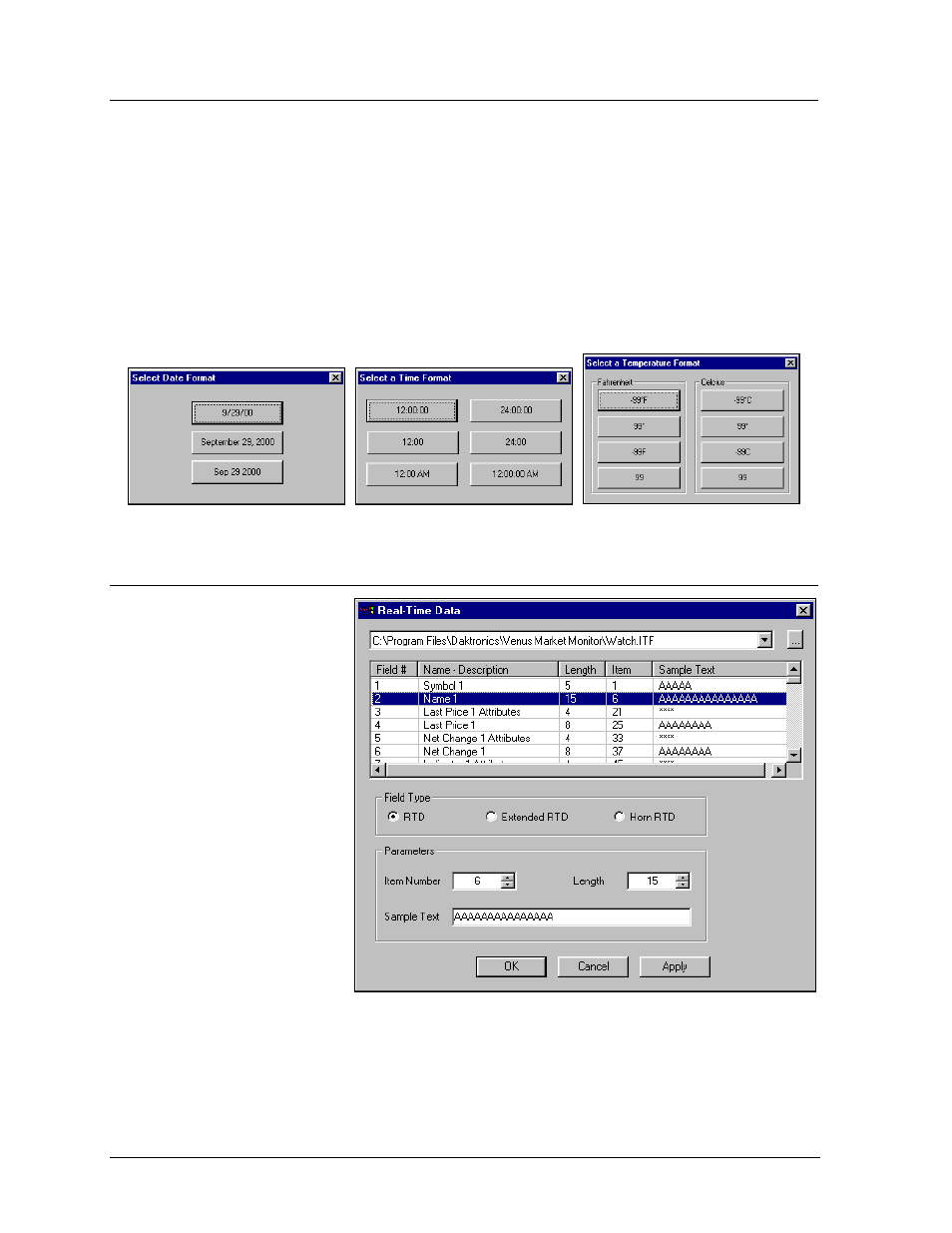
5.12 Date, Time & Temperature Data Fields
You can insert data fields into a message to display the date, time, temperature (if a temperature
sensor is present), or other real time data (RTD). The data fields hold a place in the message for
displaying the desired data. Data fields can be placed only in text frames. Select the desired data field
from the Data Fields pull-down menu.
The field will appear enclosed in a yellow rectangle. The text can be manipulated as regular text
(effect, color, flashing and justification). Any attributes chosen will affect the entire field and cannot
be applied on a character-by-character basis.
Notes:
·
Some displays do not have enough pixels to accommodate all of the date, time or temperature
field options.
The Venus 1500 Message Studio
5-10
Temperature
Date
Time
5.13 Real Time Data (RTD)
RTD fields allow information
from an outside source (such as
a timer or counter) to be inserted
into the message.
To insert an RTD field:
1. Position the cursor at the
desired location in the
Message Studio.
2. Select RTD from the
Data Fields pull-down
menu. The Real Time
Data dialog box appears.
Once the desired ITF file or field
type and parameters are chosen,
click on [
OK
] or press <
ENTER
>
to exit the Real-Time Data
dialog box and add the field to
the frame. [
APPLY
] adds the
field to the frame, but keeps the Real-Time Data dialog box open so you can continue adding fields.
[
CANCEL
] will close the Real-Time Data dialog box without adding the RTD field.
Real-Time Data Dialog Box