Introduction, System requirements, Using the mouse – Daktronics Venus 1500 Ver 2.x User Manual
Page 7: Using the keyboard, Section 1, Introduction -1, System requirements -1, Using the mouse -1, Using the keyboard -1
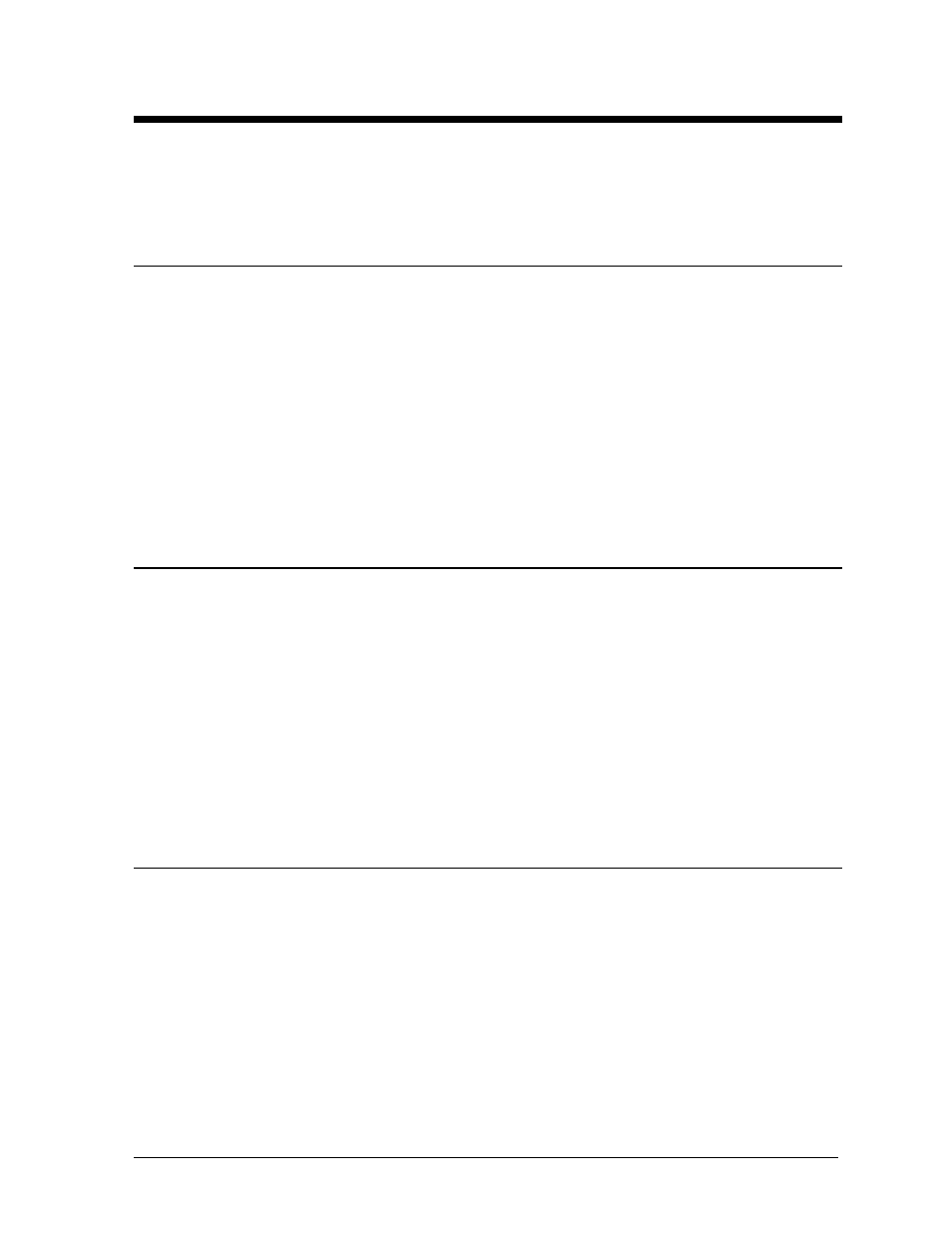
Section 1: Introduction
The purpose of this manual is to assist in the installation and operation of the Venus
â
1500 Display
Network. Refer to Appendix A for the system riser diagram for a multiple display hookup.
1.1 System
Requirements
The Venus 1500 operating software has the following requirements:
T Personal computer running Windows
â
98, Me
ä, NT
â
4.0, 2000 or XP Home/Professional
with the most current updates installed.
T Personal computer using a Pentium
â
233 class or higher microprocessor (Pentium II 400
recommended)
T 32MB RAM (64MB RAM recommended)
T CDROM Drive
T Mouse or other pointing device
T One or more Venus 1500-compatible displays installed
T 12MB hard disk space (Additional space may be required for message and schedule storage)
1.2
Using the Mouse
The following terms are used to describe various mouse actions:
·
CLICK means quickly press and release the primary mouse button.
·
DOUBLE-CLICK means quickly press and release the primary mouse button twice.
·
HIGHLIGHT means to click the mouse button over text. The text will have a colored bar
placed over it.
·
SELECT means to click the mouse button over text. The text will be marked, such as by a
check mark
T, in a nearby box.
1.3
Using the Keyboard
Many of the options in the Venus 1500 software can be accessed with the keyboard. Where applicable,
both mouse and keyboard actions will be given to accomplish a command. Many screen buttons have
labels which have a letter underlined. Pressing the <
ALT
> key on the keyboard and then typing the
underlined letter will activate that particular button.
An uppercase word in brackets (such as [
OK
]) represents a button on the screen. The names or letters
of keys on the keyboard will be given enclosed in arrows (such as <
ENTER
>) to differentiate between
the screen commands. For two or more key combinations, such as <
ALT
><
E
>, <
CTRL
><
HOME
> or
<
CTRL
><
SHIFT
><
SPACE
>, hold down the first key (and second key, if applicable) as the last key is
pressed.
Introduction
1-1