Appendix a, Running demo images – DFI KS200 Manual User Manual
Page 27
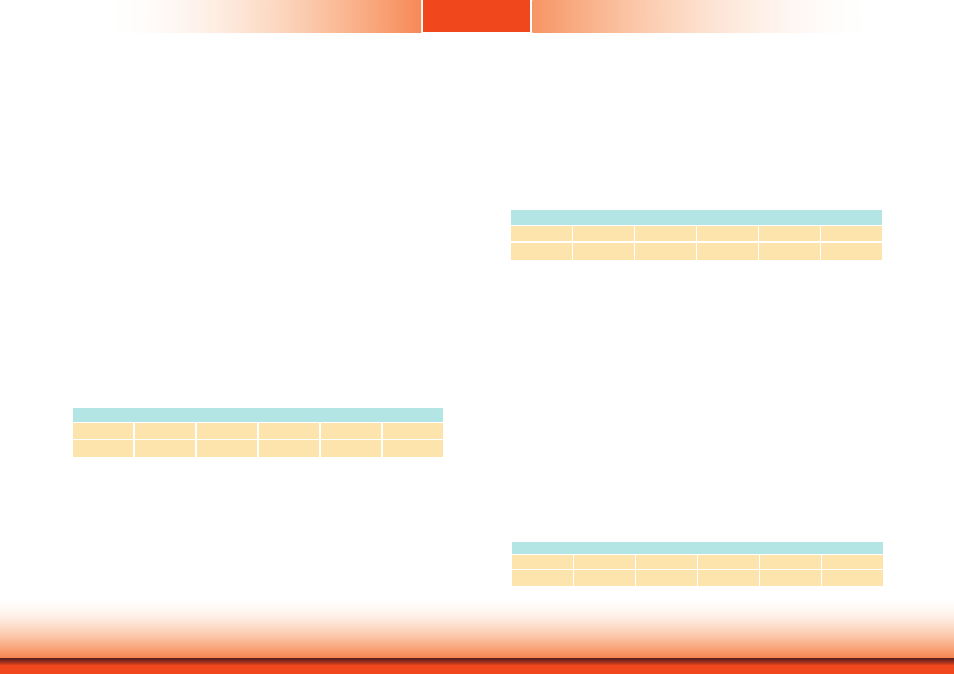
www.dfi.com
27
Appendix A
Appendix A Software Support
Running Demo Images
• For basic demo, use the NK_demo.bin image and rename it to NK.bin. This step is needed
because by default EBOOT looks for a filename called NK.bin as the kernel image.
• For SD boot. Follow the steps mentioned here.
• For NAND boot. Follow the steps mentioned here.
• To test other variants of kernel images provided in demo package, please rename the file
named ”NK_xxx.bin” to “NK.bin” and use this file with the steps described above.
SD Card
Write the OS image to an SD card using a PC card reader:
1. Format the SD card with a FAT32 file system using the “TI SDCard boot Utility” provided
in the release.
2. Execute “TI SDCard boot Utility” (in the Tool folder) to create a boottable SD card.
• Select the corresponding disks of SD card reader.
• Select the file named “MLO” from folder “..\Demo Image\SD boot” in “Second Step”.
• Select the file named “EBOOTSD.nb0, logo.bmp” from folder “..\Demo Image\SD boot” in
“Third Step”.
• Press the “processed“ button. It will copy all the files that you need to SD card.
Configure EBOOT to boot the image from SD card:
1. Insert the SD card into the SD slot on the TS200.
2. Use the switch setting as below on the TS200 to boot from SD card.
SW3 Switch Position
1
2
3
4
5
6
ON
OFF
OFF
ON
OFF
OFF
3. Power on or reset the TS200. Use your serial terminal application to access the EBOOT
menu. You can see counter strings in terminal. Please press “SPACE” in 5 seconds.
4. Boot device is set to SD Card by default.
5. Exit the menus to boot the CE image from the SD card using option 0.
6. Please wait a moment while the image is read and booted.
NAND Flash
The OS Image could be burned into NAND flash from the SD card.
1. The SD card is in the boottable state. Copy the files “logo.nb0, XLDRNAND.bin, EBOOTND.
bin and NK.bin” into the SD card from “..\Demo Image\NAND boot”.
Configure EBOOT to boot the image from the SD card:
1. Insert the SD card into the SD slot on the TS200.
2. Use the following switch setting on the TS200 to boot from the SD card.
SW3 Switch Position
1
2
3
4
5
6
ON
OFF
OFF
ON
OFF
OFF
3. Power on or reset the TS200. Use the applicaion of serial terminal to access the EBOOT
menu. You can see counter strings in terminal. Please press “SPACE” within 5 seconds.
4. Check and modify the selection “[2] Select Boot Device” that is selected “[3] NK from
SDCard FILE”.
5. Download logo.nb0, XLDRNAND.bin, EBOOTND.bin
• Select [5] “SD Card Settings”.
• Select [2] “Enter Filename”. Type the file name “EX:logo.nb0” in the terminal and press
enter.
• Select [0] “Exit and Continue” back to main menu.
• Select [0] “Exit and Contnue” will download files that you selected.
• Reboot TS200, and following the steps to download each files.
6. Download NK.bin
• Select [8] “Flash Management”.
• Select [8] “Enable flashing NK.bin”.
• Type “Y” in the terminal and press enter.
• Select [0] “Exit and Continue” will back to main menu.
• Select [0] “Exit and Continue” will download files.
• Until boot in WinCE desk.
7. Use the following switch setting on the TS200 to boot from NAND.
SW3 Switch Position
1
2
3
4
5
6
OFF
OFF
OFF
OFF
OFF
OFF