4 > ip console settings – Eclipse Rackmount USB KVM with Hub User Manual
Page 6
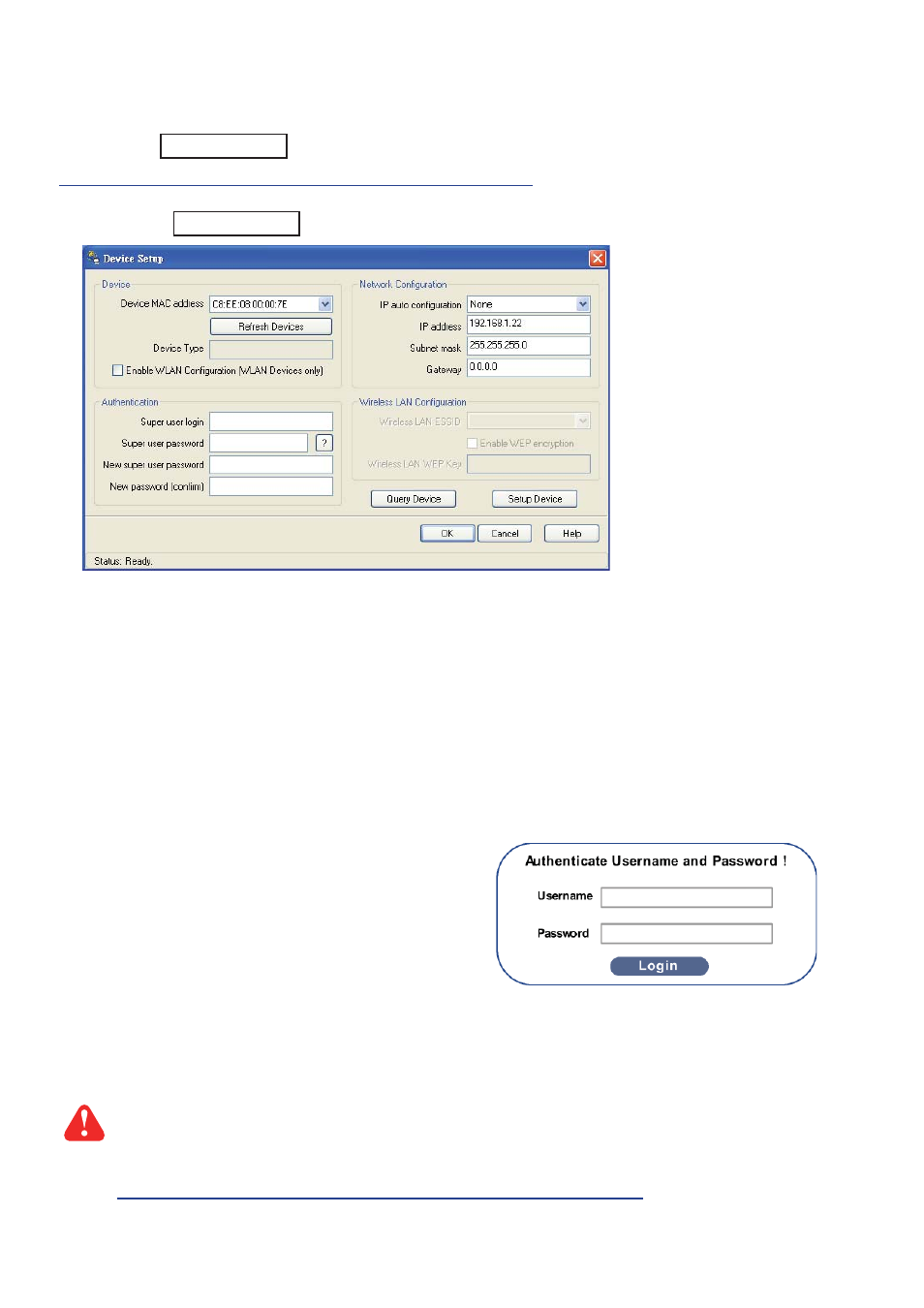
Page 06 -- ML44V02A -- www.EclipseRackmount.com
After the cable connection, please take the following steps to conf gure the IP KVM :
1. Download IPKVMsetup.exe from the link:
www.austin-hughes.com/support/utilities/cyberview/IPKVMsetup.exe
2. Double click IPKVMsetup.exe to conf gure the IP KVM by device setup as below.
< 1.4 > IP Console Settings
- http://192.168.1.22
11. Open Internet Explorer ( I.E. ), version 6.0 or above
12. Enter the IP KVM address into the address bar
- For Single IP - http://192.168.1.22
13. Enter username ( default is super )
Password ( default is pass )
14. After successful login to IP KVM, the user will enter the main page of IP KVM
The settings pertain to intranet.
If the users access KVM GUI via internet, please ask MIS for assistance and
download IP KVM user manual. Contact your supplier for details.
3. Click
Refresh Device to search the connected IP KVM
4. Select the M.A.C. address, which you want to setup, then click
Query Device
5. Enter Super user login.
The default is super
6. Enter Super user password.
The default is pass
7. Enter the new super user password
8. Re-enter the new password
9. Change the desired IP address / Subnet mask / Gateway, then click
Setup Device to conf rm the setting to IP KVM
10. The default address is as below:--
■
The single IP KVM model, such as KVM1-16-IP
USB Hub DB-15 IP KVM