Controls and functions – Eizo DuraVision FDX1003 / FDX1003T 取扱説明書 User Manual
Page 25
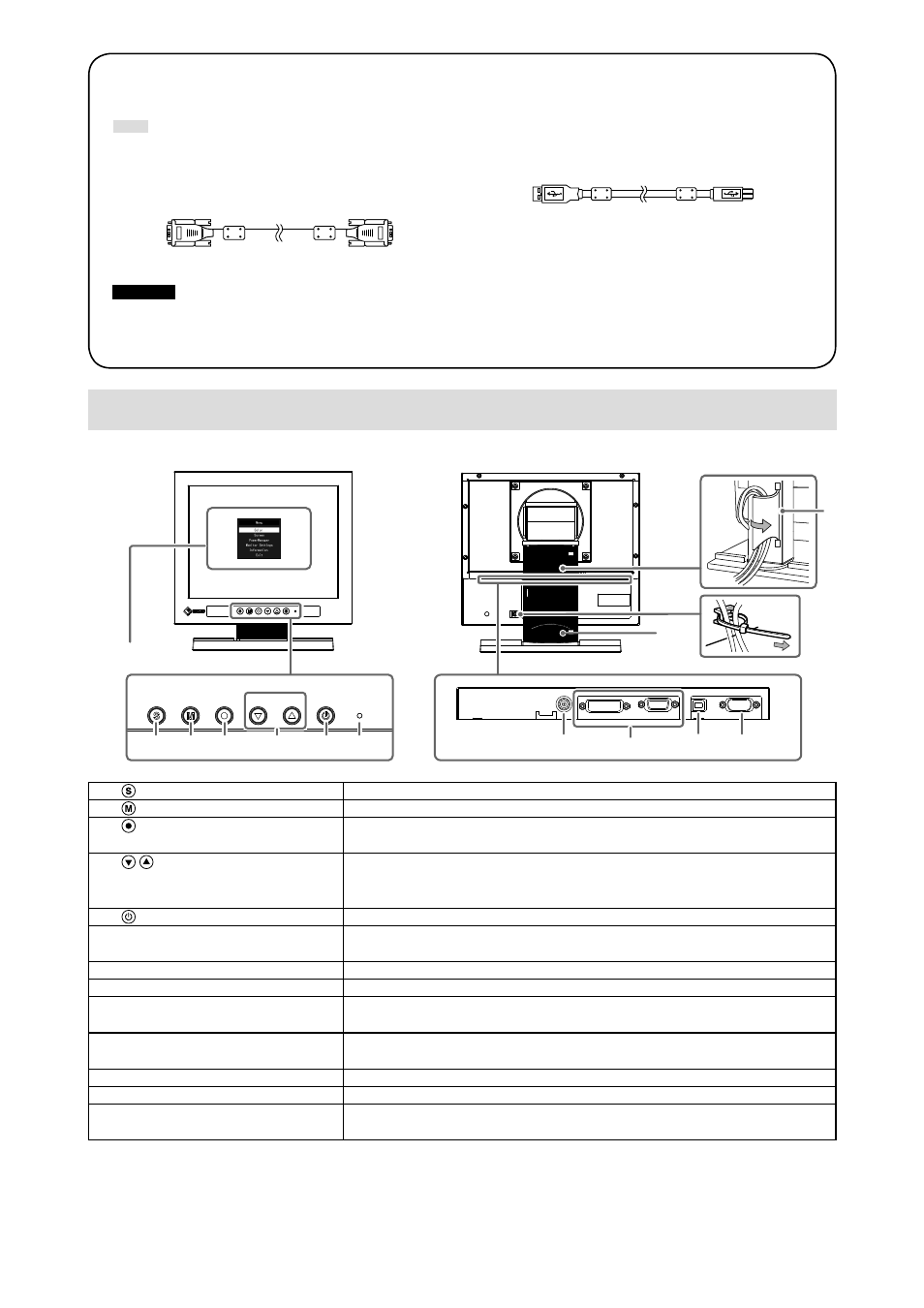
8
Package Contents
Check that all the following items are included in the packaging box. If any items are missing or damaged, contact
your local EIZO representative.
Note
• Please keep the packaging box and materials for future movement or transport of the monitor.
• Monitor
• AC adapter
:FSP050-DBAE1
• Analog signal cable : MD-C87
• USB cable: MD-C93 (for FDX1003T / FDX1203T only)
• Cable Tie
(for FDX1003 / FDX1003T only)
• EIZO LCD Utility Disk (CD-ROM)
• Setup Manual (this manual)
Attention
• This product does not include a power cord. Please provide separately a power cord which meets the usage
requirements.
For more information, please contact your local EIZO representative.
Controls and Functions
Example : FDX1003T
9
10
8
7
1
2
3
4
5
6
11
12
13
Setting menu
*1
1. button
Switches input signals for display.
2. button
Changes Color Mode.
3. button
Displays the Setting menu, determines an item on the menu screen, and
saves adjusted values.
4. button
• Provides the menu selection as well as the adjustment and setting of a
function.
• Displays the Brightness menu.
5. button
Turns the power on or off.
6. Power indicator
Indicates the monitor’s operation status.
Blue : Operating Orange : Power saving mode OFF : Power off
7. Power Jack (DC-IN)
Connects to the AC adapter.
8. Input signal connector
Left : DVI-D connector / Right : D-Sub mini 15-pin connector
9. USB upstream port
(for FDX1003T / FDX1203T only)
*2
Connects a PC and monitor via a USB cable when this product is used as a
touch panel monitor.
10. RS-232C port
(for FDX1003T / FDX1203T only)
*2
Connects a PC and monitor via a RS-232C cable when this product is used
as a touch panel monitor.
11. Stand
Used to adjust the angle of the monitor screen.
12. Cable holder
Covers the monitor cables.
13. Cable Tie
(for FDX1003 / FDX1003T only)
Clinches the cables.
*1 For instructions for use, refer to the User’s Manual on the CD-ROM.
*2 These ports cannot be used at the same time. When cables are connected to both ports, the USB port is
prioritized.