ESI ESU1808 User Manual
Page 18
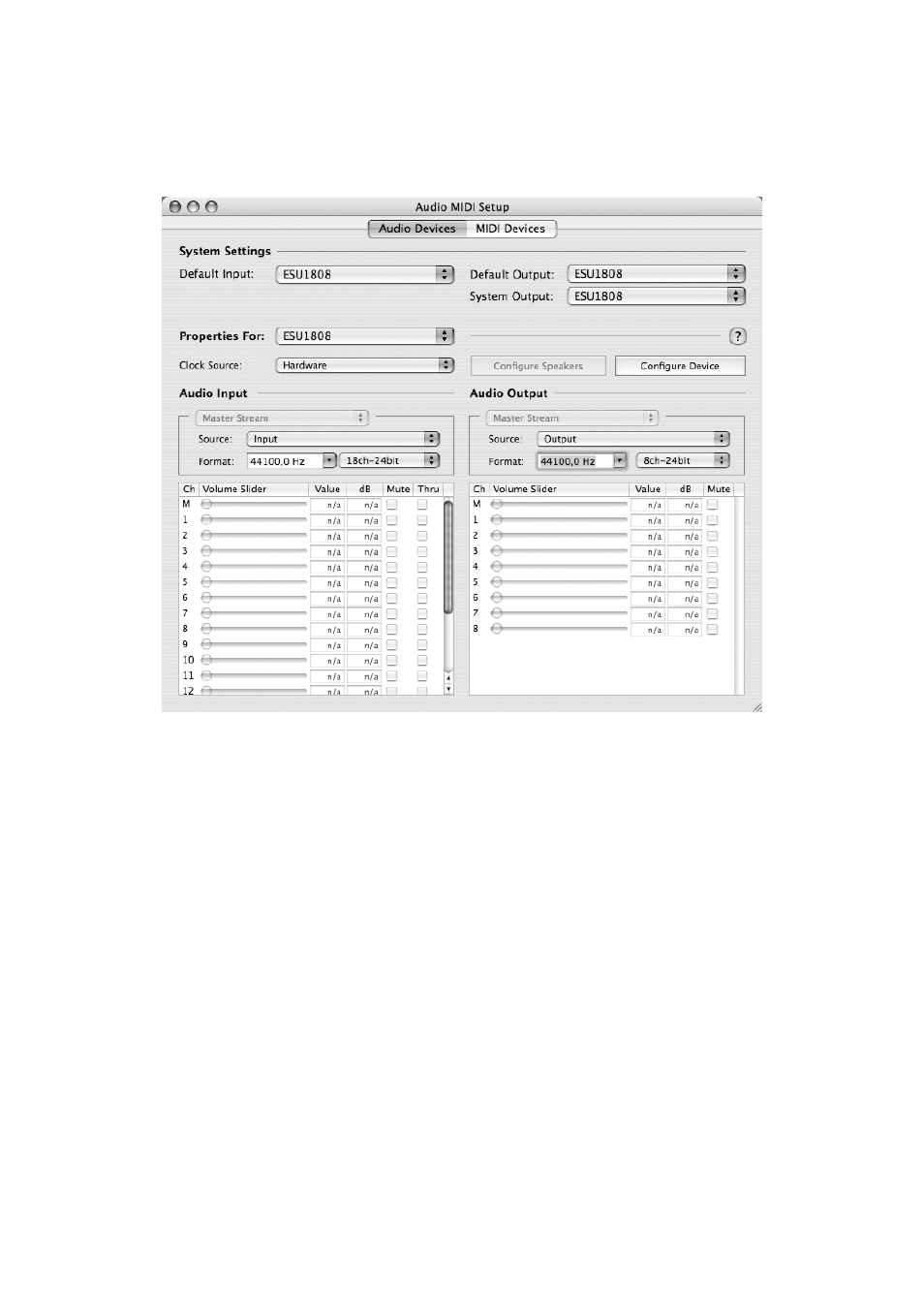
ESU1808
ESI
directly from the ESU1808 Control Panel. When you launch it, you can setup ESU1808 as your
Default Input, Default Output or System Output device – if required.
While audio production and editing applications usually provide an option inside their preferences
to select ESU1808 as recording and playback device, many general standard applications such as
iTunes for example are usually accessing the Default Output device, selectable in the Audio MIDI
Setup dialog. While it is possible to use ESU1808 for consumer applications, it is not recommended
and the product has not been designed for it. For example, you might get clicks or small drop outs
when Mac OS X system sounds are played. We recommend to play these signals via built-in audio
instead.
If you want to change settings of ESU1808, you need to select it under Properties For as shown in
the picture above.
Sample Rate
You can change the default sample rate under Audio Input -> Format or Audio Output -> Format.
Input channel selection
ESU1808 provides a special mode that allows you to limit the number of input channels to 16
instead of the default 18 (the S/PDIF input is not available in this case). Under Audio Input >
Format, you can select either 16ch-24bit or 18ch-24bit. Modern computers are all fast enough to
handle 18 input channels simultaneously easily without problems. However, in some cases it might
be required to limit the number of input channels to decrease the bandwidth on the USB bus.
18