ESI ESU1808 User Manual
Page 20
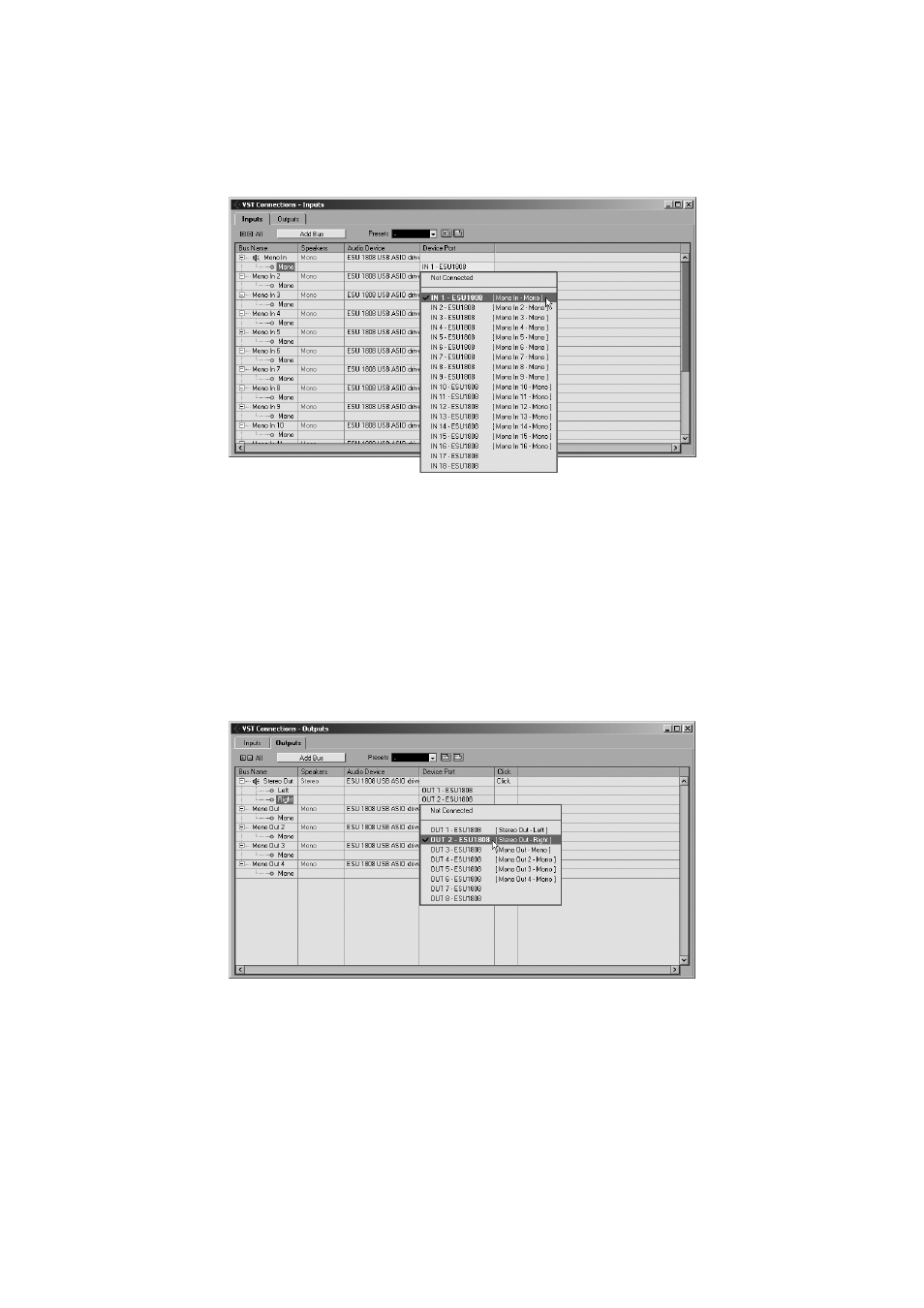
ESU1808
ESI
Now its time to select the input and output channels. From the Devices menu, select VST
Connection. The VST Connections window appears. Select the Inputs tab:
For every input channel you are intending to use simultaneously, you need to create a separate bus.
Cubase LE 4 allows you add mono or stereo busses – what is better for your application depends on
the situation. For example, if you record from a microphone, you typically would use a mono bus. If
you record from a CD Player with a stereo line output, you would use a stereo bus instead as the
signal you are recording is already stereo. With Add Bus you can add a new Mono or Stereo bus.
The screen shot above shows several mono busses which allows you use each single channel as a
separate mono input in your projects. In the Device Port column, you can assign a physical
hardware input of ESU1808 to each bus.
Select the Outputs tab to configure the output busses:
As with inputs, your output busses can also be mono or stereo. The example above shows one
stereo output bus that you are typically using as your master output and a few mono busses as well.
Under Device Port you can assign the physical hardware output channel to each bus.
You can now start using Cubase LE 4 by opening an existing project or creating a new project. The
input and output busses you have created can be assigned to the individual tracks of your project.
20