Flowserve ValveSight Diagnostics User Manual
Page 18
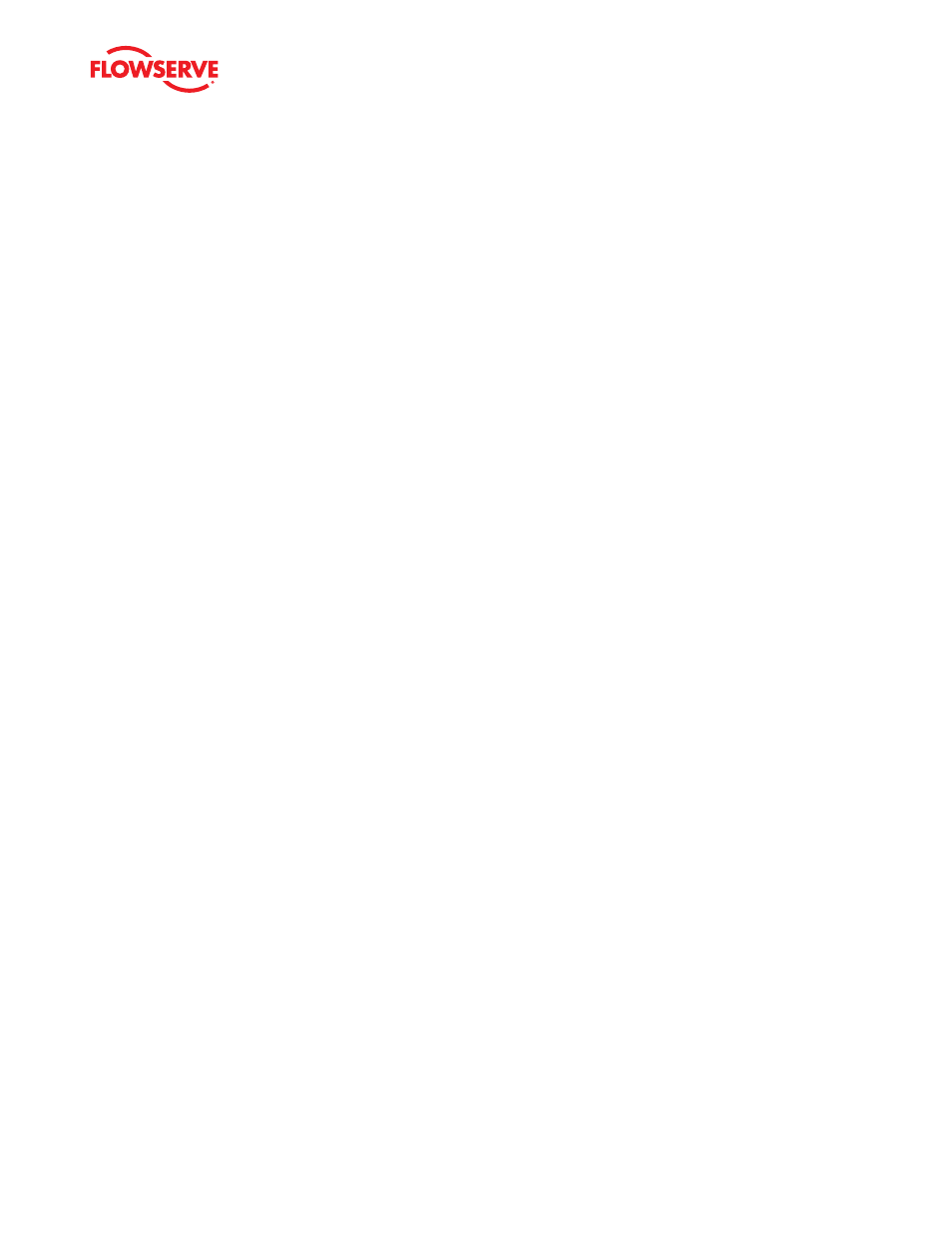
ValveSight Diagnostics for HART User Manual FCD VSENSF0001-02-AQ 03/15
18
Since low friction or high friction can both be problematic, warning and alarm limits are shown for both low and high fric-
tion. To adjust the limits, use your mouse to slide the alarm and warning limit pointers on the graph. You can also click
on the arrows next to the value you wish to change. The page up/down keys and up/down arrow keys will also change
the values. After changing the values, press the
Apply button. To have the software automatically suggest limits for your
valve, press the
Friction - Tolerance Settings button.
Troubleshooting - The pressure sensors must be working properly in order for the friction value to be accurate. Calibrate
using the Calibration>Actuator/Stroke/Friction screen. This calibration will require the valve to stroke. It will also update
the Nominal Friction Value.
Valve Cycles
The number of valve cycles is displayed here as indicated on the graph and in the “Current Value” display box. The Cycle
Deadband value indicates the travel required before a cycle is counted.
To view more information about what Valve Cycles can mean, click the
Implications and Possible Solutions button.
The Initial Warning limit is fixed at 90% of the full warning limit. As the cycle counts pass the Initial Warning limit, the
valve health bar on the Dashboard will begin to turn yellow and a warning will be sent in response to a HART command
48. As the cycle counts pass the Final Warning limit, the valve health bar on the Dashboard will turn completely yellow.
To adjust the warning limits, use your mouse to slide the limit pointers on the graph. You can also click on the arrows
next to the value you wish to change. The page up/down keys and up/down arrow keys will also change the values. After
changing the values, press the
Apply button.
Troubleshooting - If the valve cycles are climbing too rapidly adjust the deadband to a larger value. If the valve cycles are
climbing too slowly, adjust the deadband to a smaller value.
Valve Travel
The amount of valve travel is displayed here as indicated on the graph and in the “Current Value” display box. The Dead-
band value indicates the travel required before a travel begins to be counted.
To view more information about what Valve Cycles can mean, click the
Implications and Possible Solutions button.
The Initial Warning limit is fixed at 90% of the full warning limit. As the cycle counts pass the Initial Warning limit, the
valve health bar on the Dashboard will begin to turn yellow and a warning will be sent in response to a HART command
48. As the cycle counts pass the Final Warning limit, the valve health bar on the Dashboard will turn completely yellow.
To adjust the warning limits, use your mouse to slide the limit pointers on the graph. You can also click on the arrows
next to the value you wish to change. The page up/down keys and up/down arrow keys will also change the values. After
changing the values, press the
Apply button.
Troubleshooting - If the valve travel is climbing too rapidly adjust the deadband to a larger value. If the valve travel is
climbing too slowly, adjust the deadband to a smaller value.
6.2 Friction Tolerance Setting
This page provides a way to automatically set the friction limits. This page is only available with the Advanced DTM used
with a positioner that has been upgraded with Pro diagnostics.