Install windows 7, Install windows 7/8 – Foxconn nT-i2847 User Manual
Page 27
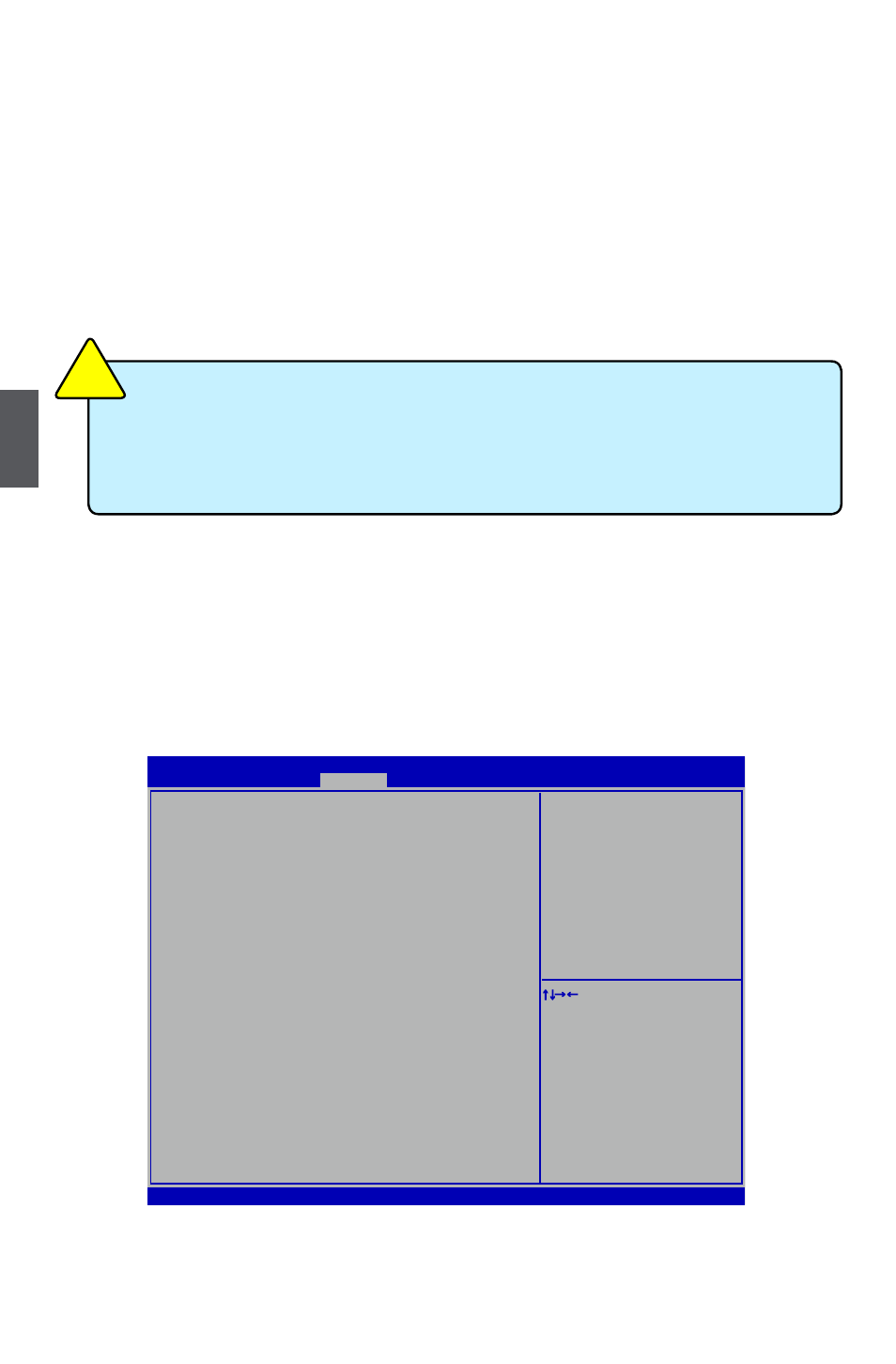
4
22
Make sure you have these ready :
1. NETDVD. (It is an optional accessory. If there is no NETDVD in this package, you need other
purchase an external USB DVD-ROM drive.)
2. NanoPC driver. (USB Flash Disk is in this package)
3. Windows 7/8 Install CD. (Other purchase)
Before we continue :
■ Your NanoPC power is off.
■ Connect the NETDVD or USB DVD-ROM drive.
Install Windows 7/8
1. Push power button to turn on your computer, then press <Del> key to enter BIOS Setup.
2. Put the Windows 7/8 Install CD into the NETDVD or USB DVD-ROM drive.
3. Select and go to the “BootOptions” menu, set the “1st Boot Device” to “Hard Disk”, press
<F10> key to save change and exit BIOS.
4. The computer will reboot, and it will start loading files for installing Windows 7/8 Operating
System.
■
WiFi card with this product doesn't support Vista operating system.
■ Intel CPU 807 & 847 don't support Intel Clear Video HD Technology.
■ Windows 7(32-bit/64-bit) and Windows 8(32-bit) can’t be installed when
“Launch CSM” is set to “Disabled” in the BIOS setup.
CA
UT
IO
N
!
Version 2.15.1231. Copyright (C) 2002-2012 Foxconn, Inc.
BIOS Setup Utility
Main Advanced Power Security BootOptions Save & Exit
BootOptions
Launch CSM
[Enabled]
Launch PXE OpROM policy
[Do not launch]
FIXED BOOT ORDER Priorities
1st Boot Device
[Hard Disk]
2nd Boot Device
[CD&DVD]
3rd Boot Device
[Removable Device]
4th Boot Device
[LAN]
▶
Hard Disk Drive BBS Priorities
[Press Enter]
▶
Optical Disk Drive BBS Priorities
[Press Enter]
▶
Removable Device BBS Priorities
[Press Enter]
▶
NETWORK Device BBS Priorities
[Press Enter]
Quiet Boot
[Disabled]
Boot Menu
[Enabled]
↑ ↓→ ←: Move
Enter: Select
+/-: Change Opt
ESC: Exit
F1: General Help
F2: Previous Values
F3: Optimized Defaults
F4: Save & Exit Setup
F7:
Load User-defined Defaulta
F8: Save as User-defined
This item controls if CSM will be launched